- Google Docs
- pdf google doc
- google doc offline
- google doc google classroom
- google doc background colour
- delete google doc
- download google doc
- share google doc
- create google doc
- image google doc
- search word google doc
- word count google doc
- google doc pdf
- transfer google doc ownership
- copy google doc mobile
- page numbers google doc
- sign google doc
- draw google doc
- print google doc
- unshare google doc
How to Print a Google Doc
Google Docs are very useful for creating simple documents. It is a free app which also allows many people to collaborate and access each other's file. It also has the option to print the soft copy of the document. The print option can be operated both from a mobile and a desktop. You can also check how to print Google sheet. Here are few easy steps to Print a Google Doc.
Print a Google Doc on Mobile in 6 Easy Steps
Step-1 Open App: Locate the app on your mobile phone and open it
- The first step is to find Google Docs application in your mobile.
- The icon looks like an A4 blue sheet.
- The app icon looks like a blue sheet. Tap on it.
- If you don’t have the app in your mobile, you can download it from Google Play Store
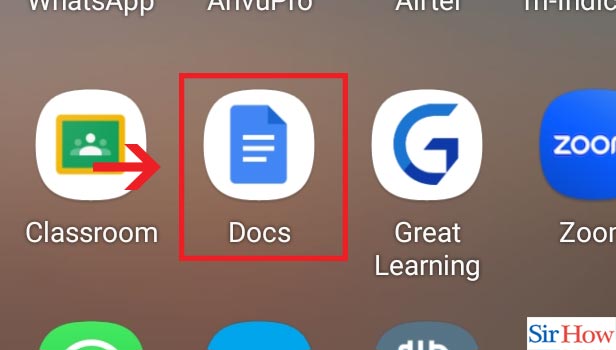
Step-2 Open Document: The second step is to open the required document
- Click on the required file which you want to print
- You can find it in your recent file options
- Once you click on it, the document file will open.
- If you cannot find your Document, type out the name in the search bar
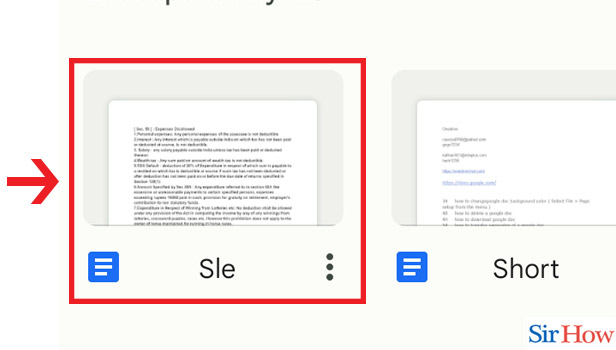
Step-3 Click on three dots: After opening the document, click on the three dots
- Next you have to locate the three dots, which is on the top right corner of your page.
- Tap on it to select
- This will give a new sets of options
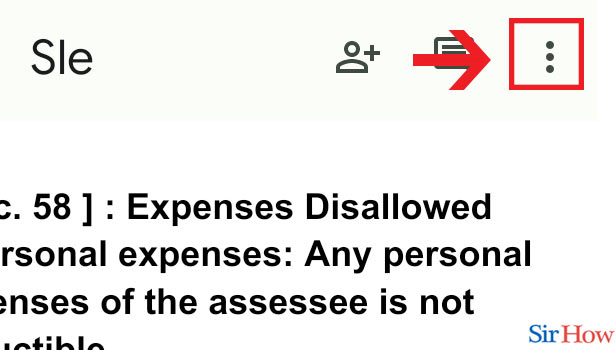
Step-4 Click on "Share and export": The next step is to select the Share and export option.
- Clicking on the three dots will open another set of options
- From there Select the option "Share and Export".
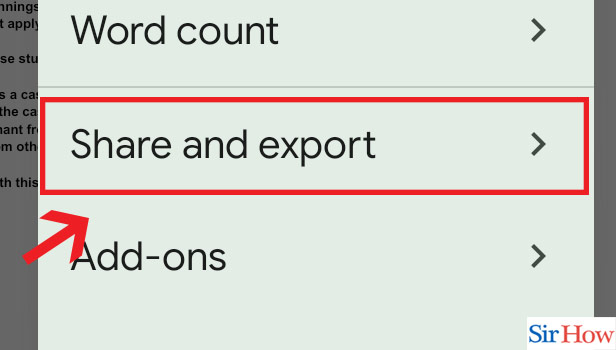
Step-5 Click on "Print" : In the next step, choose the option to print
- After clicking on the Share and export option, tap on the Print Option.
- This will enable your soft copy of the document to get into the print mode
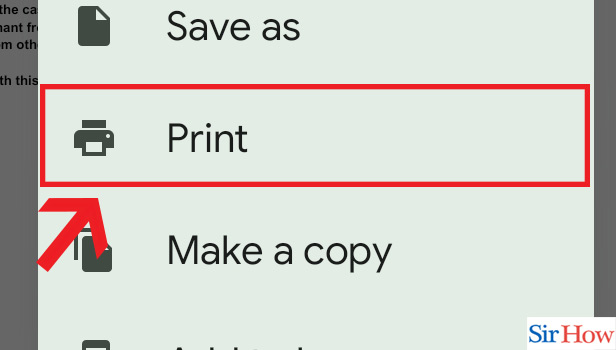
Step-6 Choose printer & Click print icon : In your final step, select printer and click on print icon
- Locate the option Printer, which is on the right side of your page
- Click on it to select
- Lastly Click on the print icon
- From this, you will get exact same copy of your document in hand
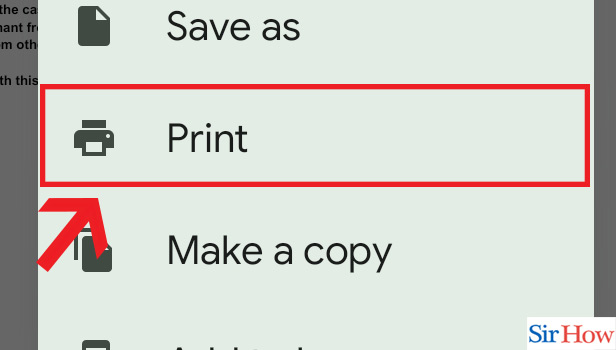
Print a Google Doc on Desktop in 5 Easy Steps
Step-1 Open Website: First step is to open the website in Google Crome
- Launch the Google Chrome from the desktop
- Search Google Docs on the search bar, then press the enter key
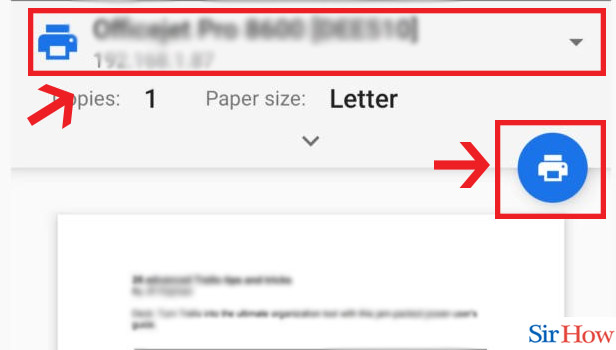
Step-2 Open Document: Once you enter, Google Docs will open up on your screen
- After searching in Crome, your Google Docs will appear
- Click on the document that you want to print
- You can find your Document under recent files
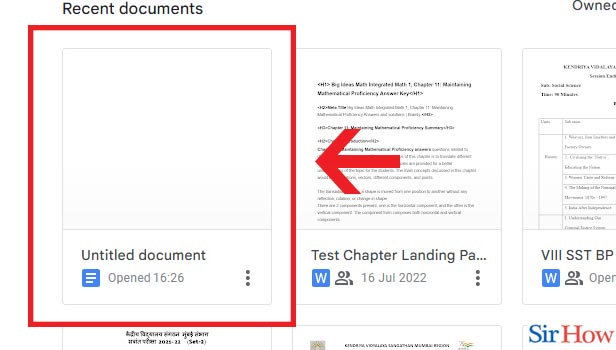
Step-3 Click on print icon: In step three, you have to select the print icon
- Search for the option Print on your computer
- It will appear as a printer logo on the top of your page.
- Select the option to proceed with next steps

Step-4 Choose printer: As a next step, select the option printer
- Tap on the "Printer" option.
- This option will be right beside the word "destination".
- This is to ensure that you are ready to print.
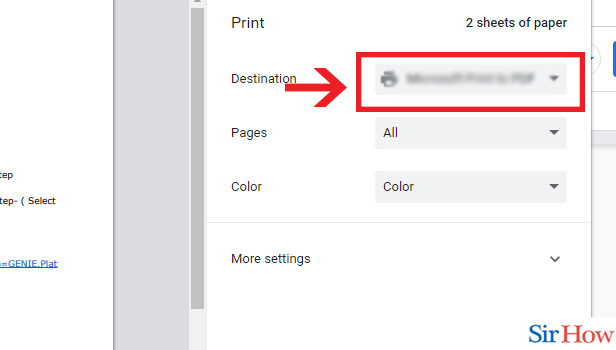
Step-5 Click on "Print": As a final step, select the Print option
- Select the bottom-most option in blue color, which says print
- Click on it to print your document
- You will get the exact same hardcopy of your document
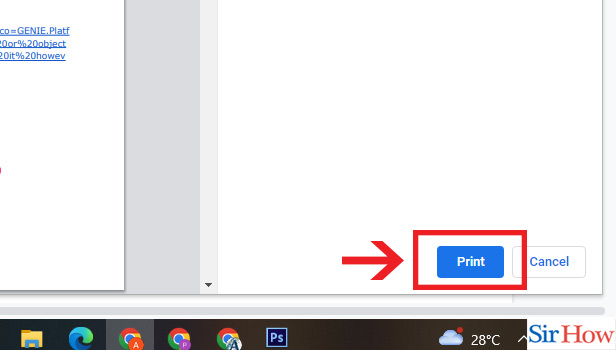
In the above mentioned procedure, there are some guidelines by which you can easily print your document from Google Docs. The above steps contain how you can do this same thing in both Desktop and on mobile. These are the 6 easiest steps that any beginner can follow. You can also check how to make Google sheets on mobile.
FAQs
Why am I unable to print my document in Google Docs?
Google Docs generally doesn't allow you to print when you are transferring it to an offline printer. All you have to do is to confirm that your printer is an online model. After that, make sure that this is the same printer you are choosing from your mobile or desktop.
Can I print a Google Doc without making it into a PDF?
Yes, you can print a Google Doc without converting it into a PDF. It is not necessary to make a PDF for printing in a Google Doc. You can easily just choose the required "File" and then "Print".
How do I convert and share a Google Doc to PDF ?
A Google Doc can be saved as a PDF through the file menu. It also enables you to mail it as a PDF attachment. You can perform this task on any device such as computer, laptop, Android or iPhone.
How do I print a Google Doc from Cromebook?
You can print a document, page, or image which you are viewing by following some easy steps. First press ctrl+p. After that, press "Destination" and then select the Down Arrow. Next, you have to choose your printer. Also, in some cases, the printer option will automatically show up on the list.
Can you print of Google?
Google Cloud Print is compatible with any web - enabled device. From your Google Account, you can securely manage your printers, printig jobs, and printer sharing. Using Google Cloud Print, you can print any open tab in Chrome. Emails, documents, spreadsheets, and other files can be printed if you use Gmail or Drive
How can you print Google Docs without opening the file?
Simply, you have to drag the document file to the appropriate printer icon on your desktop to print a document without opening it. Although you can drag numerous files at once, they won't print in any specific order.
Here are certain questions that will help you clear the other doubts raised while printing the document from Google Docs.
