- OneDrive
- upload file onedrive
- refresh onedrive
- add folders onedrive
- add another account
- unlink onedrive
- stop onedrive backup
- restore onedrive previous
- sign onedrive windows 10
- change onedrive location
- onedrive for business
- photos onedrive computer
- onedrive desktop sync
- send onedrive link
- backup computer onedrive
- share documents onedrive
- sync onedrive
- delete files from onedrive
- sign out onedrive
- disable onedrive
- check onedrive storage
- sign onedrive
- put music onedrive
- photos onedrive google drive
- contact onedrive support
- share photos onedrive
- shared folder onedrive
- recover deleted excel file onedrive
- disable onedrive windows 10
- edit shared files onedrive
- onedrive to your device storage
- unlink onedrive from computer
- add onedrive file explorer
- sync onedrive file explorer
- stop onedrive memories
- print from onedrive
- free space onedrive
- save onedrive files
- organize onedrive
- onedrive recycle bin
- onedrive pdf viewer
- remove onedrive folder
- restore folder onedrive
- download onedrive
- uninstall onedrive windows 10
- delete files onedrive
- large files onedrive
- remove shared onedrive
- move files from drive
- one drive to share
How to Check Onedrive Storage
Users who have a Microsoft 365 membership are entitled to 1TB of OneDrive storage space. However, Microsoft only provides 5GB of online storage if you use a free personal account. If you have a 1TB plan, you won't need to check how much space you're using all that frequently. However, you might want to check it more frequently if you're using the free space the company offers you for joining up. From Windows 10, the Web, or your phone, follow these instructions. Let's see how to check OneDrive storage.
Check OneDrive Storage in Just 3 Steps
Step-1 Open App: In the very first step you have to open the OneDrive app.
- This application is generally remains inbuilt in your device
- Once you have found it, click on it to open.
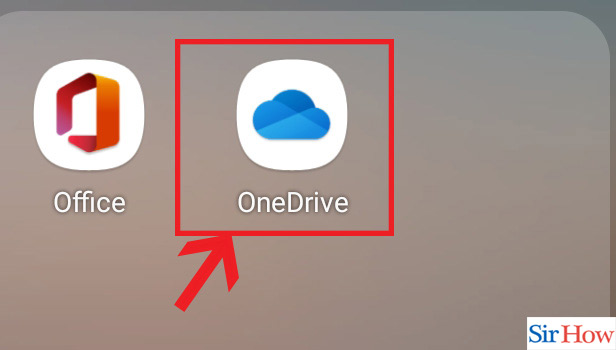
Step-2 Go to "Me": After you have to opened the application, click on the "Me" option.
- This option is in the bottom right corner of the page.
- Go to that option and select it.
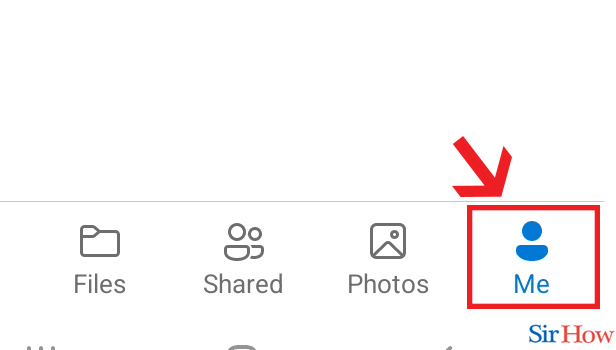
Step-3 Check Storage: Lastly, you will find storage option. After seeing that, you will find a option named "See Plan". After that you will see how much space that you have used and how much it is left.
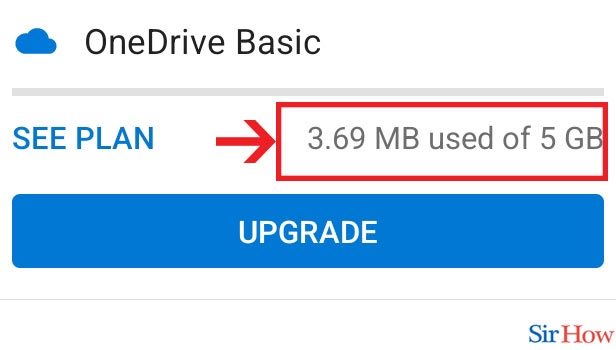
Hence you can now check OneDrive storage easily. Also you need to organize OneDrive to make your search easier.
FAQs
How to increase space in OneDrive?
Join OneDrive for 100GBPurchasing Microsoft's OneDrive 100 GB subscription is a less expensive, more feasible way to rapidly increase your OneDrive space. It offers 100 GB of OneDrive storage for $1.99 a month. Although it falls short of what you would receive with a Microsoft 365 Family or Personal membership, it is still a significant offer at a reasonable cost.
How can I add more space to OneDrive without erasing any files?
If you wish to store a file, photo, or folder on OneDrive but not on your computer (because you don't want it to take up space), put it in your OneDrive folder and enable Files On-Demand (Windows) or Files On-Demand (Mac).
Which 4 types of cloud storage are there?
Private, public, hybrid, and multiclouds are the four basic subtypes of cloud computing. Three basic categories of cloud computing services are as follows: Platforms as a Service (PaaS), Software as a Service (SaaS), and Infrastructure as a Service (IaaS)
What happens if your OneDrive storage limit is exceeded?
If you use more OneDrive storage than allowed: You won't be able to add, modify, or sync new files to OneDrive (such Camera Roll). Read-only access will still be granted to your current files.
What about huge files on OneDrive?
Using the OneDrive app allows you to upload files up to 100GB in size. The largest file you can upload is 15GB when using a work or school account.
So, with the help of these questions you can now easily check OneDrive storage and save your files accordingly. Also you can save OneDrive files locally. For more such guides follow the Sirhow page.
Related Article
- How to Sign in Onedrive Windows 10
- How to Change OneDrive Location
- How to Tell if I Have OneDrive for Business
- How to Move Photos from OneDrive to My Computer
- How to Stop Onedrive Desktop Sync
- How to Send a Onedrive Link
- How to Backup Computer to Onedrive
- How to Share Documents on Onedrive
- How to Sync Onedrive
- How to Delete Files from Onedrive
- More Articles...
