- OneDrive
- upload file onedrive
- refresh onedrive
- add folders onedrive
- add another account
- unlink onedrive
- stop onedrive backup
- restore onedrive previous
- sign onedrive windows 10
- change onedrive location
- onedrive for business
- photos onedrive computer
- onedrive desktop sync
- send onedrive link
- backup computer onedrive
- share documents onedrive
- sync onedrive
- delete files from onedrive
- sign out onedrive
- disable onedrive
- check onedrive storage
- sign onedrive
- put music onedrive
- photos onedrive google drive
- contact onedrive support
- share photos onedrive
- shared folder onedrive
- recover deleted excel file onedrive
- disable onedrive windows 10
- edit shared files onedrive
- onedrive to your device storage
- unlink onedrive from computer
- add onedrive file explorer
- sync onedrive file explorer
- stop onedrive memories
- print from onedrive
- free space onedrive
- save onedrive files
- organize onedrive
- onedrive recycle bin
- onedrive pdf viewer
- remove onedrive folder
- restore folder onedrive
- download onedrive
- uninstall onedrive windows 10
- delete files onedrive
- large files onedrive
- remove shared onedrive
- move files from drive
- one drive to share
How to Add OneDrive to File Explorer
Microsoft has tightly integrated Windows with OneDrive, its online storage service, during the past few years. OneDrive used to be a hassle to use, but it is now integrated into Windows and can be used instantly.OneDrive and all of its subfolders should appear in the File Explorer as soon as you install OneDrive on a PC and create your account. You can also link different Files in Google Sheets.
Here's how to guarantee that OneDrive will show up and Add OneDrive to File Explorer.
Add OneDrive to File Explorer in Just 5 Steps
Step-1 Open OneDrive App: Firstly, open the OneDrive app on your computer.
- OneDrive app mainly remains installed in your device previously.
- If you cannot find this app then go to the search bar below your screen and type one drive.
- After you have find it, click on it to open.
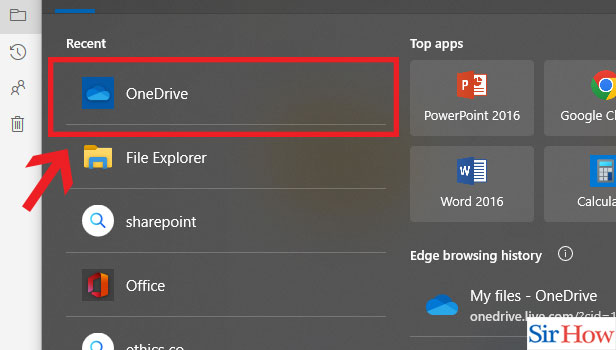
Step-2 Click on "Sign in": Secondly, choose the sign in option,
- Sign in is required to get an access to your account.
- This is on the bottom of the page.
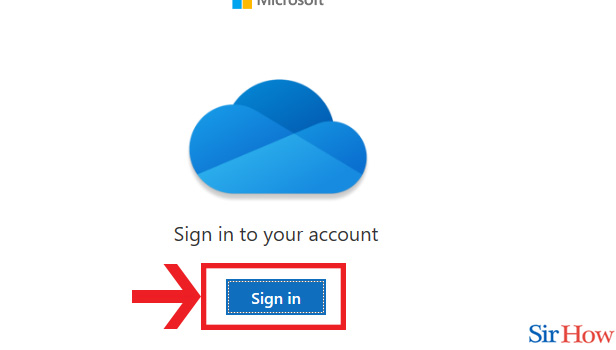
Step-3 Choose one & Click "Continue": Next, you will find two options. After that choose any one option that is applicable for you and then press "Continue".
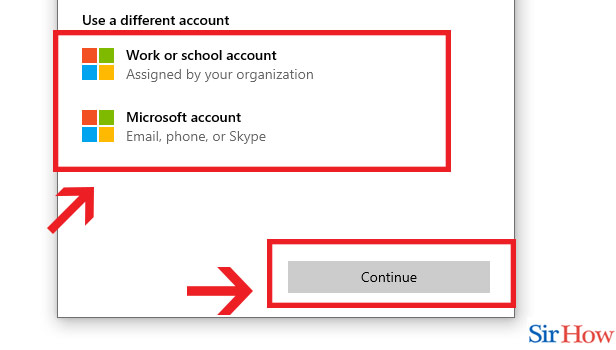
Step-4 Enter Email & Click "Next": In your second last step, Enter your valid email address and select "Next".
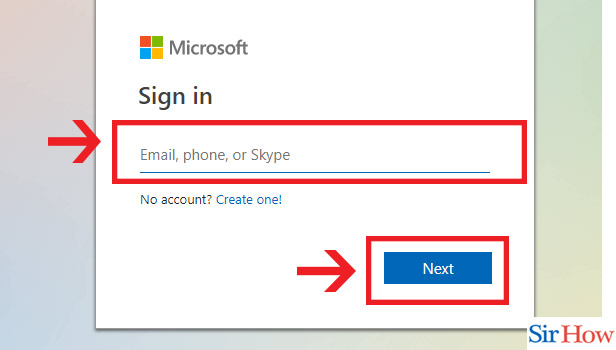
Step-5 Enter password & Click "Ok": Lastly, set your password and try to enter a unique password consisting of upper case, lower case, a sign etc. Then click sign in.
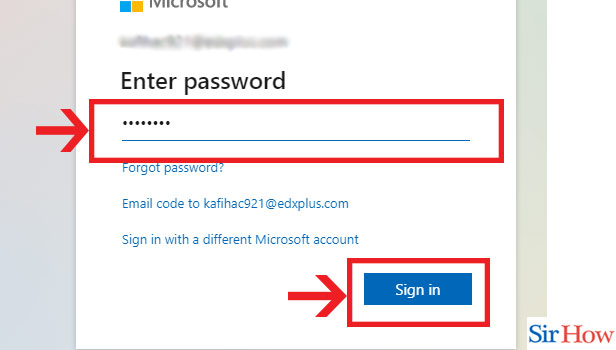
Thus, you can now add OneDrive to File Explorer. Now lets some questions related to it. Also check how to enable QA in Microsoft Teams.
FAQs
Why doesn't OneDrive appear in File Explorer?
Before attempting anything difficult, you should try closing OneDrive and restarting it to see if it fixes the OneDrive folder not appearing in File Explorer. 1. To exit OneDrive, right-click the OneDrive icon in the system tray or menu bar and select Help & Settings.
How do I add or remove OneDrive from the File Explorer navigation window in Windows 10?
Go to Settings > Apps > Apps & features or Control Panel > Programs > Uninstall a Program. In the list of installed programs, you'll see a "Microsoft OneDrive" program. Click it, then select "Uninstall."
Windows 11: Does it come with OneDrive?
The default configuration of Windows 11 Home Edition configures your PC to "back up your files" to OneDrive when you upgrade. In fact, this means that your Desktop, Documents, and Pictures folders are transferred to OneDrive and synchronised with any other system where you use that account.
How can OneDrive be added to my toolbar?
Click Personalization in the Settings app after pressing the Windows key + I to bring it up. Choose Taskbar from the left column by clicking on it. Click the link that says "Select which icons appear on the taskbar" on the window's right side.
Is OneDrive a component of Office or Windows?
OneDrive is a component of the Microsoft 365 and Office 365 plans, as well as the SharePoint plans, and it can be purchased alone.
These are the few questions that you should know while adding OneDrive to File Explorer. For more such guides follow SirHow page for more.
Related Article
- How to Recover Deleted Excel File from OneDrive
- How to Disable Onedrive on Windows 10
- How to Edit Shared Files in OneDrive
- How to Give OneDrive Access to Your Device Storage
- How to Unlink OneDrive from Computer
- How to Sync OneDrive in File Explorer
- How to Stop OneDrive Memories
- How to Print from OneDrive
- How to Free Up Space on OneDrive
- More Articles...
