- OneDrive
- upload file onedrive
- refresh onedrive
- add folders onedrive
- add another account
- unlink onedrive
- stop onedrive backup
- restore onedrive previous
- sign onedrive windows 10
- change onedrive location
- onedrive for business
- photos onedrive computer
- onedrive desktop sync
- send onedrive link
- backup computer onedrive
- share documents onedrive
- sync onedrive
- delete files from onedrive
- sign out onedrive
- disable onedrive
- check onedrive storage
- sign onedrive
- put music onedrive
- photos onedrive google drive
- contact onedrive support
- share photos onedrive
- shared folder onedrive
- recover deleted excel file onedrive
- disable onedrive windows 10
- edit shared files onedrive
- onedrive to your device storage
- unlink onedrive from computer
- add onedrive file explorer
- sync onedrive file explorer
- stop onedrive memories
- print from onedrive
- free space onedrive
- save onedrive files
- organize onedrive
- onedrive recycle bin
- onedrive pdf viewer
- remove onedrive folder
- restore folder onedrive
- download onedrive
- uninstall onedrive windows 10
- delete files onedrive
- large files onedrive
- remove shared onedrive
- move files from drive
- one drive to share
How to Delete Files from Onedrive
All of the devices to which Microsoft OneDrive is connected will automatically sync your data. When a file is added to your PC's OneDrive folder, it is automatically uploaded to OneDrive and made accessible on all other devices, including tablets, smartphones, and PCs, that are also signed into the same OneDrive account. So, if you delete a file from any device, it will also be destroyed from OneDrive and any other devices that are connected to OneDrive.
Delete Files From OneDrive in 6 Steps
Step-1 Open App: First you have to open the app on your device. This app remains inbuilt in your phone or in your device.
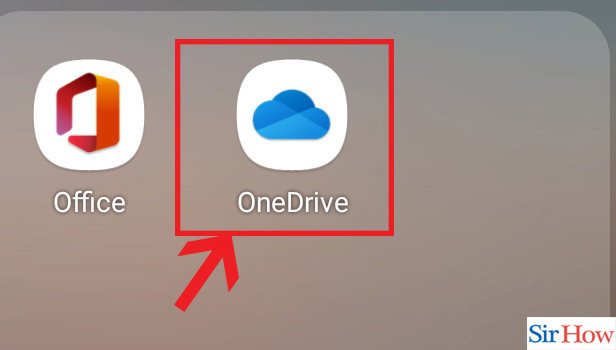
Step-2 Open File: Next you have to open the file option. You will find all your files under thus option.
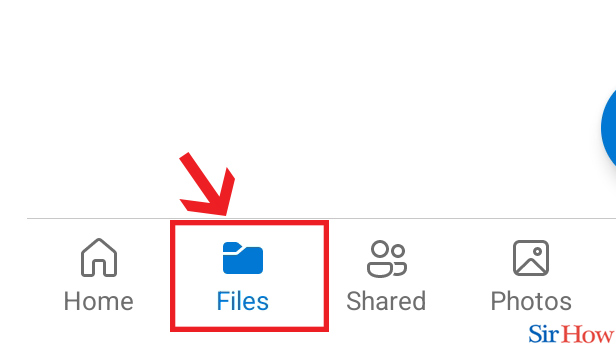
Step-3 Click "Document": Next step is to select the Document option. After you have opened the File option you will find it.
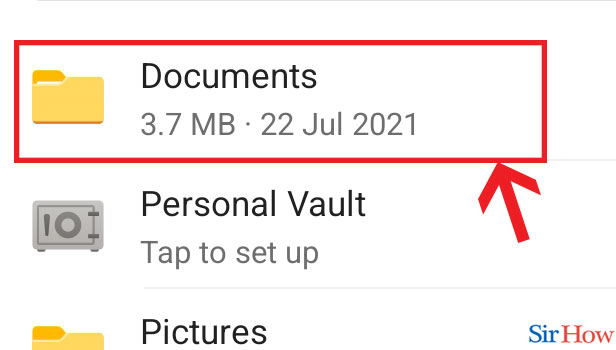
Step-4 Click on three dots: Next choose the file that you want to delete. You will find a three dots option beside your file. Now click on it.
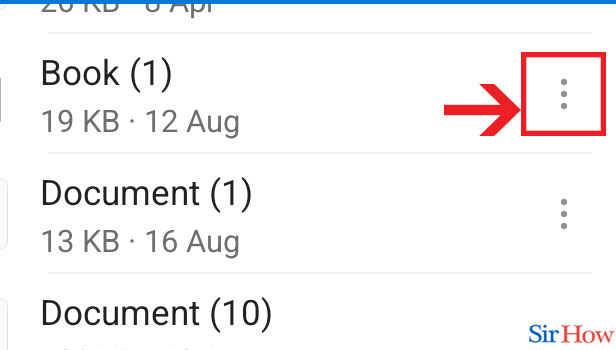
Step-5 Click on "Delete": In the second last step, you have to click delete option. This is clicked to delete your file.
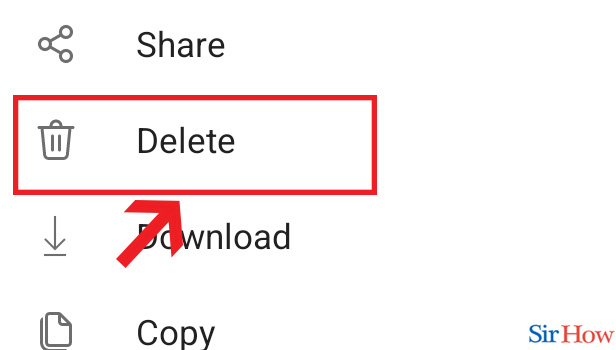
Step-6 Select "Delete": Lastly, click on the delete option once again.
- This is the final confirmation that you have to answer
- Here, you have to select this once again for deleting the file permanently.
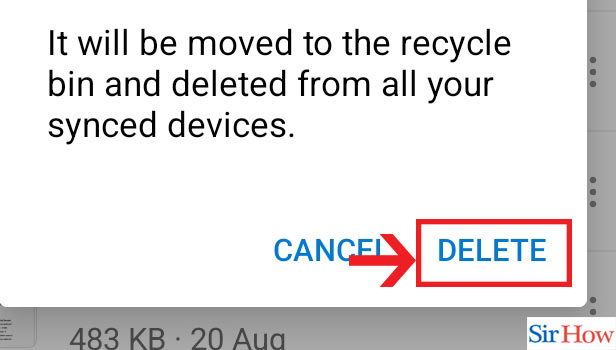
Thus with these simple steps you can now easily delete your files from OneDrive. However, you can also disable OneDrive on Windows 10.
FAQs
Why is a file on OneDrive not able to be deleted?
First, ensure that the file is closed.It's possible that a software is using the file, preventing you from deleting it. Ensure the file is closed on your device, and request that other network users do the same. Check to see if you have shared the file with anyone else and, if necessary, stop sharing it.
Do data deleted from OneDrive also disappear from computers?
You won't be able to find a file or folder that you remove from OneDrive with one device on your other devices. All deleted files are placed in the Recycle bin, where you can attempt to retrieve them.
What do I need to do if OneDrive is already full?
You'll have to get more storage or erase certain things. You can download or delete files to return to your storage allotment even though your files will be read-only. To empty your recycle bin and discover, view Manage your OneDrive storage. To find out what plans and deals are available to you, view Upgrades.
How can I prevent OneDrive from consuming space?
Set OneDrive Files On-Demand to "On." Similar to Dropbox Smart Sync, OneDrive Files On-Demand allows you to access all of your OneDrive files without having to download them to your computer, conserving hard drive space.
Do you have OneDrive data on your hard drive?
Microsoft OneDrive is a Cloud Folder Sync service, like the majority of other cloud storage providers. On your local drive, a new folder is created, and it's immediately synced with OneDrive. Therefore, it utilises your local disc space.
Thus, you need to know these questions before following this guide. However you can also organize OneDrive for your own benefits.
Related Article
- How to Unlink Onedrive
- How to Stop Onedrive Backup in Windows 10
- How to Restore Onedrive to a Previous Date
- How to Sign in Onedrive Windows 10
- How to Change OneDrive Location
- How to Tell if I Have OneDrive for Business
- How to Move Photos from OneDrive to My Computer
- How to Stop Onedrive Desktop Sync
- How to Send a Onedrive Link
- How to Backup Computer to Onedrive
- More Articles...
