- OneDrive
- upload file onedrive
- refresh onedrive
- add folders onedrive
- add another account
- unlink onedrive
- stop onedrive backup
- restore onedrive previous
- sign onedrive windows 10
- change onedrive location
- onedrive for business
- photos onedrive computer
- onedrive desktop sync
- send onedrive link
- backup computer onedrive
- share documents onedrive
- sync onedrive
- delete files from onedrive
- sign out onedrive
- disable onedrive
- check onedrive storage
- sign onedrive
- put music onedrive
- photos onedrive google drive
- contact onedrive support
- share photos onedrive
- shared folder onedrive
- recover deleted excel file onedrive
- disable onedrive windows 10
- edit shared files onedrive
- onedrive to your device storage
- unlink onedrive from computer
- add onedrive file explorer
- sync onedrive file explorer
- stop onedrive memories
- print from onedrive
- free space onedrive
- save onedrive files
- organize onedrive
- onedrive recycle bin
- onedrive pdf viewer
- remove onedrive folder
- restore folder onedrive
- download onedrive
- uninstall onedrive windows 10
- delete files onedrive
- large files onedrive
- remove shared onedrive
- move files from drive
- one drive to share
How to Free Up Space on OneDrive
If you want to free up space on your OneDrive then you have delete some of the files which are consuming a lot of space. That is some of the big files. Use File Explorer (or Mac Finder, if you're on a Mac) to move the file outside of your OneDrive folder to a separate folder on your hard drive if you wish to retain a file, photo, or folder on your computer but not on OneDrive. Also you can delete whatsapp backup. Now let's see how it is done.
Free Up Space on OneDrive in Just 2 Steps
Step-1 Open File Explorer: In the very first step, open the File Explorer which is always there in your computer or mobile.
- Type File Explorer in the search bar. This is where all the other applications are in the computer.
- Once you have found the application then open it.
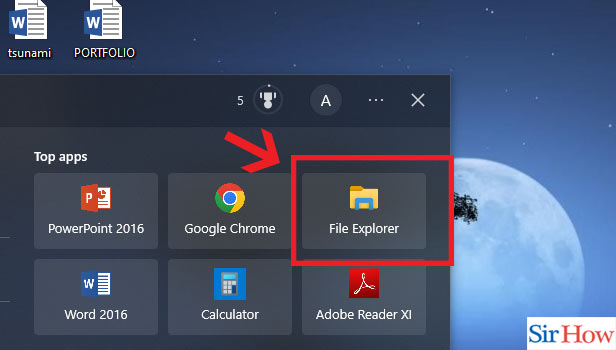
Step-2 Click right on OneDrive & Click right on "Free up space": After that, click on the OneDrive option. Then right click and select "Free up Space".
- This process involves two steps simultaneously.
- Once you have opened the File Explorer, you will find many options here.
- First locate the OneDrive app inside this application.
- Then you have to right click on that option. You will see another set of options appear.
- Next click on Free up Space option.
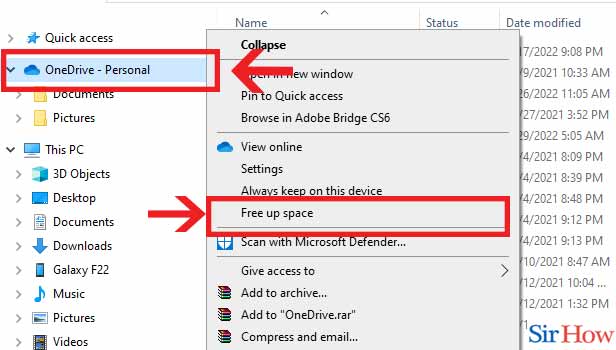
Now you can delete whichever file that you think is taking a lot of space. Now let's see some of the questions which are given below.
FAQs
What should I do if OneDrive is at capacity?
Remove a few filesView your OneDrive's largest files. You can download or delete files to return to your storage allotment even though your files will be read-only. Your account will be frozen once more and you won't be able to unfreeze it again if you don't remove enough files within 30 days.
Why doesn't OneDrive make space available?
Your data may not be online, the OneDrive application may not be updated, the machine may freeze, and other possibilities account for the absence of the OneDrive free up space option for Windows 10 and Mac.
How can I get 100GB of free OneDrive storage?
According to a new Microsoft regulation, you must sign in with your Microsoft Outlook account in order to use the free storage offered by OneDrive. When you download or use Microsoft Outlook, it will sign you in automatically with your Microsoft account and allow you to use the additional 100GB of storage.
How come my space is so crowded?
Too many programmes or data kept on the disc could be one of the contributing factors. Disk space is insufficient. On the hard drive, file system corruption.
Do files that are deleted actually make more room?
The disc space needed by a deleted file is not released until the file has been completely wiped. A hidden folder on every hard drive is what Windows refers to as the trash (or recycling bin).
These are the few steps which you need to know about while freeing up space on OneDrive. You can also see how to clear app data in Microsoft terms.
Related Article
- How to Contact Onedrive Support
- How to Share Photos on OneDrive
- How to Recover Deleted Excel File from OneDrive
- How to Disable Onedrive on Windows 10
- How to Edit Shared Files in OneDrive
- How to Give OneDrive Access to Your Device Storage
- How to Unlink OneDrive from Computer
- How to Add OneDrive to File Explorer
- How to Sync OneDrive in File Explorer
- How to Stop OneDrive Memories
- More Articles...
