- OneDrive
- upload file onedrive
- refresh onedrive
- add folders onedrive
- add another account
- unlink onedrive
- stop onedrive backup
- restore onedrive previous
- sign onedrive windows 10
- change onedrive location
- onedrive for business
- photos onedrive computer
- onedrive desktop sync
- send onedrive link
- backup computer onedrive
- share documents onedrive
- sync onedrive
- delete files from onedrive
- sign out onedrive
- disable onedrive
- check onedrive storage
- sign onedrive
- put music onedrive
- photos onedrive google drive
- contact onedrive support
- share photos onedrive
- shared folder onedrive
- recover deleted excel file onedrive
- disable onedrive windows 10
- edit shared files onedrive
- onedrive to your device storage
- unlink onedrive from computer
- add onedrive file explorer
- sync onedrive file explorer
- stop onedrive memories
- print from onedrive
- free space onedrive
- save onedrive files
- organize onedrive
- onedrive recycle bin
- onedrive pdf viewer
- remove onedrive folder
- restore folder onedrive
- download onedrive
- uninstall onedrive windows 10
- delete files onedrive
- large files onedrive
- remove shared onedrive
- move files from drive
- one drive to share
How to Refresh OneDrive
On Windows 10, OneDrive offers one of the greatest cloud storage experiences for storing and syncing your documents and settings across devices. But since it's not a perfect system, occasionally you could experience issues like files that won't sync.Syncing files is one of the most frequent problems with OneDrive, despite the fact that there are many potential concerns. It typically occurs as a result of account-related problems, out-of-date client software, improper configuration, and software conflicts.
We'll lead you through many troubleshooting steps in this Windows 10 guide to fix issues with files syncing and refreshing OneDrive on your device.
3 Ways to Refresh OneDrive
1. In App: Refresh OneDrive in Just 2 Steps
Step-1 Open App: In the very first step you have to open the app in your mobile phone.
- In your mobile phone, try to find OneDrive app among the other icons.
- If you don't have the application then download it from Google Play Store.
- However it especially remains inbuilt in your mobile phone previously.
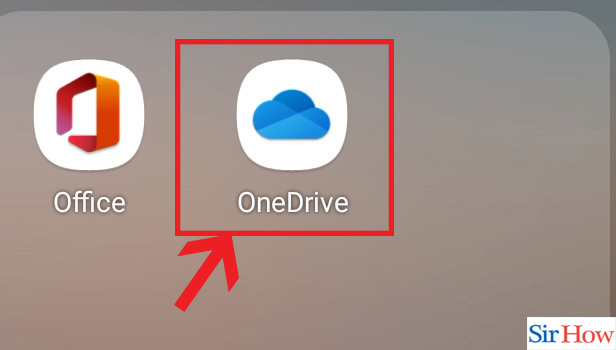
Step-2 Drag down: Slightly drag down the page on your screen.
- This step is exclusively for your mobile phone weather it's iPhone or Android.
- Slightly run your thumb finger on the screen vertically. You can see a reverse arrow is showing.
- That means your page and OneDrive is refreshed.
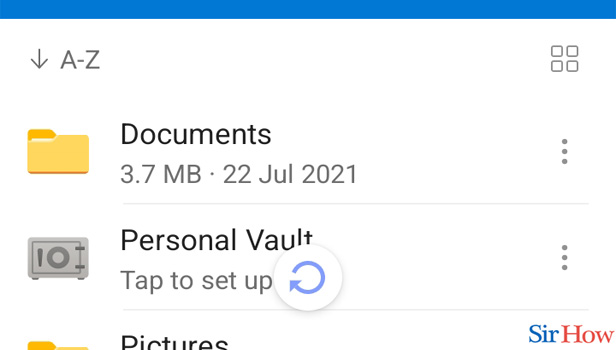
Hence, with these two simple steps your OneDrive is refreshed on your mobile. Now let's see how you can do it on Web Browser.
2. In Web Browser: Refresh OneDrive in Just 2 Easy Steps
Step-1 Open Website: In the very first step you have to open the OneDrive website. You can do this one for desktop and on mobile both.
- On your computer, first visit the Google Chrome Application
- Then you have to type OneDrive and press the search button.
- If you want then click the link given below to open the page directly.
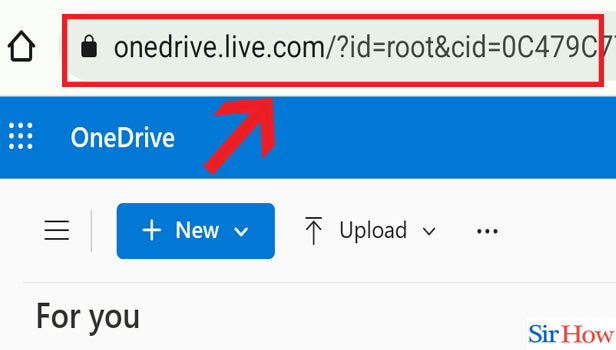
Step-2 Click on reload this page icon: Once you have opened the website, click on the reload option. You will find this option on the top of the page. It looks like a reverse arrow. Thus your page is now refreshed.
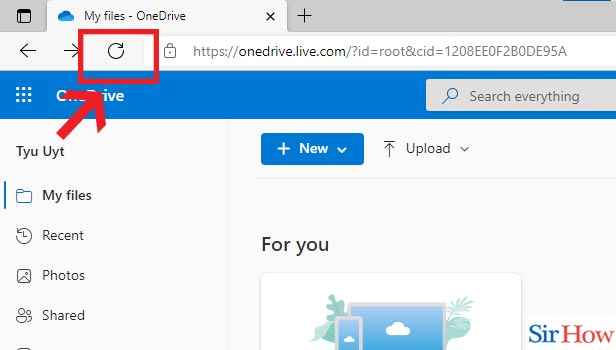
So, with this 2 simple steps you can now refresh your OneDrive on desktop. Now let's check out how to do it in Website.
3. In Website: Refresh OneDrive in Just 2 Steps
Step- 1 Open Website: First step is to open the website page. This you can do both for computer and mobile. Also, you can click the link given below to directly open the page.
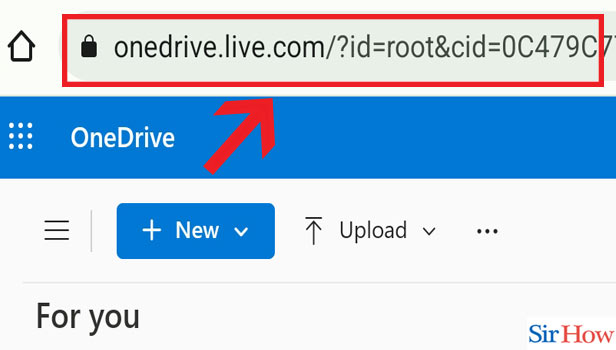
Step-2 Right click & Click Refresh: Now right click on your mouse and then you will see a set of options will appear. Click on the refresh option among these. It looks like a reverse arrow.
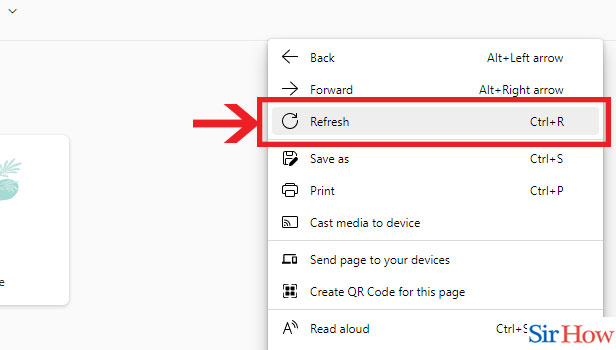
Hence with these simple steps you can now refresh the OneDrive page. Also, refreshing helps the app or the system to run better and it will work faster.
FAQs
What is it a page refreshing means?
Reloading or refreshing what is being displayed or stored is what is often meant when something is said to be refreshed. When you refresh a web page, for instance, the most recent content that has been added to that page is displayed. You are essentially requesting that the website deliver your computer the most recent version of the page you are currently seeing. So, you now about the page refreshing process.
How can I tell whether OneDrive has finished syncing?
The amount of time it takes for all files to download will depend on how big the folder is. For bigger files it will take much time thab the small files. By selecting the OneDrive symbol from your system tray in the lower right corner of your screen, you can see the status of your sync. To change your sync settings, click More from that page. Thus you will know whether OneDrive has finished syncing or not.
Why don't my files show up while using OneDrive?
Your files are hidden thats the only explanation. Another factor could be that a virus or piece of malware that has attacked your disc. Now it has hidden your files or even deletes your files, preventing you from seeing them in the folder. Additionally, some users claim that issues with compression tools can prevent your files from being viewed. So that's why you can't see your files on your screen.
Why don't my folders appear?
Folder is the place where you keep your files together. The lost files can be in your hidden folders, so you first check there. After that Select the File tab by going to the This PC folder. You must select "Change folder and search options" which is in the button of your page. When you click View and tick the box next to "Show hidden files, folders and drives," previously hidden files will now be visible. Hence you know the reason why your folder is not appearing.
When I refresh a webpage, what happens?
You will need to refresh the web page to see the updated information. This is if you are aware that a change is made (for example, when we change the address on your website). Refreshing the page instructs the browser to contact the server again to see if there are any updates.
When I should update a website? Is is really necessary to update?
Use a refresh when you simply want to freshen things up as an affordable approach to increase traffic to your website or simply update your identity. Consider redesigning your website when you need a more responsive design or when you need to change the organisation of your website.
How frequently do files in OneDrive sync? What is the exact amount of time it usually takes?
The frequency of syncing around every ten minutes. When you need to access an online file but are not connected to the internet, its better to have OneDrive synchronise online files. Once you have configured the files to sync with your computer, they will automatically sync every 10 minutes when you are online.
What will happen when I reset the OneDrive Files?
You should reset OneDrive if you're still unable to erase files from it. Thankfully, OneDrive reset won't delete any of your folders or data. Thus you will not lose any data. You will need to add the folders again because it will cut off all active sync connections.
What is the turnaround time for OneDrive updates?
The method by which the sync app looks for and uses updates. When it is active, the OneDrive sync app checks for new updates every day. The sync app will immediately check for updates if it has been idle for more than 24 hours without checking for updates.
How do I unlock my OneDrive?
To gain temporary access to your files, log in to OneDrive and select Unfreeze your account. You have 30 days to delete the necessary files to stay within your storage allotment. Take a look at your OneDrive's largest files. Although your files will be read-only, you can download or delete them to reduce the amount of storage you can use.
OneDrive is getting discontinued? Why is it so?
Your should upload your private files or view it directly from OneDrive for web starting on March 1st, 2022. If you are currently using one of these operating systems, we advise upgrading to Windows 10 or Windows 11 to prevent downtime.
Will OneDrive ever destroy my files?
The things in the recycling bin are automatically destroyed 93 days. It is placed there if you are logged into OneDrive with a Microsoft corporate account. All things older than three days will be automatically destroyed if your recycle bin is full.
These are the few probable questions that you need to know while refreshing OneDrive. This a very useful app which stores all your documents and gives you unlimited memory. It works similarly like Google Drive but some features are different.
Related Article
- How to Sync Onedrive
- How to Delete Files from Onedrive
- How to Sign Out of Onedrive
- How to Disable Onedrive
- How to Check Onedrive Storage
- How to Sign in to Onedrive
- How to Put Music on Onedrive
- How to Create a Shared Folder in OneDrive
- How to Save OneDrive Files Locally
- How to Organize OneDrive
- More Articles...
