- OneDrive
- upload file onedrive
- refresh onedrive
- add folders onedrive
- add another account
- unlink onedrive
- stop onedrive backup
- restore onedrive previous
- sign onedrive windows 10
- change onedrive location
- onedrive for business
- photos onedrive computer
- onedrive desktop sync
- send onedrive link
- backup computer onedrive
- share documents onedrive
- sync onedrive
- delete files from onedrive
- sign out onedrive
- disable onedrive
- check onedrive storage
- sign onedrive
- put music onedrive
- photos onedrive google drive
- contact onedrive support
- share photos onedrive
- shared folder onedrive
- recover deleted excel file onedrive
- disable onedrive windows 10
- edit shared files onedrive
- onedrive to your device storage
- unlink onedrive from computer
- add onedrive file explorer
- sync onedrive file explorer
- stop onedrive memories
- print from onedrive
- free space onedrive
- save onedrive files
- organize onedrive
- onedrive recycle bin
- onedrive pdf viewer
- remove onedrive folder
- restore folder onedrive
- download onedrive
- uninstall onedrive windows 10
- delete files onedrive
- large files onedrive
- remove shared onedrive
- move files from drive
- one drive to share
How to Backup Computer to Onedrive
Making the most of OneDrive's features requires understanding how to sync and backup your data and files. OneDrive can backup your data, but it has some restrictions. Continue reading to find out how OneDrive backup functions. It is advised that you use OneDrive to backup critical files and documents and also organize OneDrive so that you may access them quickly from another computer or device and in case your hard drive experiences any data loss.
Backup Computer to OneDrive in Just 4 Steps
Step-1 One This pc: Firstly you have to open This PC on your device. However this option can also be found under files and documents option incase you haven't found it.
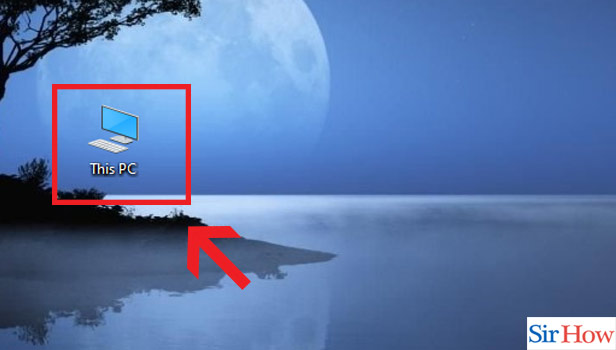
Step-2 Click right on “Onedrive” & left on “Settings”: Now you have to choose the OneDrive personal option and then choose Settings.
- Here you have to right click on the OneDrive option to further open the settings option.
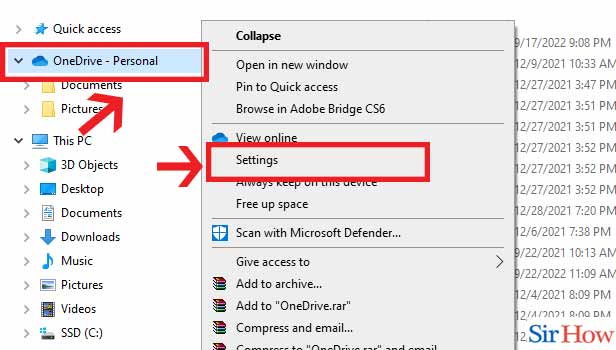
Step-3 Go to “Backup" & Click "Manage backup": After that Click on the Backup option which is o the top the box which is visible on the screen. Next choose Manage button.
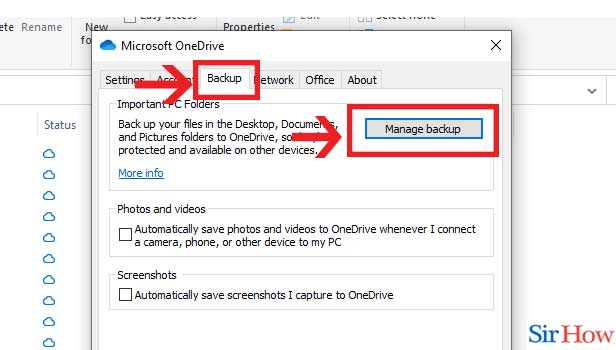
Step-4 Check the Boxes & Click "Start backup": Lastly, tick mark the boxes and click start Backup.
- Here, all your files are in a box and a circle will appear on the top right corner of that box.
- Once you click on it, it will turn into a tick mark
- So now click the Start backup option
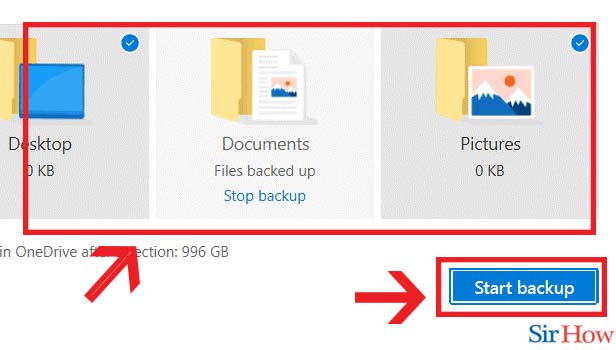
This is how you can back up your computer to OneDrive to secure your important files. Also you can save OneDrive files locally.
FAQs
Can I backup my computer to OneDrive?
Your Desktop, Documents, and Pictures folders on your PC and Mac can be backed up using OneDrive so they are safe and accessible on other devices.
Should I backup my data to OneDrive?
Your backed-up files and folders are easily accessible through OneDrive on any device. You can access the files through a web application or download them from your OneDrive backup in the event that your device is lost or stolen. You can also change the settings for your backups in OneDrive.
How can I make a full computer backup?
Click Start, enter backup in the Start Search field, and then select Backup and Restore from the list of programs. Under Backup files or your entire computer, click Backup files. Click Next after deciding where to store the file backup.
Everything is saved to OneDrive, right?
All of your files are accessible on your PC whether you save automatically to OneDrive or to your computer. The OneDrive app included with Windows 10 syncs your files between OneDrive and your computer, ensuring that they are backed up, secure, and accessible from any location.
Without synchronising, can I backup to OneDrive?
Choose the documents and directories you want to backup to the cloud. As the backup location, select the new OneDrive account. To save files to OneDrive without synchronisation, click Start Backup.
These are the questions you should know to get a detailed information about the process. For more follow Sirhow page.
Related Article
- How to Share Documents on Onedrive
- How to Sync Onedrive
- How to Delete Files from Onedrive
- How to Sign Out of Onedrive
- How to Disable Onedrive
- How to Check Onedrive Storage
- How to Sign in to Onedrive
- How to Put Music on Onedrive
- How to Create a Shared Folder in OneDrive
- How to Save OneDrive Files Locally
- More Articles...
