- OneDrive
- upload file onedrive
- refresh onedrive
- add folders onedrive
- add another account
- unlink onedrive
- stop onedrive backup
- restore onedrive previous
- sign onedrive windows 10
- change onedrive location
- onedrive for business
- photos onedrive computer
- onedrive desktop sync
- send onedrive link
- backup computer onedrive
- share documents onedrive
- sync onedrive
- delete files from onedrive
- sign out onedrive
- disable onedrive
- check onedrive storage
- sign onedrive
- put music onedrive
- photos onedrive google drive
- contact onedrive support
- share photos onedrive
- shared folder onedrive
- recover deleted excel file onedrive
- disable onedrive windows 10
- edit shared files onedrive
- onedrive to your device storage
- unlink onedrive from computer
- add onedrive file explorer
- sync onedrive file explorer
- stop onedrive memories
- print from onedrive
- free space onedrive
- save onedrive files
- organize onedrive
- onedrive recycle bin
- onedrive pdf viewer
- remove onedrive folder
- restore folder onedrive
- download onedrive
- uninstall onedrive windows 10
- delete files onedrive
- large files onedrive
- remove shared onedrive
- move files from drive
- one drive to share
How to Remove OneDrive Folder from File Explorer
Due to the simplicity with which it makes it possible to save your data on the cloud, the OneDrive app comes pre-installed in the Windows operating system. However, OneDrive's bad thing is it could continually prompt you to back up your data online or consume needless RAM.Therefore, erase OneDrive from your computer if you genuinely don't want to keep it around any longer. Also, some of the OneDrive app's files will remain on your File Explorer even after you delete the programme. Let's examine how to remove the OneDrive folder from file explorer right away. Also check how to create a folder for bookmarks on Google Chrome.
How to Remove a Onedrive Folder Still Showing up in File Explorer
Remove OneDrive Folder From File Explorer in 5 Steps.
Step-1 Open File Explorer: First step is to open the File Explorer.
- You will find this option among many other applications.
- These option is inbuilt in your computer
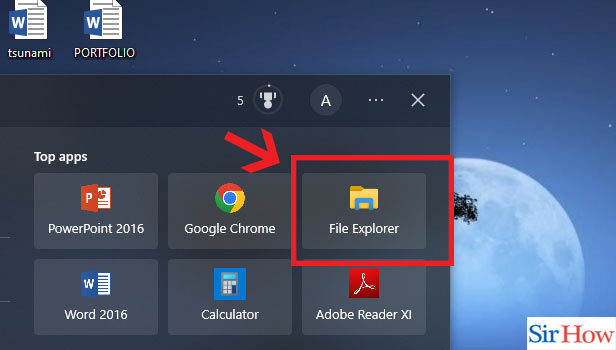
Step-2 Click on OneDrive: Secondly, choose one drive option. You will find this at the left side of the page. Single click on it.
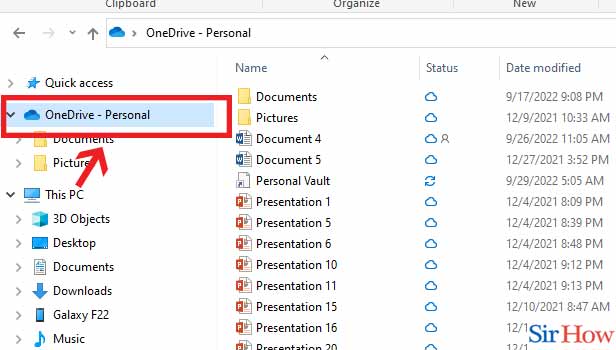
Step-3 Click on folder: After opening the OneDrive option, find the appropriate folder.
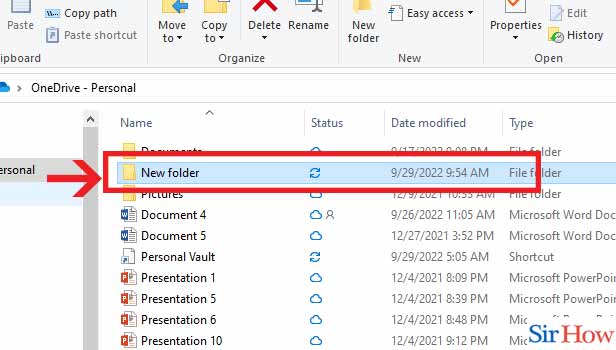
Step-4 Click on Delete: Once you have opened the appropriate folder click on the delete option at the top.
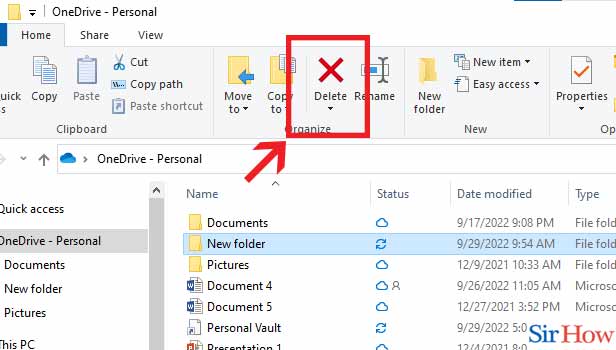
Step-5 Click "OK": Lastly Click on the "Yes" option when you are asked the final confirmation of deleting the folder.
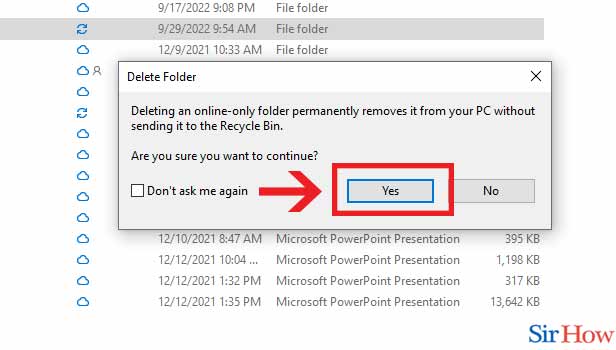
Thus with these simple steps you can now remove OneDrive folder from File explorer. You can also check the way to delete an assignment in Google classroom.
FAQs
What takes place when I remove a synchronised folder?
A synchronised personal folder that is removed on your PC is also destroyed on Box. Cooperative file: When you delete a shared folder, you will be informed that all collaborators will also have their access to it removed.
How can I delete files and unlink OneDrive?
Access OneDrive's options (select the OneDrive cloud icon in your notification area, and then select the OneDrive Help and Settings icon then Settings.) Select the Account tab. Choose "Unlink this PC."
Why does file explorer show me two OneDrive folders?
If your disc was previously known as SkyDrive, updating to Windows 10 (where it is now known as OneDrive) will result in this problem. Your system processes SkyDrive and OneDrive differently because of their unique names, resulting in the two distinct directories.
What is the File Explorer OneDrive folder?
Your OneDrive folders in File Explorer in Windows 10 will show up in the Navigation pane on the left side of the File Explorer window if you are logged in with a Microsoft account and have activated OneDrive. This makes it simple to access your OneDrive files and maintain device sync.
What is the OneDrive file retention policy?
After 180 days, all files are permanently erased and cannot be recovered. Thus if any file you want to recover then do it in the meanwhile.
Hence, you need to know about these things while removing OneDrive folder from file explorer. For more queries please feel free to leave a feedback. Also, check out Sirhow page for more such guides.
Related Article
- How to move files from google drive to Onedrive
- How to Use OneDrive to Share Large Files
- How to Clear the Google Drive
- How to Create a Google Drive Account
- How to Print from Google Drive
- How to Download Google Drive
- How to Clear Google Drive
- How to Backup Photos from Google Drive
- How to Merge Google Drive Accounts
- How to Edit a Document in Google Drive
- More Articles...
