- OneDrive
- upload file onedrive
- refresh onedrive
- add folders onedrive
- add another account
- unlink onedrive
- stop onedrive backup
- restore onedrive previous
- sign onedrive windows 10
- change onedrive location
- onedrive for business
- photos onedrive computer
- onedrive desktop sync
- send onedrive link
- backup computer onedrive
- share documents onedrive
- sync onedrive
- delete files from onedrive
- sign out onedrive
- disable onedrive
- check onedrive storage
- sign onedrive
- put music onedrive
- photos onedrive google drive
- contact onedrive support
- share photos onedrive
- shared folder onedrive
- recover deleted excel file onedrive
- disable onedrive windows 10
- edit shared files onedrive
- onedrive to your device storage
- unlink onedrive from computer
- add onedrive file explorer
- sync onedrive file explorer
- stop onedrive memories
- print from onedrive
- free space onedrive
- save onedrive files
- organize onedrive
- onedrive recycle bin
- onedrive pdf viewer
- remove onedrive folder
- restore folder onedrive
- download onedrive
- uninstall onedrive windows 10
- delete files onedrive
- large files onedrive
- remove shared onedrive
- move files from drive
- one drive to share
How to Download from OneDrive
Users of OneDrive can download a single file or an entire folder. If you have a link to the OneDrive location, it's simple to download these online files and folders to a computer.The files and folders you've chosen to download will be saved to the download directory that your web browser chooses. Usually, that would be a "Downloads" folder, but it might be somewhere else. If you chose many files, the download get compressed, and you would need to extract each file before using it. Now let's see how to download from OneDrive.
OneDrive: How to download all onedrive files at once
3 Ways to Download from OneDrive
1. In App- Download from OneDrive App in 3steps.
Step-1 Open App: In the very first step you have to open the app from your mobile icon. But first locate it in your mobile app icon.
- You can download the app from Google Play Store in case you don't have it.
- Next tap on it to open the application.
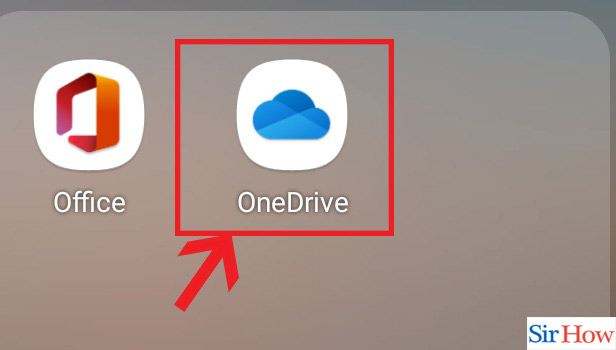
Step-2 Click on 3 dots: After opening the OneDrive app, click on the 3dots.
- The three dots are beside each and every name of your file. Check the exact file that you want to open.
- Select that option beside your required file.
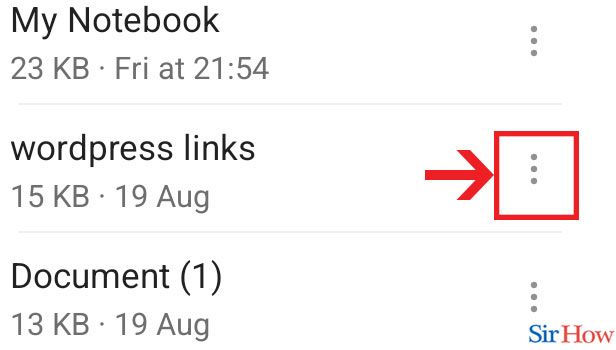
Step-3 Click Download: Lastly a drop-down list will apper. From there choose the option 'Download". Your file will now downloaded on your device. After that you will find that file in your mobile and you can access it.
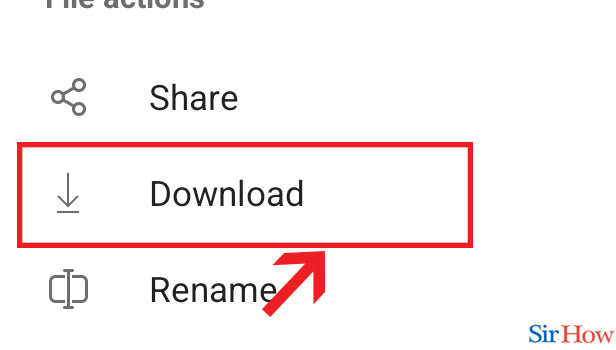
So now you are aware of downloading your files from OneDrive App in mobile. Now let's check how to do it in desktop or PC.
2. In Desktop: Download from OneDrive in Desktop in Just 4 Steps
Step-1 Search OneDrive: In latest computers, OneDrive software is previously present. So to find that application you have to go the search bar of the computer and type "OneDrive".
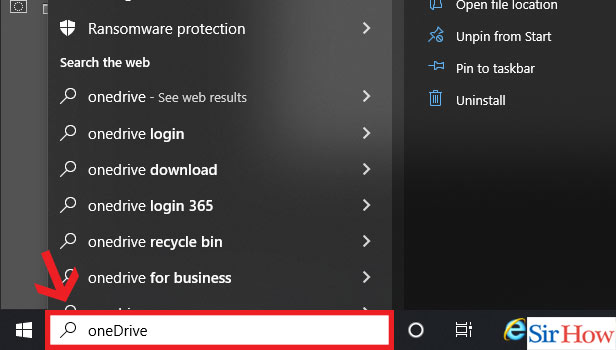
Step-2 Open App: After finding the application, click on it to open. Make sure you have saved some files previously in that application.
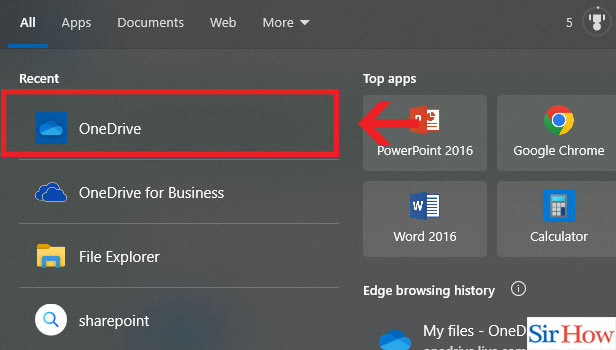
Step-3 Select File: Next step is to select the File which you want to download. Search the file with its name and click on the appropriate one. After you have selected you will see a blue tick beside it.
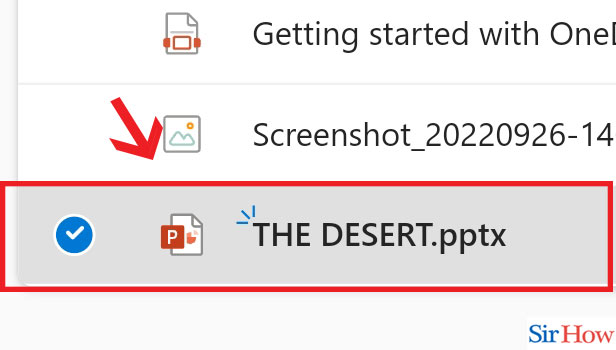
Step-4 Click "Download": Lastly, click on the download option. This will enable your file to get downloaded on your computer. Your file will get saved in your desktop.
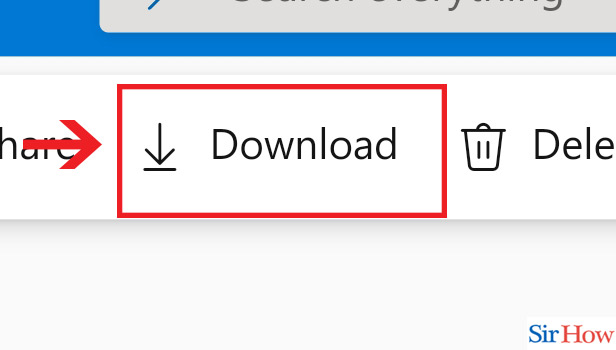
Thus you have learnt how to download the files from OneDrive in desktop. Now let's look at what you can do in case of website.
3. In Website: Download from OneDrive in Website in just 3 Easy Steps
Step-1 Open Website: First step is to open the OneDrive website. You can also unblock a website on chrome if you have previously blocked it.
- Type "OneDrive" in the search bar of Google Chrome
- Also you can click on the link given below and directly open it.
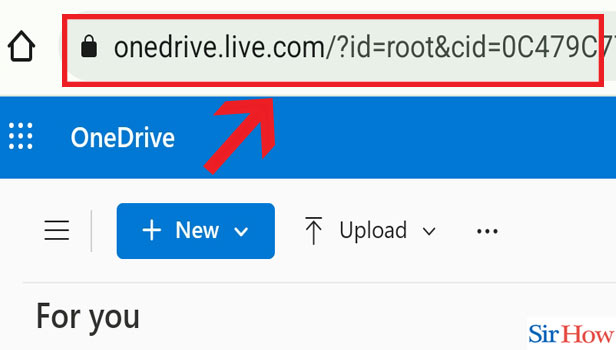
Step-2 Click 3 dots: Beside the name of your file you will find 3 dots. Click on the that beside your required file.
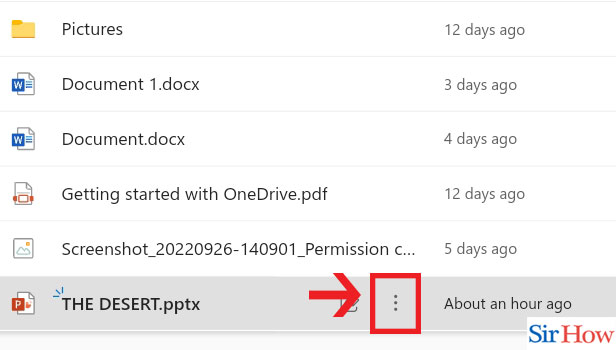
Step-3 Click Download: Lastly you have to click Download option from the drop down. You can apply this website technique both on desktop and mobile.
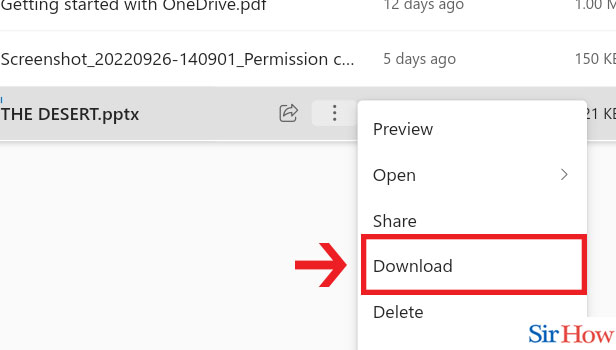
Thus the above mentioned procedures have three different types. One is for mobile application, next is for desktop and then for website. You can also check how to download attachments in Gmail app in iPhone.
FAQs
Why aren't files getting download from OneDrive?
Start your computer or OneDrive app again. The majority of problems, like OneDrive zip download not working, can typically be fixed by restarting the device or application. In order to check if everything is back to normal, you can close and reopen the OneDrive app. You can try restarting the computer if this does not work. Do panic and keep cool while you follow these steps.
How can I download specific OneDrive files?
Choose the files or folders you want to download from your OneDrive or SharePoint Online website. Now, Choose Download. If your browser asks you where you want to save the download, select Save or Save As and then navigate to that location. Some browsers automatically begin saving files to your computer's Downloads folder. Thus you can download the file now.
Well how to Download Your Files with the help of windows?
Option 1: Using SyncUnless you already have these files synchronised to your C: drive, use a Windows computer and follow the directions to Sync your OneDrive to your Windows machine.Check that all files have synchronised and that, as stated in those instructions, there are no sync errors.
Option 2: Without Sync (Copying)You can also access your OneDrive in Explorer if you don't want to sync. In OneDrive, click the Gear icon and choose Show Ribbon. Then select Open with Explorer under the Library option at the top of the screen. Internet Explorer is recommended for use with this function. This requires Windows.
Why don't my downloads appear in the Downloads folder?
Resolve Downloads Not Appearing on Windows 10. Well to verify the precise save location, select "Show in folder." Go to "Settings" > "Downloads" > "Location" and click "Change" to make the desired changes. Change the location of files obtained by other browsers using a similar method. Hence, your problem is now solved.
Why should I use OneDrive if I can avoid it?
OneDrive actually adds to your advantage. It acts like an extra space to keep your important files. However its not mandatory to hve OneDrive. Enabling or uninstalling this application from your computer won't cause you to lose any files or data. Whenever you log into OneDrive.com, you may access your files. For saving files and documents in Windows 10, OneDrive is the default option.
If you decide to stop paying for OneDrive, what happens to your data?
Your data will remain available even if you cancel your subscription or if your free storage bonus runs out. On OneDrive, you'll still be able to view, share, and download files, but you won't be able to upload them until you upgrade your storage or make room for them. So no need to worry about it anymore.
The safest option Google Drive or OneDrive?Google Drive vs One Drive: which is more secure?
Both One Drive and Google Drive are relatively secure platforms. You can rely on both of them. However, Google's cloud platform, though, has recently proven to be the more secure one: Since a security update in 2021, Google has fully end-to-end encrypted all of the documents stored in Google Drive.
Are all files saved in OneDrive?
All of your files are accessible on your PC whether you save by default to your computer or to OneDrive. Your files are backed up, secured, and accessible on any device thanks to the OneDrive software that comes pre-installed with Windows 10. You can hence choose the files and download it if you have mistakenly it.
Is OneDrive a reliable place to keep photos?
OneDrive, which supports more file types, has an advantage over Google Photos in terms of storage. Therefore, we advise choosing OneDrive if you need to save more than just images. After all, Google Photos is primarily a photo and video-focused cloud service. Always use the option which is easy and better than other one.
Should I make a backup using OneDrive?
Your backed-up files and folders are simple to access from any device with OneDrive. You can download the files from your OneDrive backup or access them through a web application in the event that your device is lost or stolen. You can also change your backup choices in OneDrive.
How do I transfer files from OneDrive to my local drive?
Copy and paste is the simplest method that you can opt for. Go to your OneDrive, choose the files you want to relocate back to the HD, and then right-click them to copy them (or just hit Ctrl C). Then, go to the hard drive, click on it, and then choose Paste from the menu that appears (or press Ctrl V).
When OneDrive is full, what can you delete?
Remove a few filesView your OneDrive's largest files. You can download or delete files to return to your storage allotment even though your files will be read-only. Your account will be frozen once more and you won't be able to unfreeze it again if you don't remove enough files within 30 days.
Can I download all of OneDrive's content?
Your browser will begin downloading a. zip file containing all the files and folders you specified if you choose Download from Microsoft OneDrive, SharePoint in Microsoft 365, or from SharePoint Server Subscription Edition after selecting multiple files or folders.
The above frequently asked questions are very useful for every OneDrive user to know. This is fully explain to you how to use OneDrive and its features. However you should know all the bad and good things about it. For more you can follow the Sirhow page for more such steps and methods. You can also check how to download from Google drive .
Related Article
- How to Use Google Drive Offline
- How to Backup Google Drive
- How to Organize Google Drive
- How to Delete Files from Google Drive
- How to Empty Trash in Google Drive
- How to Recover Permanently Deleted Files from Google Drive
- How to Download from Google Drive
- How to Sync Google Drive
- How to Upload Photos on Google Drive
- How to Upload a Video on Google Drive
- More Articles...
