- OneDrive
- upload file onedrive
- refresh onedrive
- add folders onedrive
- add another account
- unlink onedrive
- stop onedrive backup
- restore onedrive previous
- sign onedrive windows 10
- change onedrive location
- onedrive for business
- photos onedrive computer
- onedrive desktop sync
- send onedrive link
- backup computer onedrive
- share documents onedrive
- sync onedrive
- delete files from onedrive
- sign out onedrive
- disable onedrive
- check onedrive storage
- sign onedrive
- put music onedrive
- photos onedrive google drive
- contact onedrive support
- share photos onedrive
- shared folder onedrive
- recover deleted excel file onedrive
- disable onedrive windows 10
- edit shared files onedrive
- onedrive to your device storage
- unlink onedrive from computer
- add onedrive file explorer
- sync onedrive file explorer
- stop onedrive memories
- print from onedrive
- free space onedrive
- save onedrive files
- organize onedrive
- onedrive recycle bin
- onedrive pdf viewer
- remove onedrive folder
- restore folder onedrive
- download onedrive
- uninstall onedrive windows 10
- delete files onedrive
- large files onedrive
- remove shared onedrive
- move files from drive
- one drive to share
How to Uninstall OneDrive on Windows 10
If you login in with a Microsoft account, OneDrive is activated by default and comes pre-installed with Windows 10. However, there are a few steps you can do to remove OneDrive from Windows 10 entirely if you don't use it and don't want it running in the background. You can also check how to uninstall Google drive. Now let's look at the steps to uninstall OneDrive on Windows 10.
How to Disable & Uninstall OneDrive on Windows 10
Uninstall OneDrive on Windows 10 in Just 3 Steps
Step-1 Search "OneDrive": On your desktop, first go to the search bar below.
- Now type OneDrive in the search bar.
- After that press enters key. When the application is visible, click on it to select it.
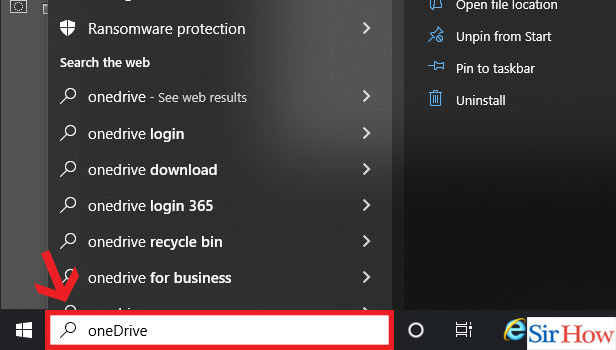
Step-2 Click "Uninstall": After that, a drop-down list will appear on your screen. Choose the uninstall option. This option is in the last row.
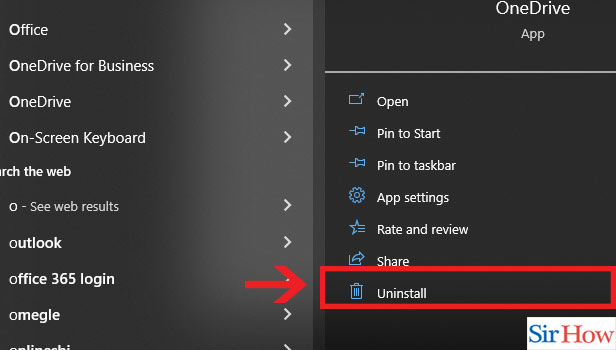
Step-3 Uninstall: Once you have selected the uninstall option, there will be one further verification if you really want to uninstall it. You will now press uninstall once again.
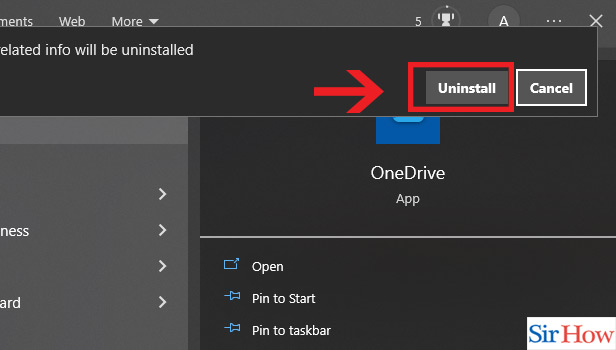
Thus following these three easy steps you can easily uninstall your OneDrive from your computer. While you are still on this site, let's look at some frequently asked questions given below. Also, check how to link different files in Google sheets.
FAQs
Why is OneDrive not deleting?
You have to first stop OneDrive Sync. If OneDrive is actively synchronizing the folder, you won't be able to remove it while it's running. You can, however, momentarily halt the sync and remove the file.
Is OneDrive necessary on my phone, and why?
You can quickly add more apps to your device by using OneDrive to automatically save your files to the cloud. Downloading the app from Google Play or the Apple store, installing it, opening it, logging into your account, and configuring automatic backups are all very straightforward.
What occurs if I remove OneDrive?
By deleting OneDrive, you won't lose any data. However, any files or data you have stored in OneDrive will still be accessible when you log in at OneDrive.com. Your OneDrive folder will stop synchronizing.
Can I remove data from OneDrive from my phone?
On Android, iOS, or Windows mobile, you can delete or restore files from your OneDrive recycle bin. For personal accounts, deleted files from OneDrive are retained in the recycle bin for 30 days. Before then, you can either restore the files to OneDrive or completely delete them.
What transpires if OneDrive is unintentionally deleted?
If you unintentionally deleted the application, don't worry. There is always a solution. Click here to access OneDrive. Restore your OneDrive can be found in the left navigation after choosing Options > (Verify that you are logged in with the proper account.) > Options. Choose Settings > Restore your OneDrive from a work or school account.
These are the few probable questions that you may choose to know about while uninstalling OneDrive on Windows 10. OneDrive is the extra storage that you can get and store your important files here. If you lose the actual file you can again download it from OneDrive.
Related Article
- How to Download Image from Google Doc
- How to Search for a Word in a Google Doc
- How to Access OneDrive Recycle Bin
- How to Open OneDrive PDF Viewer
- How to Remove OneDrive Folder from File Explorer
- How to Restore a Folder from OneDrive
- How to Download from OneDrive
- How to Delete Files in OneDrive
- How to Upload Large Files to OneDrive
- How to create Microsoft One drive Account
- More Articles...
