- OneDrive
- upload file onedrive
- refresh onedrive
- add folders onedrive
- add another account
- unlink onedrive
- stop onedrive backup
- restore onedrive previous
- sign onedrive windows 10
- change onedrive location
- onedrive for business
- photos onedrive computer
- onedrive desktop sync
- send onedrive link
- backup computer onedrive
- share documents onedrive
- sync onedrive
- delete files from onedrive
- sign out onedrive
- disable onedrive
- check onedrive storage
- sign onedrive
- put music onedrive
- photos onedrive google drive
- contact onedrive support
- share photos onedrive
- shared folder onedrive
- recover deleted excel file onedrive
- disable onedrive windows 10
- edit shared files onedrive
- onedrive to your device storage
- unlink onedrive from computer
- add onedrive file explorer
- sync onedrive file explorer
- stop onedrive memories
- print from onedrive
- free space onedrive
- save onedrive files
- organize onedrive
- onedrive recycle bin
- onedrive pdf viewer
- remove onedrive folder
- restore folder onedrive
- download onedrive
- uninstall onedrive windows 10
- delete files onedrive
- large files onedrive
- remove shared onedrive
- move files from drive
- one drive to share
How to Sync Onedrive
If you use your desktop to store downloaded files or often used items, moving frequently used folders like your Windows desktop to the cloud is a terrific solution. You will always have those files synchronised between your devices in this manner. OneDrive sync allows you to connect other computers that you use. Let's see how you can sync OneDrive.
Sync OneDrive in Just 5 Steps
Step-1 One This pc: Firstly, Open the my computer or This PC application on desktop.
- This application remains inbuilt in the device that you are using.
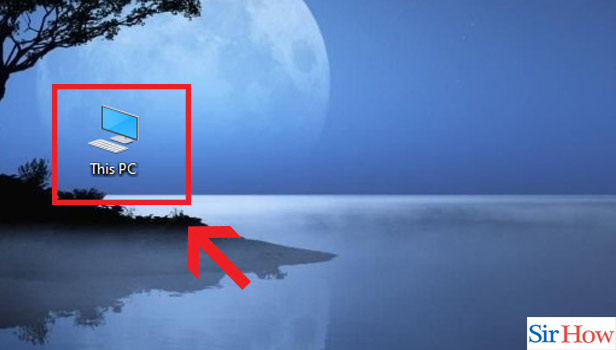
Step-2 Click right on "Onedrive" & left on "Settings": Once you have opened This pc application you will find OneDrive personal option. Right click on that app and then select settings option from the Dropbox.
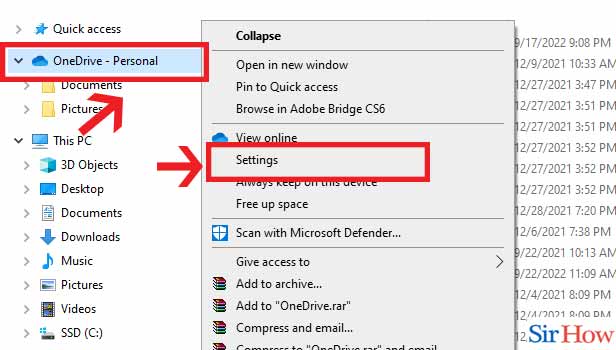
Step-3 Go to "Account" & Click "Choose folder": Next you have to open the account folder. After that select option which says "Choose folders"
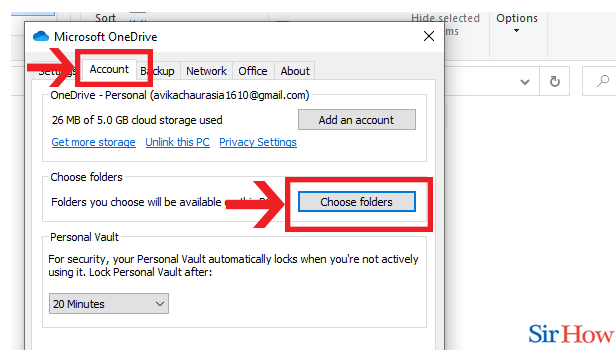
Step-4 Check box of "Make all files available": Next an option will appear which says "Make all files available". After that choose the files which you want to sync.
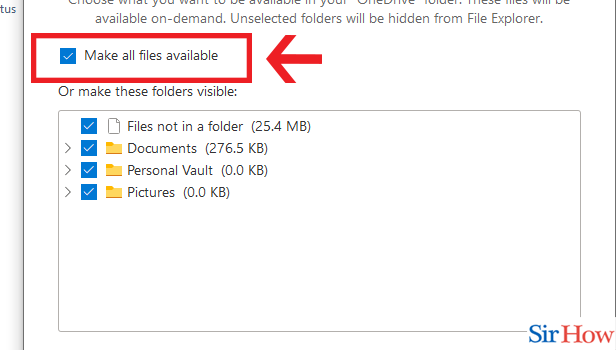
Step-5 Click "Ok": Lastly Click Okay to initiate the sync system. Now will files will get synced.
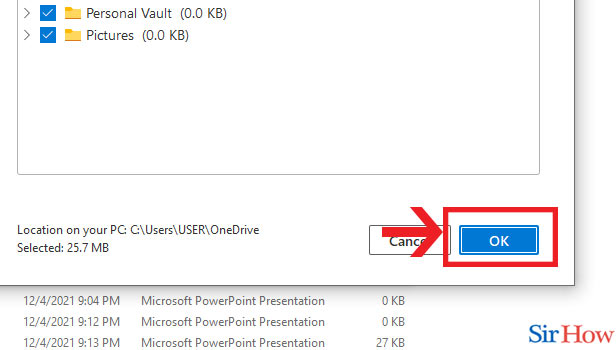
Thus, following these simple steps you can easily sync OneDrive. You can also sync OneDrive in File Explorer.
FAQs
How come OneDrive isn't synchronising for me?
You may need to sign back into OneDrive if you were already signed out. OneDrive may be attempting to sync a locked file, in which case the operation will fail. If your OneDrive account is already full or almost full, you'll need to delete files to free up space or purchase additional cloud storage.
How can I stop OneDrive from syncing while it's running?
By right-clicking the OneDrive icon in the taskbar and selecting Pause syncing, you can put an ongoing OneDrive sync on hold for two, eight, or twenty-four hours.
What causes sync in OneDrive?
Thankfully, OneDrive will sync by default. A sync does not need to be forced. For instance, when you begin adding files and folders to your OneDrive folder in File Explorer, OneDrive Online will be notified. Alternately, you can add fresh files and folders to your OneDrive directory.
OneDrive files are they kept locally?
When you upload files to OneDrive, Microsoft's servers keep them in the cloud and, occasionally but not usually, locally on your computer. Because the location of your files depends on the Windows version you're running and your OneDrive settings, it can be a little perplexing.
How can I prevent everything from being uploaded to OneDrive?
Utilize the PC Settings tile in the Start menu to access PC Settings, or slide in from the right edge of the screen to pick Settings, followed by Change PC settings. Go to PC settings and choose OneDrive. Turn off the switch next to Save documents to OneDrive by default on the File Storage tab.
So, you need to know about this before proceeding with this operation. Also you can also recover deleted excel file from OneDrive.
Related Article
- How to Change OneDrive Location
- How to Tell if I Have OneDrive for Business
- How to Move Photos from OneDrive to My Computer
- How to Stop Onedrive Desktop Sync
- How to Send a Onedrive Link
- How to Backup Computer to Onedrive
- How to Share Documents on Onedrive
- How to Delete Files from Onedrive
- How to Sign Out of Onedrive
- How to Disable Onedrive
- More Articles...
