- OneDrive
- upload file onedrive
- refresh onedrive
- add folders onedrive
- add another account
- unlink onedrive
- stop onedrive backup
- restore onedrive previous
- sign onedrive windows 10
- change onedrive location
- onedrive for business
- photos onedrive computer
- onedrive desktop sync
- send onedrive link
- backup computer onedrive
- share documents onedrive
- sync onedrive
- delete files from onedrive
- sign out onedrive
- disable onedrive
- check onedrive storage
- sign onedrive
- put music onedrive
- photos onedrive google drive
- contact onedrive support
- share photos onedrive
- shared folder onedrive
- recover deleted excel file onedrive
- disable onedrive windows 10
- edit shared files onedrive
- onedrive to your device storage
- unlink onedrive from computer
- add onedrive file explorer
- sync onedrive file explorer
- stop onedrive memories
- print from onedrive
- free space onedrive
- save onedrive files
- organize onedrive
- onedrive recycle bin
- onedrive pdf viewer
- remove onedrive folder
- restore folder onedrive
- download onedrive
- uninstall onedrive windows 10
- delete files onedrive
- large files onedrive
- remove shared onedrive
- move files from drive
- one drive to share
How to Save OneDrive Files Locally
You may access all the files in your OneDrive cloud storage without downloading them on your computer by using OneDrive Files On-Demand. Your files will still appear in File Explorer as online-only files when it is enabled, not taking up any space. Use the files just like any other file on your device when you have an Internet connection. Choose which files and folders you want to have access to even when you're offline. Onedrive downloads it and will occupy space on your computer. Also you can view offline files in Microsoft teams. Let's look at the steps.
Save OneDrive Files Locally in Just 2 Easy Steps
Step-1 Open File Explorer: In your first step you have to open the File Explorer application.
- This File Explorer remains inbuilt in your computer.
- You will find it in your windows option.
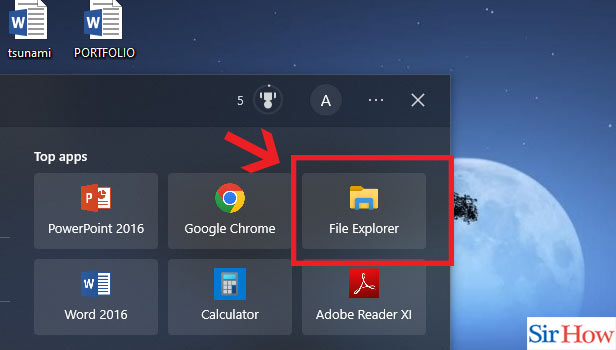
Step-2 Click right on OneDrive & Click left on "Always keep on this Device": After opening you have to Click right on OneDrive and then choose "Always keep on this device" option.
- Once you have opened the File Explorer, choose the option "OneDrive"
- This is one on the left side of your page.
- After that a drop-down list will apper
- Choose "Always keep on this device" option.
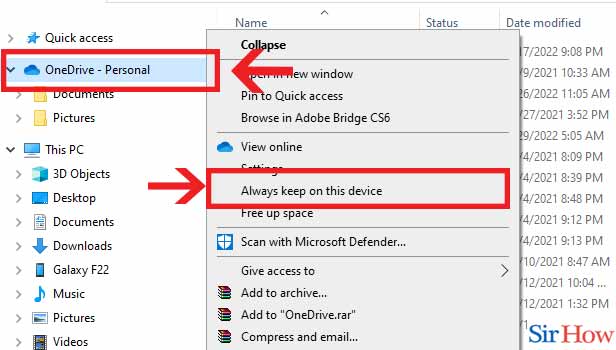
Thus following these 2 easy steps you can save OneDrive files locally. Now let's look at these questions given below.
FAQs
How can I download OneDrive files to my computer?
Choose the files or folders you want to download from your OneDrive or SharePoint Online website. Choose Download. If your browser asks you where you want to save the download, select Save or Save As and then navigate to that location. Some browsers automatically begin saving files to your computer's Downloads folder.
Are files kept locally in addition to OneDrive?
You can: save up space on your device by making files only accessible online with OneDrive Files On-Demand. Set up your device so that local files and folders are always accessible.
What is the process for moving a folder from OneDrive to my computer?
In the menu at the top, select Move to. The right side of the screen will show a Move things to pane. Click Move after choosing the destination folder for the file. We'll relocate your file.
How do I remove files from OneDrive while keeping them in the cloud?
Open File Explorer, click the blue OneDrive symbol, right-click any folder or file, and then select "Clear Space" from the option that appears. The folder or file will be deleted from your computer as a result. You will have to utilise clear space to do so once more if you access the document later.
How long are files from OneDrive stored on my computer?
Your files are maintained in the "Recycle bin" for 60 days before being completely removed from OneDrive. To see the items you've deleted: Utilize the Office 365 website to access OneDrive. Choose "OneDrive" from the list of "Apps."
These are the few things that you need to know about while saving OneDrive files locally. Also you can check how to add a Google Doc to Google classroom.
Related Article
- How to Upload File to Onedrive
- How to Refresh OneDrive
- How to Add Folders to Onedrive
- How to Add Another Account to Onedrive in PC
- How to Unlink Onedrive
- How to Stop Onedrive Backup in Windows 10
- How to Restore Onedrive to a Previous Date
- How to Sign in Onedrive Windows 10
- How to Change OneDrive Location
- How to Tell if I Have OneDrive for Business
- More Articles...
