- Truecaller
- block spam calls
- reels instagram song
- truecaller customer care
- second number truecaller
- address truecaller
- check last seen truecaller
- spam on truecaller
- spam truecaller
- clear truecaller cache
- truecaller google account
- blocked on truecaller
- truecaller running
- photo truecaller
- disable truecaller notification
- custom tag truecaller
- remove tag truecaller
- verified badge truecaller
- make call truecaller
- last seen truecaller
- block number truecaller
- truecaller default calling app
- unblock number truecaller
- block unknown numbers truecaller
- block sms truecaller
- uninstall truecaller
- see truecaller dp
- truecaller call notification
- disable truecaller default dialer
- disable truecaller caller id
- unknown numbers truecaller
- default sms truecaller
- unknown name truecaller
- deactivate truecaller account
- install truecaller
- change name truecaller id
- number truecaller history
- unlist numbe truecaller
- unlink truecaller facebook
- edit tag truecaller
- how to remove email id from truecaller
- verify number truecaller
- delete messages truecaller
- identified contacts truecaller
- edit names truecaller
- change number truecaller
- delete contacts truecaller
- individual history truecaller
- truecaller search history
- backup truecaller data
- truecaller profile picture
- truecaller unlist page
- update truecaller app
- truecaller notifications list
- find number truecaller
- select sim truecaller
- restore truecaller backup
- whatsapp with truecaller
- viewed profile truecaller
- change picture truecaller
- profile picture truecaller
How to Block SMS in Truecaller
Although Truecaller is primarily known for its caller ID function, its SMS service should not be disregarded either. While this tool enables you to block spam communications, it becomes irksome when your inbox fills up with several duplicate messages. So, instead of using the SMS service from Truecaller, users prefer to use their stock SMS app. Therefore, know how to Block SMS in Truecaller by following the guide given below.
Block SMS in Truecaller in 7 steps:
Step 1: Open the Truecaller app: First, you have to make sure that the Truecaller application is installed on your mobile device. After that, you have to open it. Install it if it's missing.
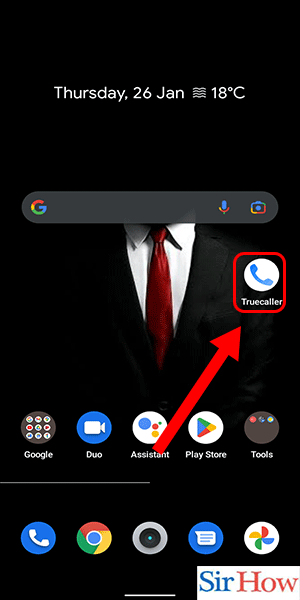
Step 2: Tap on Three dots: Secondly, you have to locate that "three dots" option. The three-dot option is present in the search bar. The search is located at the top of the screen, as you can see in the image.
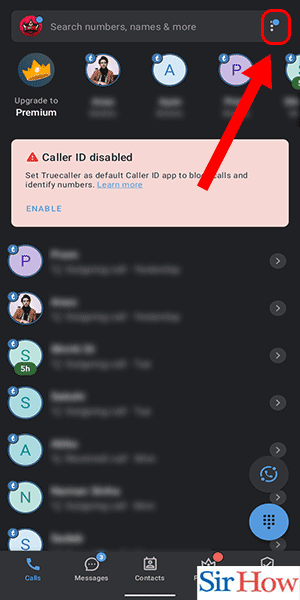
Step 3: Tap on Settings: Thirdly, tap on the last option present under the three dots icon. The only option is settings. In the image, you can follow it.
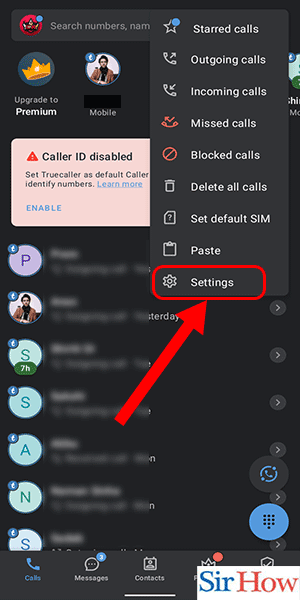
Step 4: Select Block option: Fourthly, you have to tap on the "block" option present under the messaging option. For more clarity, follow the picture given below.
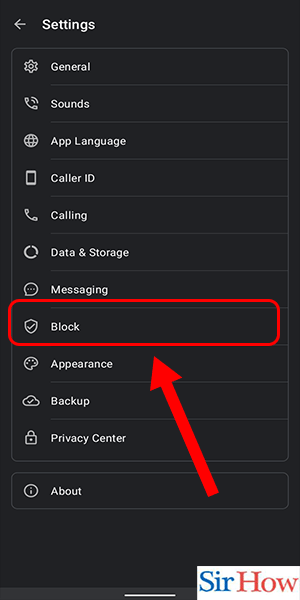
Step 5: Select 'Message sender name': After that, you have to scroll down and go into the section called "block someone manually." From there, click on the option called "message sender name."
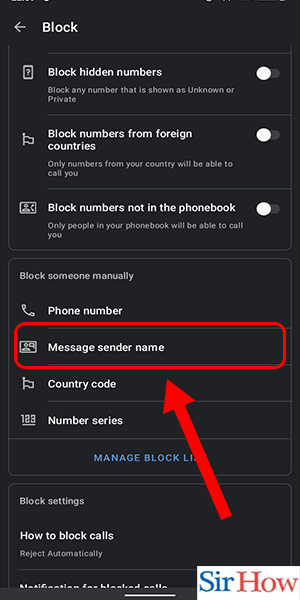
Step 6: Type the Name of the person: A blank space will appear after clicking the option message sender name. Fill the space with the name of the person whom you want to block and from whom you don't want to receive any messages.
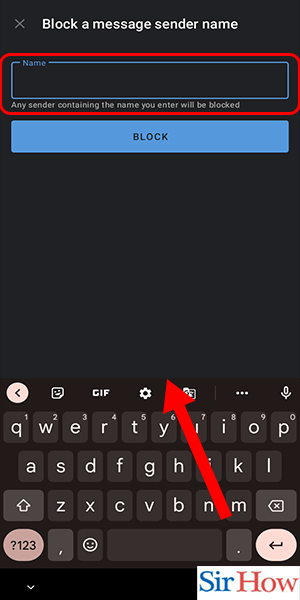
Step 7: Tap on Block: Lastly, click on the block option written in blue. The block option just appears below. After this, the person is blocked permanently.
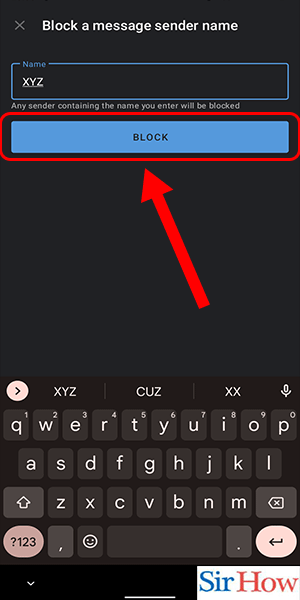
The seven steps above will help you block SMS in Truecaller. Follow them as described, and you will know the whole process. After that, you can check out some interesting FAQs about the given topic.
FAQs
On Truecaller, how can I block chat?
Truecaller Chat cannot be permanently disabled; however, sending SMS is always an option. Moreover, you can unblock a website on Chrome.
How is Truecaller SMS implemented?
To ensure that you only view important messages, Truecaller automatically detects and forwards spam SMS to a different mailbox. Moreover, you can add trusted sites on Google Chrome.
Can SMS be read by Truecaller?
No. Truecaller will never read or track your SMS messages. Additionally, you can get rid of Google doodles on Chrome by going into the settings.
Can someone who has been blocked still get text messages?
You won't get texts from people who try to text you if you've blocked them.
Could SMS be redirected?
Yes. Enter the recipient after tapping and holding the text message, then select Forward from the pop-up menu.
Nowadays, a lot of people use the Truecaller app, particularly because it lets you, among other things, block and identify spam contacts. But, you can easily block the SMS authorization in Truecaller if you don't like the SMS service it offers.
Related Article
- How To Edit A Tag In Truecaller
- How To Remove Email Id From Truecaller
- How To Verify Number on Truecaller
- How To Delete Messages From Truecaller
- How To Delete Identified Contacts In Truecaller
- How To Edit Other's Names In Truecaller
- How To Change A Number In Truecaller
- How To Delete My Contacts From Truecaller
- How To Delete Individual Call History From Truecaller
- How to Clear Truecaller Search History
- More Articles...
