- Truecaller
- block spam calls
- reels instagram song
- truecaller customer care
- second number truecaller
- address truecaller
- check last seen truecaller
- spam on truecaller
- spam truecaller
- clear truecaller cache
- truecaller google account
- blocked on truecaller
- truecaller running
- photo truecaller
- disable truecaller notification
- custom tag truecaller
- remove tag truecaller
- verified badge truecaller
- make call truecaller
- last seen truecaller
- block number truecaller
- truecaller default calling app
- unblock number truecaller
- block unknown numbers truecaller
- block sms truecaller
- uninstall truecaller
- see truecaller dp
- truecaller call notification
- disable truecaller default dialer
- disable truecaller caller id
- unknown numbers truecaller
- default sms truecaller
- unknown name truecaller
- deactivate truecaller account
- install truecaller
- change name truecaller id
- number truecaller history
- unlist numbe truecaller
- unlink truecaller facebook
- edit tag truecaller
- how to remove email id from truecaller
- verify number truecaller
- delete messages truecaller
- identified contacts truecaller
- edit names truecaller
- change number truecaller
- delete contacts truecaller
- individual history truecaller
- truecaller search history
- backup truecaller data
- truecaller profile picture
- truecaller unlist page
- update truecaller app
- truecaller notifications list
- find number truecaller
- select sim truecaller
- restore truecaller backup
- whatsapp with truecaller
- viewed profile truecaller
- change picture truecaller
- profile picture truecaller
How To Disable Truecaller Caller ID
Right after installation, Truecaller prompts the user to make it the default phone or calling app. After you install a third-party browser, app launcher, messaging app, or gallery app, something similar takes place. Users of Truecaller are prompted to set it as their default app so that it can take the place of their phone's built-in dialer or calling app. However, if you want to Disable your Truecaller Caller ID, you can do it in the 5 steps listed below.
Disable Truecaller Caller ID in 5 steps:
Step 1: Open Settings app: Click on the Settings app from your mobile and open it.
- In the image, you can see a red-marked application, which is the settings app.
- The Settings app controls all apps' nature and behaviour on your mobile, and you can twist and change them.
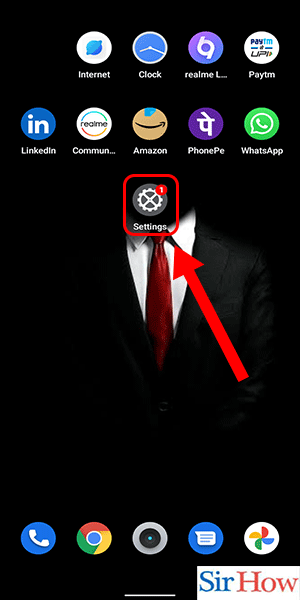
Step 2: Search for Default apps: Secondly, you have to search after clicking on the search bar. Search there for "default apps."
- The search bar is shown with an arrow in the below image to help you find it easily.
- Make sure you click on the search button after writing it in the search bar.
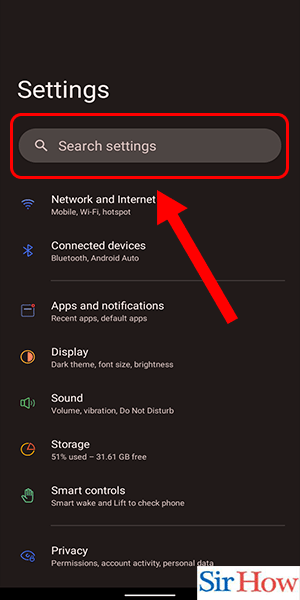
Step 3: Click on Default apps: Thirdly, choose the default app option from the section that appears after searching "default apps."
- Default apps are shown with a red arrow in the given image to indicate their position.
- The default app is for Chrome, phones, and Messages.
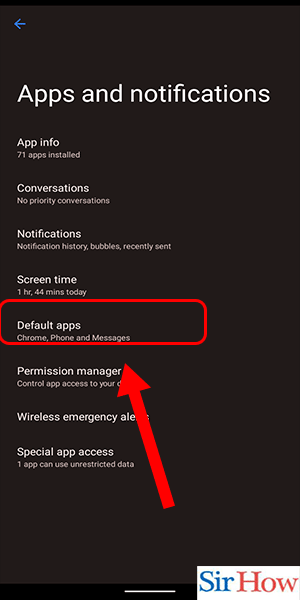
Step 4: Select 'Caller ID and Spam app' option: Fourthly, you have to select the caller id and spam app. Select them from the options that appear below.
- The caller id and spam app are marked in red and indicated with an arrow in the picture positioned below.
- For reference, follow the picture attached.
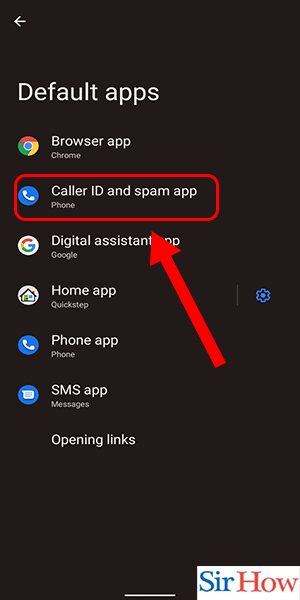
Step 5: Deselect truecaller caller ID to disable it: Lastly, you have to deselect Truecaller ID to disable it.
- After you deselect it, the blue circle indication gets removed.
- Choose the other option, which is "Phone."
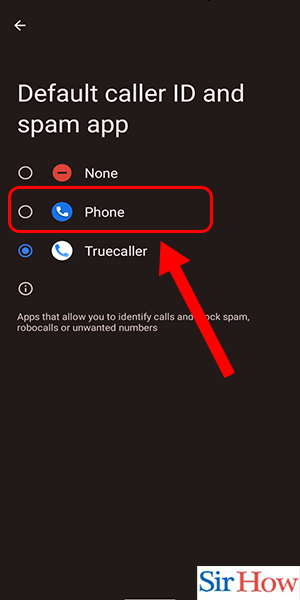
Kindly follow these five steps to disable TrueCaller Caller ID on your mobile device. The steps are described so that anyone can understand them in one sitting.
FAQs
Your caller ID can be hidden, right?
You may make your caller ID appear as No Caller ID, Private, or Blocked to all callers on Android and iOS devices by doing this. Additionally, you can order food on Zomato in your free time.
What happens if a caller's caller ID is absent?
It indicates that the person who is calling you has blocked you from seeing their phone number when you see "No Caller ID" on your screen. Moreover, this indicates that they have made a deliberate effort to keep their contact information secret from you.
What is the downfall of Truecaller's new full-screen user interface?
The new Truecaller full-screen UI's biggest drawback is that it totally takes over your default dialer screen. Moreover, this prevents access to built-in dialer capabilities like call recording. However, you can install the Zomato app from the Play Store.
Can we enable call recording in Truecaller without uninstalling it?
Fortunately, Truecaller allows you to activate call recording without uninstalling it or changing its default calling app. Moreover, anyone can apply for a Zomato delivery boy.
Can a blocked number call you with no caller ID?
Sometimes blocked calls may show up on your phone as "Unknown" rather than "No Caller ID." However, if the caller is hiding their number using *67 or a similar method, TrapCall will have no trouble unmasking the blocked call.
Therefore, all your doubts are cleared about how to disable Truecaller caller id. Lastly, comment on the article and tell us how much you like it.
Related Article
- How To Find Mobile Number By Name In Truecaller
- How To Select a Sim In Truecaller
- How To Restore a Truecaller Backup
- How To Link WhatsApp With Truecaller
- How To Find Who Viewed My Profile In Truecaller
- How To Change Your Profile Picture In Truecaller
- How To Remove a Profile Picture From Truecaller
- More Articles...
