- Truecaller
- block spam calls
- reels instagram song
- truecaller customer care
- second number truecaller
- address truecaller
- check last seen truecaller
- spam on truecaller
- spam truecaller
- clear truecaller cache
- truecaller google account
- blocked on truecaller
- truecaller running
- photo truecaller
- disable truecaller notification
- custom tag truecaller
- remove tag truecaller
- verified badge truecaller
- make call truecaller
- last seen truecaller
- block number truecaller
- truecaller default calling app
- unblock number truecaller
- block unknown numbers truecaller
- block sms truecaller
- uninstall truecaller
- see truecaller dp
- truecaller call notification
- disable truecaller default dialer
- disable truecaller caller id
- unknown numbers truecaller
- default sms truecaller
- unknown name truecaller
- deactivate truecaller account
- install truecaller
- change name truecaller id
- number truecaller history
- unlist numbe truecaller
- unlink truecaller facebook
- edit tag truecaller
- how to remove email id from truecaller
- verify number truecaller
- delete messages truecaller
- identified contacts truecaller
- edit names truecaller
- change number truecaller
- delete contacts truecaller
- individual history truecaller
- truecaller search history
- backup truecaller data
- truecaller profile picture
- truecaller unlist page
- update truecaller app
- truecaller notifications list
- find number truecaller
- select sim truecaller
- restore truecaller backup
- whatsapp with truecaller
- viewed profile truecaller
- change picture truecaller
- profile picture truecaller
How To Restore a Truecaller Backup
On Truecaller, you can back up and restore your call logs and contacts to Google Drive. Users will be able to link their Truecaller accounts to Google Drive so that data from the app, such as contacts, call history, a block list, and app settings, may be stored there. Read the full article to learn how to Restore a TrueCaller Backup.
Restore a Truecaller Backup in 6 easy steps:
Step 1: Open Truecaller app: The first step is to open the TrueCaller application on your mobile device.
- Download it from the Play Store if you don't have it installed.
- Make sure you have an account in TrueCaller.
- Creating an account is free in Truecaller.
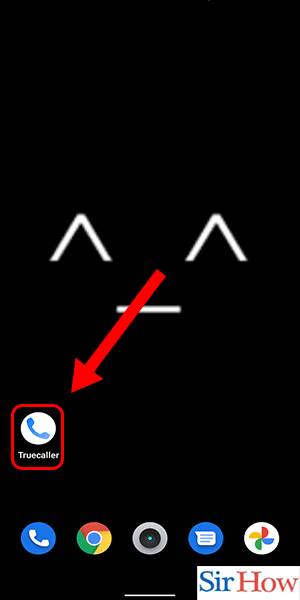
Step 2: Tap on Three dots: Secondly, click on the three-dot icon. The icon is present in the top-right corner.
- See the image to understand the position of the icon better.
- You can see a blue dot with the icon.
- The icon is on your right side.
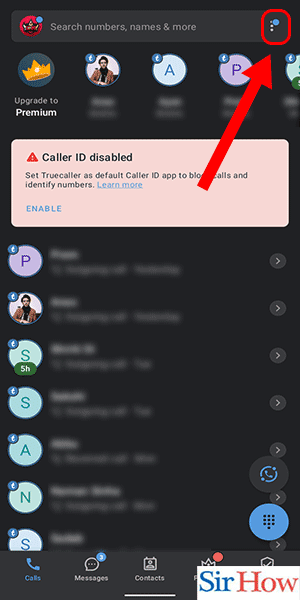
Step 3: Select 'Settings': Thirdly, select the last option, which is "Settings."
- You have to scroll down from the top to get the last option.
- Each option has different functions.
- The Settings option is under the paste icon.
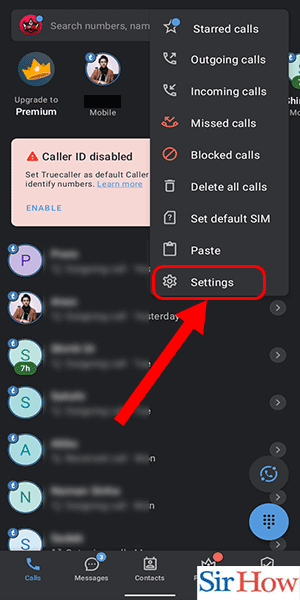
Step 4: Tap on Backup: Fourthly, you have to tap on the Backup option. The Backup option is present under the Settings icon.
- The option is present in between the options of privacy and appearance.
- See the highlighted icon in the picture attached below.
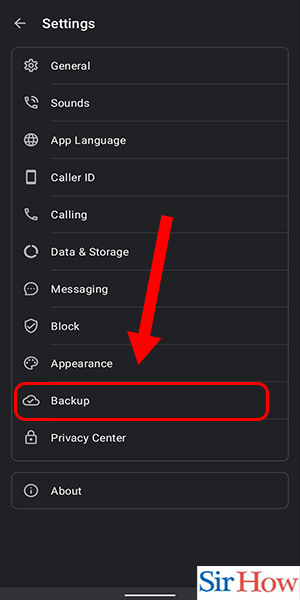
Step 5: Click on 'Backup': After that, click on the Backup option.
- Make it work by sliding it.
- The option appears blue after you turn it on.
- In the picture attached below, you can see the option.
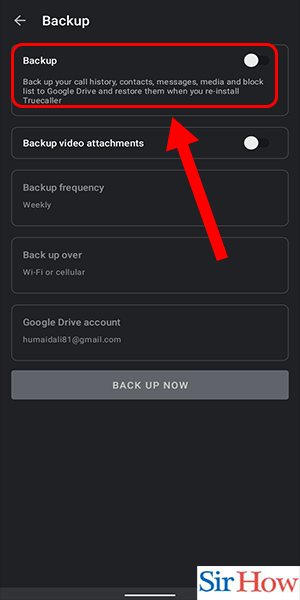
Step 6: Click on 'Restore now': Lastly, click on "restore now." The restore option is present below.
- Scroll down and find the option at the bottom of the screen.
- The option comes in blue.
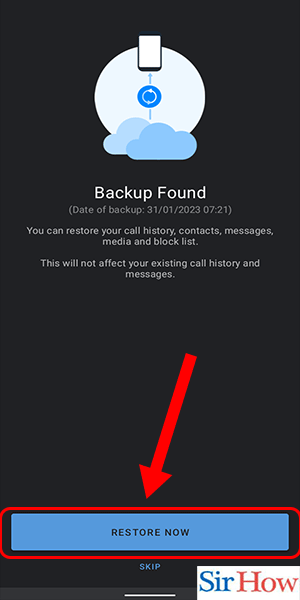
You have to strictly follow the six steps mentioned to know how to restore TrueCaller Backup. Moreover, read the five FAQs carefully to learn more about the topic.
FAQs
What happens if I delete TrueCaller from the messages?
While all of your media files are kept in your media folder, Truecaller Chat currently lacks a message history, so yes, they will be gone. Moreover, you can upload files to One Drive and back up or share them.
Where is the backup for TrueCaller kept?
All of your personal information will be automatically backed up by Truecaller. The backed-up files will be uploaded by Truecaller to your Google Drive. Additionally, clear Google Drive to store new files.
Can I get back the Truecaller messages I deleted?
Your call history is not kept on file by Truecaller. There is, regrettably, no way for us to retrieve it for you if you erase it from your phone.
Can another person use my Truecaller?
Without your consent, a user cannot conduct a name search to obtain your phone number. Moreover, you will be notified when someone tries it. Moreover, sign out from the Google Drive application if you want to.
Is Truecaller Chinese or Indian?
By Nami Zarrin ghalam and Alan Mamedi, Truecaller is a Swedish startup that was established in Stockholm, Sweden, in 2009.
Therefore, follow the steps to perform the process to restore a TrueCaller backup. Additionally, read the FAQs to learn about frequently asked questions on this particular topic. Share the article if you like it.
Related Article
- How To Check Last Seen In Truecaller
- How To Check If My Number Is Spam on Truecaller
- How To Check Spam Report In Truecaller
- How To Clear Truecaller Cache
- How To Unlink Truecaller From Google Account
- How To Know If Someone Blocked You on Truecaller
- How To Stop Truecaller Running In Background Android
- How To SMS Send a Photo on Truecaller
- How To Disable Truecaller Message Notification
- How To Add Custom Tag In Truecaller
- More Articles...
