- Truecaller
- block spam calls
- reels instagram song
- truecaller customer care
- second number truecaller
- address truecaller
- check last seen truecaller
- spam on truecaller
- spam truecaller
- clear truecaller cache
- truecaller google account
- blocked on truecaller
- truecaller running
- photo truecaller
- disable truecaller notification
- custom tag truecaller
- remove tag truecaller
- verified badge truecaller
- make call truecaller
- last seen truecaller
- block number truecaller
- truecaller default calling app
- unblock number truecaller
- block unknown numbers truecaller
- block sms truecaller
- uninstall truecaller
- see truecaller dp
- truecaller call notification
- disable truecaller default dialer
- disable truecaller caller id
- unknown numbers truecaller
- default sms truecaller
- unknown name truecaller
- deactivate truecaller account
- install truecaller
- change name truecaller id
- number truecaller history
- unlist numbe truecaller
- unlink truecaller facebook
- edit tag truecaller
- how to remove email id from truecaller
- verify number truecaller
- delete messages truecaller
- identified contacts truecaller
- edit names truecaller
- change number truecaller
- delete contacts truecaller
- individual history truecaller
- truecaller search history
- backup truecaller data
- truecaller profile picture
- truecaller unlist page
- update truecaller app
- truecaller notifications list
- find number truecaller
- select sim truecaller
- restore truecaller backup
- whatsapp with truecaller
- viewed profile truecaller
- change picture truecaller
- profile picture truecaller
How To Disable Truecaller Message Notification
If you're tired of being bombarded with constant message notifications from Truecaller, you're not alone. While the app is popular for its ability to identify incoming calls and filter out spam, its message notifications can be a nuisance. Fortunately, there's a simple solution: disabling Truecaller message notifications. In this blog post, we'll walk you through the steps to turn off these notifications on both Android and iOS devices, so you can enjoy a more peaceful and uninterrupted mobile experience.
Disable notifications in settings: 7 Steps
Step 1: Open settings app - On iOS, the Settings app can be found on the home screen. On Android, it can be found in the app drawer or by swiping down from the top of the screen and tapping on the gear icon in the top-right corner.
- If you're having trouble finding the Settings app, use the search function on your device.
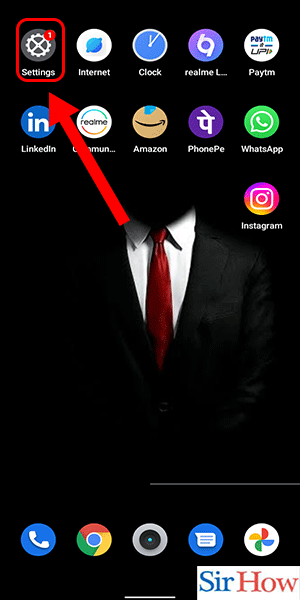
Step 2: Search for notifications - On iOS, simply type "notifications" in the search bar at the top of the Settings app. On Android, it may vary depending on your device, but typically you can search for "notifications" in the Settings app's search bar or find it under the "Apps & notifications" section.
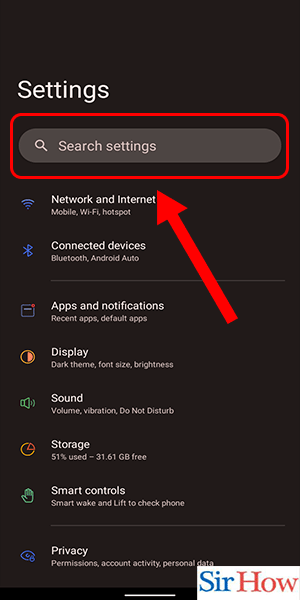
Step 3: Tap on notifications - On iOS, this will take you directly to the Notifications section. On Android, you may need to tap on "Apps & notifications" first, and then select "Notifications."
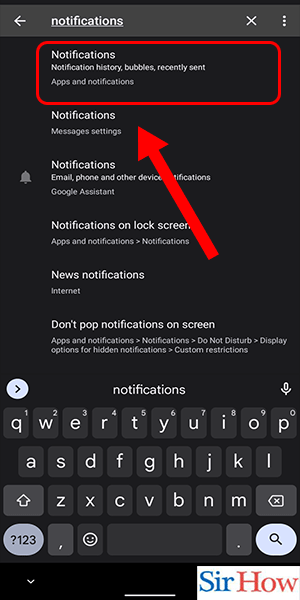
Step 4: Open notifications - On iOS, this section will display all your apps with notification settings. On Android, you may need to scroll down to find the Truecaller app.
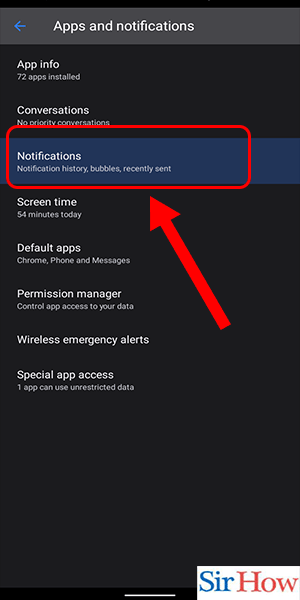
Step 5: Tap on 'app settings' under manage section - On iOS, this section will display all your apps with notification settings. On Android, this may be labeled differently depending on your device, but it will be under the Truecaller app's notification settings.
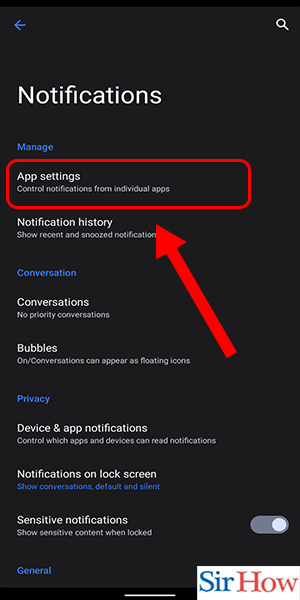
Step 6: Tap on truecaller- On iOS, this will take you to Truecaller's notification settings. On Android, you may need to tap on "App notifications" first.
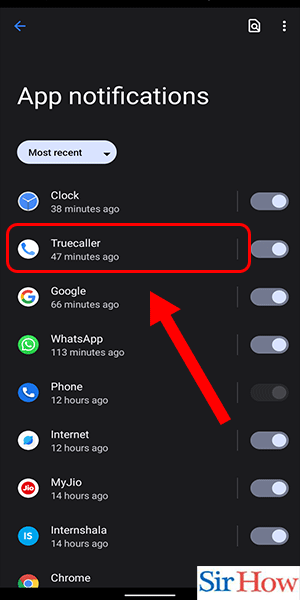
Step 7: Turn off 'all SMS notifications' - On iOS, you can toggle off "Allow Notifications" and "Show in Notification Center" to completely disable Truecaller's message notifications. On Android, you may need to scroll down to find the "Messages" section and turn off "All SMS notifications."
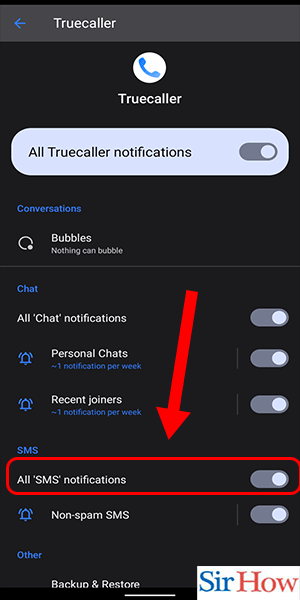
Disable notifications in truecaller app: 5 Steps
Step 1: Open Truecaller app - The first step is to open the Truecaller app on your mobile device. The app's icon features a blue and white background with a white phone icon in the center.
- If you don't have Truecaller installed on your phone, download and install it from the Google Play Store or Apple App Store.
- Ensure that you have the latest version of Truecaller app installed on your device.
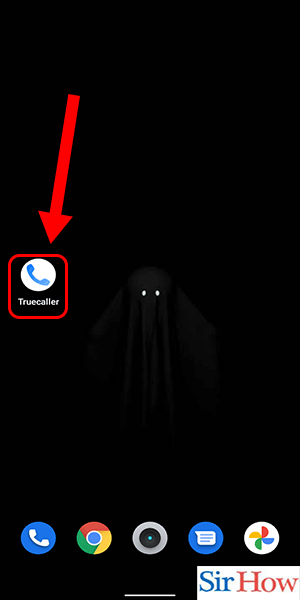
Step 2: Tap on three dots - After opening the Truecaller app, locate the three dots icon in the top-right corner of the screen and tap on it.
- The three dots icon is the app's menu button, and it is used to access various settings and options.
- The three dots icon may also be located in the bottom-right corner of the screen, depending on your device's screen size.
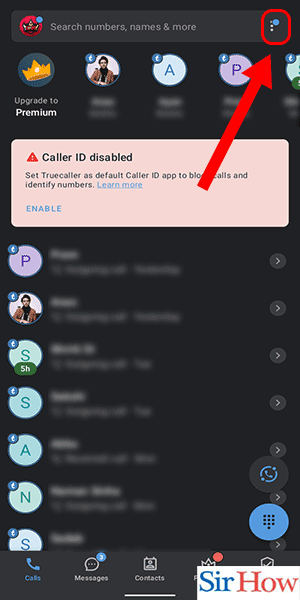
Step 3: Select settings - From the drop-down menu, select "Settings." This will take you to the app's settings page, where you can customize various features of the app.
- You can also access the Truecaller settings page by tapping on your profile icon and selecting "Settings" from the drop-down menu.
- The settings page allows you to modify the app's appearance, privacy, messaging, and other features.
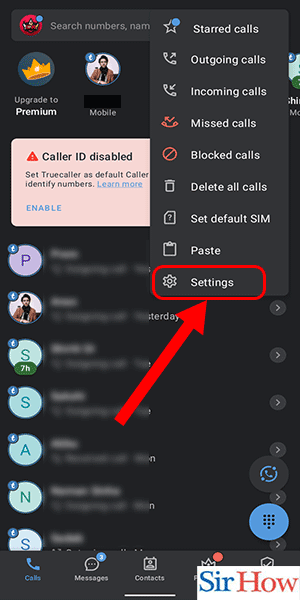
Step 4: Tap on messaging - Once you're on the settings page, locate the "Messaging" option and tap on it. This will take you to the messaging settings page, where you can customize how Truecaller handles messages.
- The messaging settings page allows you to enable or disable various messaging features, such as Smart notifications, SMS spam filtering, and more.
- You can also customize the messaging app that Truecaller uses, such as Google Messages or Samsung Messages.
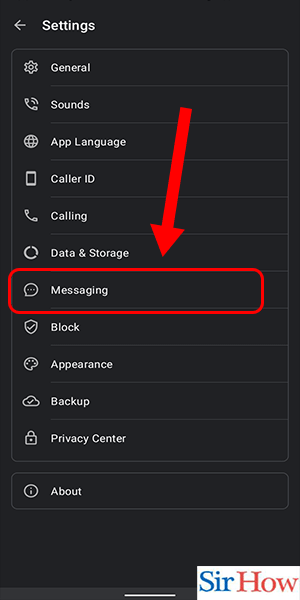
Step 5: Turn off smart notifications - Finally, locate the "Smart Notifications" option on the messaging settings page and turn it off. This will disable the notification sound and icon for Truecaller messages.
- Disabling Smart Notifications will not affect your ability to receive messages on Truecaller.
- You can still receive and view messages by opening the Truecaller app and navigating to the Messages tab.
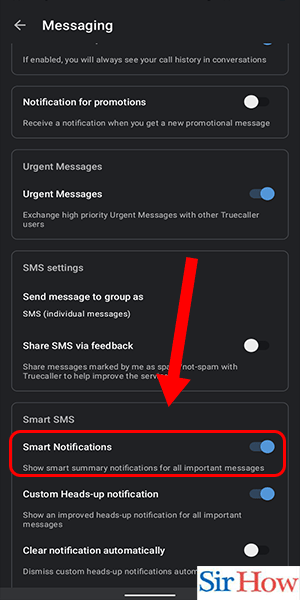
Disabling Truecaller message notifications is a simple process that can be completed in just a few steps. By following our guide, you can turn off the notification sound and icon for Truecaller messages, allowing you to enjoy a more peaceful mobile experience.
Tips
- If you ever want to turn Smart Notifications back on, simply follow the same steps outlined in this guide and turn the option back on.
- If you experience any issues with Truecaller, try uninstalling and reinstalling the app or contacting Truecaller support for assistance.
FAQ
Will disabling Truecaller message notifications affect my ability to receive messages?
No, disabling Smart Notifications will not affect your ability to receive messages on Truecaller.
Can I customize the messaging app that Truecaller uses?
Yes, you can customize the messaging app that Truecaller uses by going to the messaging settings page and selecting your preferred app.
How can I access the Truecaller settings page?
You can access the Truecaller settings page by tapping on the three dots icon in the top-right corner of the screen and selecting "Settings" from the drop-down menu.
What is Smart Notifications?
Smart Notifications is a feature of Truecaller that alerts you with
Related Article
- How To Edit A Tag In Truecaller
- How To Remove Email Id From Truecaller
- How To Verify Number on Truecaller
- How To Delete Messages From Truecaller
- How To Delete Identified Contacts In Truecaller
- How To Edit Other's Names In Truecaller
- How To Change A Number In Truecaller
- How To Delete My Contacts From Truecaller
- How To Delete Individual Call History From Truecaller
- How to Clear Truecaller Search History
- More Articles...
