- Truecaller
- block spam calls
- reels instagram song
- truecaller customer care
- second number truecaller
- address truecaller
- check last seen truecaller
- spam on truecaller
- spam truecaller
- clear truecaller cache
- truecaller google account
- blocked on truecaller
- truecaller running
- photo truecaller
- disable truecaller notification
- custom tag truecaller
- remove tag truecaller
- verified badge truecaller
- make call truecaller
- last seen truecaller
- block number truecaller
- truecaller default calling app
- unblock number truecaller
- block unknown numbers truecaller
- block sms truecaller
- uninstall truecaller
- see truecaller dp
- truecaller call notification
- disable truecaller default dialer
- disable truecaller caller id
- unknown numbers truecaller
- default sms truecaller
- unknown name truecaller
- deactivate truecaller account
- install truecaller
- change name truecaller id
- number truecaller history
- unlist numbe truecaller
- unlink truecaller facebook
- edit tag truecaller
- how to remove email id from truecaller
- verify number truecaller
- delete messages truecaller
- identified contacts truecaller
- edit names truecaller
- change number truecaller
- delete contacts truecaller
- individual history truecaller
- truecaller search history
- backup truecaller data
- truecaller profile picture
- truecaller unlist page
- update truecaller app
- truecaller notifications list
- find number truecaller
- select sim truecaller
- restore truecaller backup
- whatsapp with truecaller
- viewed profile truecaller
- change picture truecaller
- profile picture truecaller
How To Stop Truecaller Running In Background Android
Are you tired of Truecaller running in the background of your Android device, draining your battery and using up precious resources? If so, you're not alone. Many users find this feature of the popular caller ID and spam blocking app to be more of a nuisance than a convenience. In this blog post, we'll show you how to stop Truecaller from running in the background of your Android device, giving you more control over your phone's performance and battery life. So let's get started and reclaim your Android device from Truecaller's grasp.
Stop truecaller from settings: 5 Steps
Step 1: Open settings app - Open the 'Settings' app on your Android device. This can be done by tapping the 'Settings' icon on your home screen or by searching for it in your app drawer.
- You can also access the 'Settings' app by swiping down from the top of your screen and tapping the gear icon in the top-right corner of the notification shade.
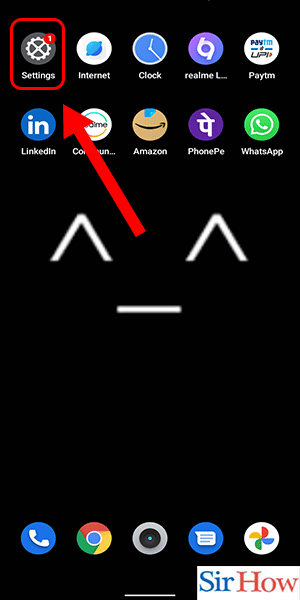
Step 2: Search for 'app info' - Once you're in the 'Settings' app, search for 'App Info'. This option may be located under different menus depending on your device, but you can usually find it by using the search bar at the top of the 'Settings' app.
- On some devices, you may need to go to 'Apps & notifications' or 'Application Manager' to find 'App Info'.
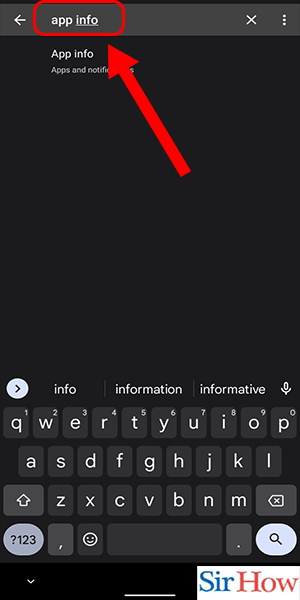
Step 3: Select 'truecaller' - Once you're in 'App Info', scroll down until you find 'Truecaller' in the list of installed apps. Tap on it to access its settings.
- You can also access 'App Info' for any app by long-pressing its icon on your home screen or app drawer and selecting 'App Info' from the options that appear.
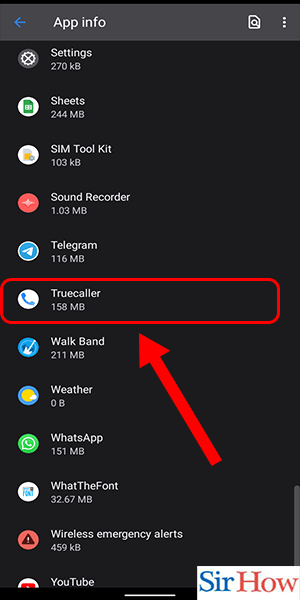
Step 4: Select 'battery' - In the 'Truecaller' settings, select the 'Battery' option. This will show you how much battery the app is using and give you options to restrict its usage.
- Some devices may have this option labeled as 'Battery usage' or 'Power usage'.
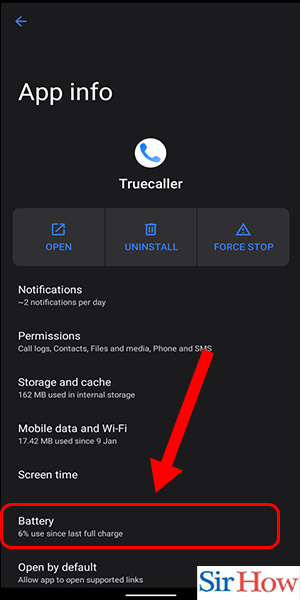
Step 5: Tap on 'restricted' - Finally, tap on the 'Restricted' option to prevent Truecaller from running in the background of your Android device. This will restrict the app's access to certain device resources, such as battery and data, when it's not actively in use.
- You can also choose to 'Optimize battery usage' for Truecaller, which will limit its background activity even further.
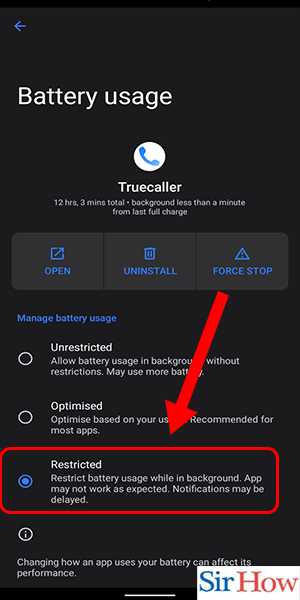
Stop directly from app info: 4 Steps
Step 1: Tap and hold truecaller app icon - Press and hold the app icon for a few seconds until the menu appears.
- Make sure you are on the home screen, and not in the app drawer, to access the app icon.
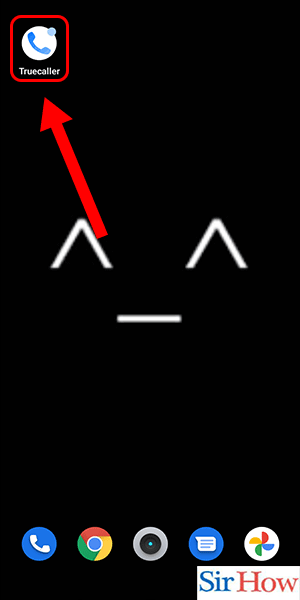
Step 2: Tap on 'app info' - Select the ‘App info’ option from the menu that appears.
- Alternatively, you can go to the ‘Settings’ app, then ‘Apps and notifications’, and find Truecaller in the list of apps.
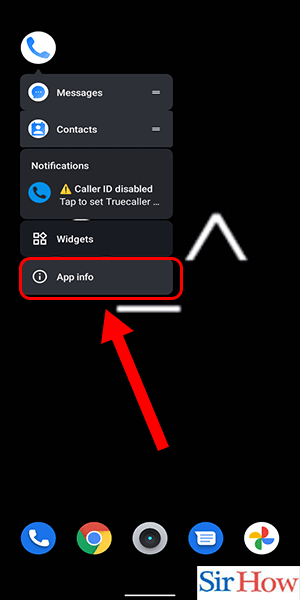
Step 3: Select 'battery' - Scroll down to find the ‘Battery’ option and tap on it.
- This will show you how much battery the app is using and how often it runs in the background.
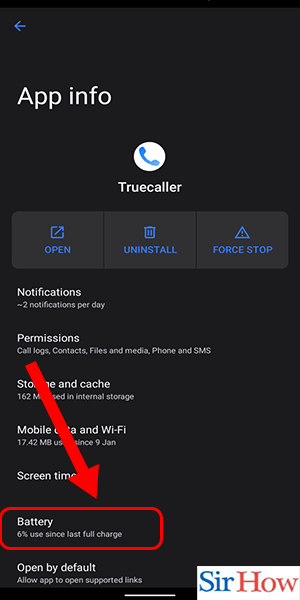
Step 4: Click on 'restricted' - Tap on the ‘Restricted’ option to prevent Truecaller from running in the background.
- This will limit the app’s ability to use resources when it’s not actively in use.

Stop directly from app overview navigation button: 2 Steps
Step 1: Click on app overview button - On some Android devices, the app overview button may be replaced by a home button. In that case, simply swipe up from the bottom of the screen.
- If you want to prevent Truecaller from starting up automatically when you turn on your phone, you can disable the app’s autostart feature in the app’s settings.
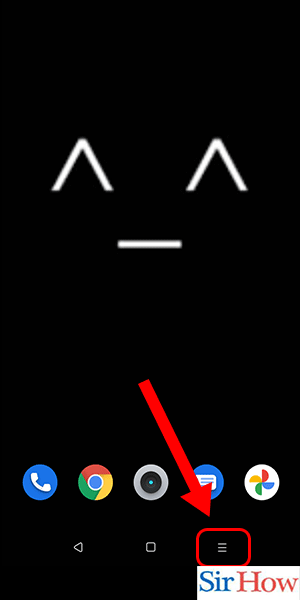
Step 2: Tap on clear - ome Android devices may have a built-in feature that allows you to force stop an app by long-pressing on its icon in the app overview screen.
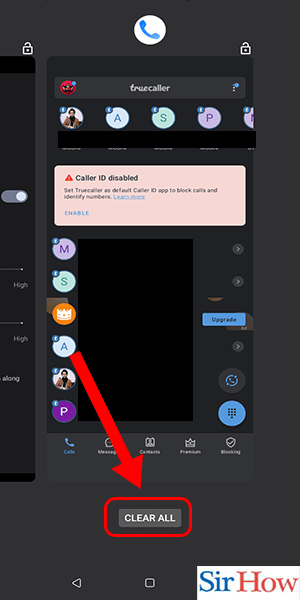
Stopping Truecaller from running in the background can help improve your device’s performance and battery life, as well as prevent the app from using your data and displaying unwanted notifications. By following these simple steps and tips, you can easily stop Truecaller from running in the background on your Android device.
Tips
- Keep your Android device updated to ensure maximum performance.
- Use battery-saving mode to extend your phone's battery life.
- Check your app settings regularly to see which apps are using the most resources.
FAQ
- How do I know if Truecaller is running in the background on my Android device?
- You can check if Truecaller is running in the background by opening the app overview screen and looking for the app’s icon.
- How do I disable Truecaller’s autostart feature on my Android device?
- To disable Truecaller’s autostart feature, open the app’s settings, go to General, and toggle off the Autostart option.
- How do I disable Truecaller’s background activity on my Android device?
- To disable Truecaller’s background activity, open the app’s settings, go to General, and toggle off the Background activity option.
- Will stopping Truecaller from running in the background affect its functionality?
- Stopping Truecaller from running in the background may cause some of its features to be temporarily disabled, such as caller ID and spam blocking.
- Can I still receive calls and messages when Truecaller is not running in the background?
- Yes, you can still receive calls and messages when Truecaller is not running in the background, as long as the app is installed and enabled on your device.
- How do I restart Truecaller after force stopping it?
- You can restart Truecaller by opening the app from your app drawer or home screen.
- How do I uninstall Truecaller from my Android device?
- To uninstall Truecaller from your Android device, go to Settings, then Apps & notifications, then See all apps, find and select Truecaller, and tap on Uninstall.
Related Article
- How To Remove Email Id From Truecaller
- How To Verify Number on Truecaller
- How To Delete Messages From Truecaller
- How To Delete Identified Contacts In Truecaller
- How To Edit Other's Names In Truecaller
- How To Change A Number In Truecaller
- How To Delete My Contacts From Truecaller
- How To Delete Individual Call History From Truecaller
- How to Clear Truecaller Search History
- How To Backup Truecaller Data
- More Articles...
