- Truecaller
- block spam calls
- reels instagram song
- truecaller customer care
- second number truecaller
- address truecaller
- check last seen truecaller
- spam on truecaller
- spam truecaller
- clear truecaller cache
- truecaller google account
- blocked on truecaller
- truecaller running
- photo truecaller
- disable truecaller notification
- custom tag truecaller
- remove tag truecaller
- verified badge truecaller
- make call truecaller
- last seen truecaller
- block number truecaller
- truecaller default calling app
- unblock number truecaller
- block unknown numbers truecaller
- block sms truecaller
- uninstall truecaller
- see truecaller dp
- truecaller call notification
- disable truecaller default dialer
- disable truecaller caller id
- unknown numbers truecaller
- default sms truecaller
- unknown name truecaller
- deactivate truecaller account
- install truecaller
- change name truecaller id
- number truecaller history
- unlist numbe truecaller
- unlink truecaller facebook
- edit tag truecaller
- how to remove email id from truecaller
- verify number truecaller
- delete messages truecaller
- identified contacts truecaller
- edit names truecaller
- change number truecaller
- delete contacts truecaller
- individual history truecaller
- truecaller search history
- backup truecaller data
- truecaller profile picture
- truecaller unlist page
- update truecaller app
- truecaller notifications list
- find number truecaller
- select sim truecaller
- restore truecaller backup
- whatsapp with truecaller
- viewed profile truecaller
- change picture truecaller
- profile picture truecaller
How To Block A Number In Truecaller
Using TrueCaller, it is simple to prevent a number from calling you again. As you are all aware, TrueCaller is the most popular caller-id programme in the world. Also, the software provides capabilities like SMS management, video caller ID, full-screen caller ID, etc. With Android devices, blocking any number on the TrueCaller app is simple. Let's see how to Block A Number In TrueCaller with these steps.
Block Number on Home page:
Step 1: Open Truecaller app: Consider opening the Truecaller application as a first step.
- The TrueCaller application is essential nowadays, so you can download it from the Play Store for Android and from the App Store for iOS.
- To run the Truecaller application smoothly, you need a good network connection; otherwise, it will disturb this particular process.
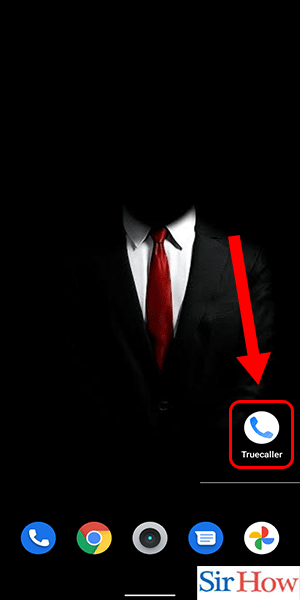
Step 2: Click on this icon on the number you want to block: Secondly, you have to go into the contact lists. From there, you have to find the number you are supposed to block and click on the > sign.
- The > sign appears on the right side after every contact.
- The search option is present because you can quickly find the contact if you remember the name.
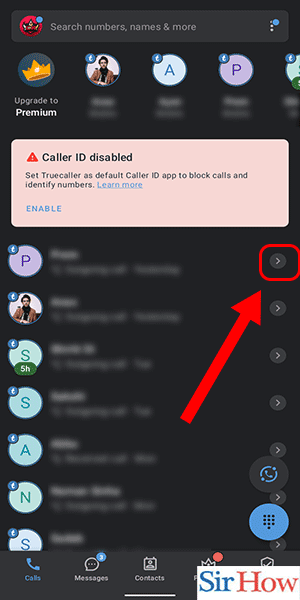
Step 3: Select 'Block': Thirdly, after clicking the > sign, you are redirected to the profile of the contact.
- Click the third option, "block," from there, as shown in the below image in red.
- Along with the block option, there are two other options that come in blue: call and message.
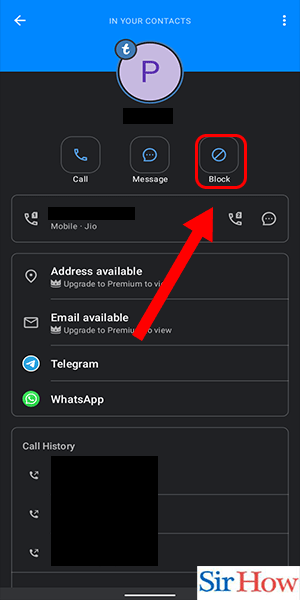
Step 4: Tap on 'Block': Lastly, you have to confirm your blocking decision. Tap on the block option again and permanently block the person.
- Select the number type, whether it is personal or business.
- After that, click on the "block" option at last, which comes in red.
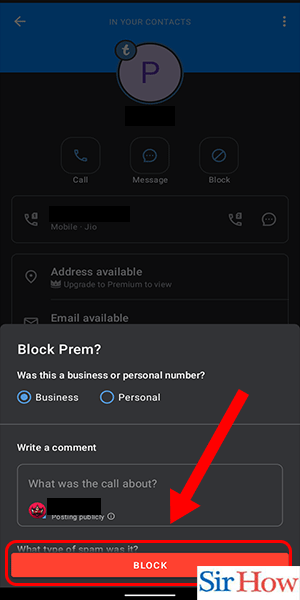
Block Number in Blocking tab:
Step 1: Open the Truecaller app: Start the process with the opening of the Truecaller application on your mobile device.
- Having an account on Truecaller will be easy; otherwise, you can create an account in a few seconds without any cost.
- The below-given image shows you the TrueCaller application with a red arrow pointing towards the icon.
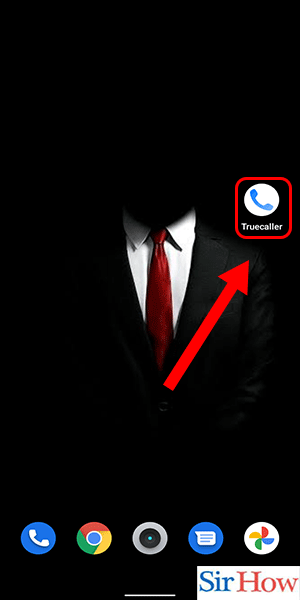
Step 2: Click on the Blocking tab: Secondly, after entering the application, you have to look at the bottom of the screen. From there, click on the option called blocking.
- The blocking option is present just after the option called Premium, as you can see in the provided picture.
- You will get it in the fifth position if you count it from the left side.
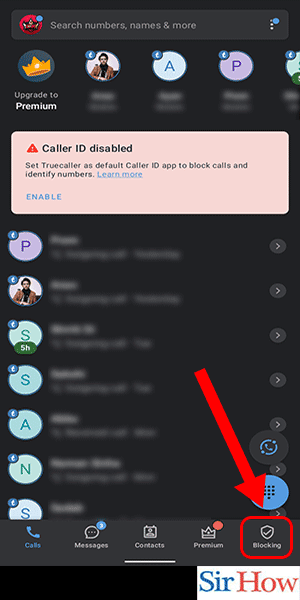
Step 3: Select the Phone number: Thirdly, you have to go into the section named "Block someone manually."
- After you find it, you have to click on the first option there, which is "Phone number."
- In the given picture, you can see the option is highlighted by a red arrow.
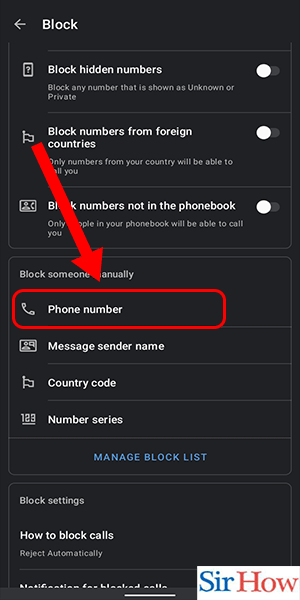
Step 4: Enter the Phone number: Fourthly, you will find a blank space where, at the top, it is written "phone number." After that, enter the number you want to block from Truecaller.
- See the blank space in the picture where the blank area is marked with a red line.
- Enter the phone number correctly by typing on your keyboard.
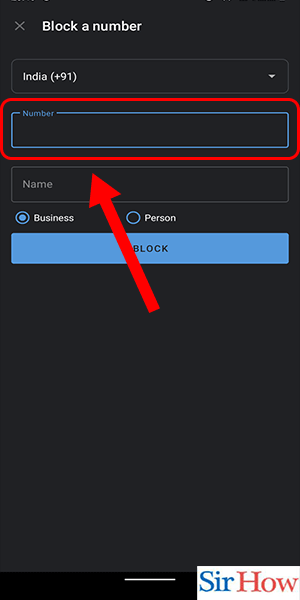
Step 5: Click on Block: Lastly, click on the "block" option presented below.
- The block option is in blue, as shown in the given picture.
- It is mandatory to fill out the name of the person and select the type of number, whether it is a business or personal number.
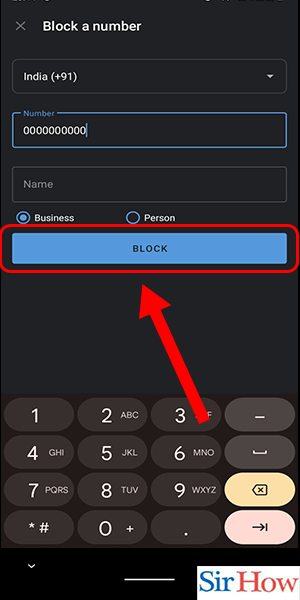
Therefore, you have to follow these given methods to block a number in Truecaller. We have provided you with two methods for blocking a number in Truecaller. From there, follow the one you liked and do it correctly, as written. Now, check the additional information given below to know more about the topic.
FAQs
What occurs when a number is blocked in Truecaller?
On TrueCaller, blocking someone prevents you from receiving their calls and messages. Every time they try to phone you, Truecaller stops them and disconnects the call immediately. You won't receive calls, SMS messages, or Facetime calls from a banned number on your mobile device. Moreover, you partially delete your individual call history from Truecaller for that person whom you blocked.
Is it possible to secretly block a caller?
Yes, it is possible to secretly block a caller on Truecaller. You can still phone, message, or email a blocked contact even after you've blocked them; they won't be notified that you've done so. So, it is feasible. Moreover, you can also secretly delete a number from your TrueCaller history.
Which is easier: blocking someone on an Android or iPhone?
The setup is a little challenging because of the restrictions placed on the iPhone. TrueCaller's functionality has restrictions on the iPhone. On the other hand, Android devices make it rather simple. As a result, blocking calls on Truecaller for Android is simple.
What is the duration of a blocked number?
If you have blocked a number, then it is again your decision to unblock that number. Therefore, unblocking depends on the person who blocks a number permanently. Unless the person decides to unblock you, you will remain blocked permanently.
What happens to blocked messages?
All blocked messages on Android phones are in a "Spam and Blocked" folder. That implies that the blocked individuals are still sending messages to your phone; they are merely notifying you. You have the option to backup your TrueCaller data before blocking that person so that their messages are stored. This can be quite helpful if you need those blocked communications in the future for a variety of reasons.
Both Android and iPhone users can easily block a number on Truecaller. With Android, though, it is rather easy and only requires a few taps to complete. Nevertheless, due to a restriction and security concerns, the Truecaller app on the iPhone does not offer a call list. Thus, it becomes a little more challenging to manually block the number by entering it.
Related Article
- How To Delete Individual Call History From Truecaller
- How to Clear Truecaller Search History
- How To Backup Truecaller Data
- How To See Others Truecaller Profile Picture
- How To Go To the Truecaller Unlist Page
- How To Update the Truecaller App
- How To Delete an Item From the Truecaller Notifications List
- How To Find Mobile Number By Name In Truecaller
- How To Select a Sim In Truecaller
- How To Restore a Truecaller Backup
- More Articles...
