- Truecaller
- block spam calls
- reels instagram song
- truecaller customer care
- second number truecaller
- address truecaller
- check last seen truecaller
- spam on truecaller
- spam truecaller
- clear truecaller cache
- truecaller google account
- blocked on truecaller
- truecaller running
- photo truecaller
- disable truecaller notification
- custom tag truecaller
- remove tag truecaller
- verified badge truecaller
- make call truecaller
- last seen truecaller
- block number truecaller
- truecaller default calling app
- unblock number truecaller
- block unknown numbers truecaller
- block sms truecaller
- uninstall truecaller
- see truecaller dp
- truecaller call notification
- disable truecaller default dialer
- disable truecaller caller id
- unknown numbers truecaller
- default sms truecaller
- unknown name truecaller
- deactivate truecaller account
- install truecaller
- change name truecaller id
- number truecaller history
- unlist numbe truecaller
- unlink truecaller facebook
- edit tag truecaller
- how to remove email id from truecaller
- verify number truecaller
- delete messages truecaller
- identified contacts truecaller
- edit names truecaller
- change number truecaller
- delete contacts truecaller
- individual history truecaller
- truecaller search history
- backup truecaller data
- truecaller profile picture
- truecaller unlist page
- update truecaller app
- truecaller notifications list
- find number truecaller
- select sim truecaller
- restore truecaller backup
- whatsapp with truecaller
- viewed profile truecaller
- change picture truecaller
- profile picture truecaller
How To Edit Other's Names In Truecaller
Truecaller assists the user in quickly identifying individuals, particularly spammers. The name that appears on the Truecaller programme, though, might occasionally be misleading and be used as someone's wish to modify it. In case you are looking for how to Edit Other's Names In Truecaller, then this is the article you need to follow.
Edit Other's Names In Truecaller in 7 steps:
Step 1: Open Truecaller app: Select the TrueCaller application on your mobile and open it. If you don't have the application, then download it for free. Turn on your Internet to work with this application.
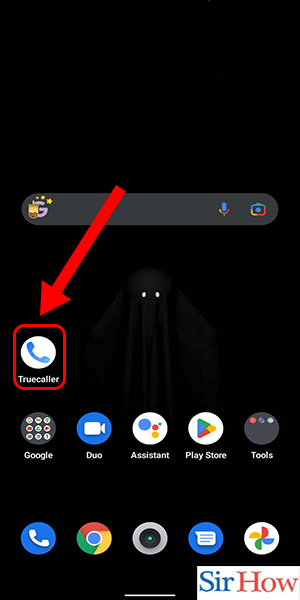
Step 2: Search for the Contact: Secondly, you have to go to the search bar at the top. From there, you can search for your contacts by typing in their names or phone numbers.
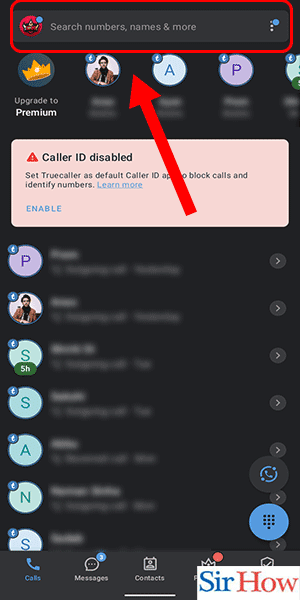
Step 3: Select the Contact: Thirdly, after the search results appear, select the contact by clicking on the name.
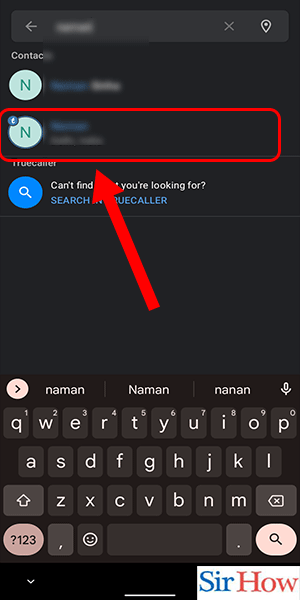
Step 4: Tap on the Three dots: Fourthly, you are transferred to their profile. From there, choose the three-dot icon in the right corner. See the position of the icon in the attached image.
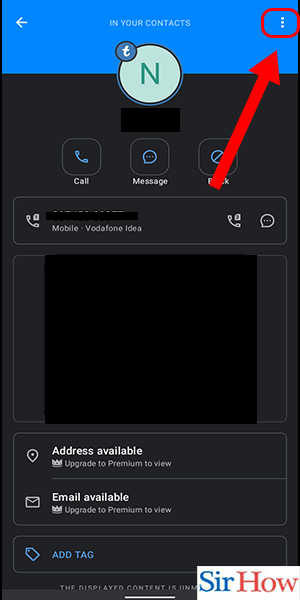
Step 5: Tap on Edit: After that, select the third option, which is the "edit" option. The edit option appears after the share option.
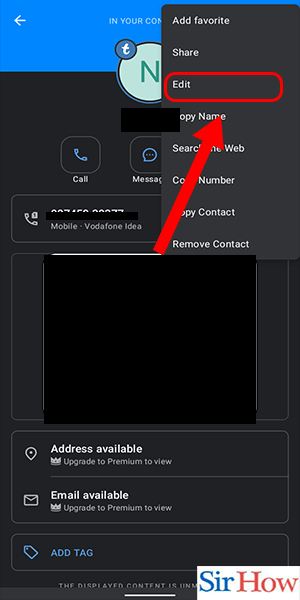
Step 6: Edit the Name: Tap on the "Name" option to edit it. After that, type the name you want to keep for that person. In the below image, you can see where to click.
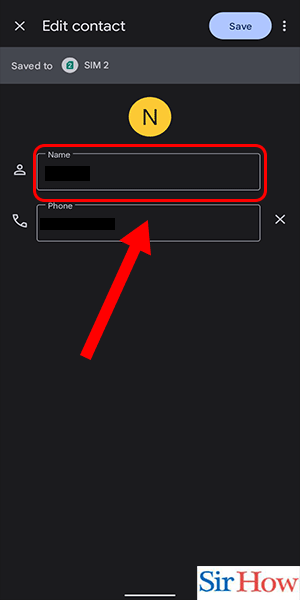
Step 7: Click on Save: Lastly, you have to click on the Save option to finish the process. The Save option is blue. The Save option comes in the right-top corner of your screen.
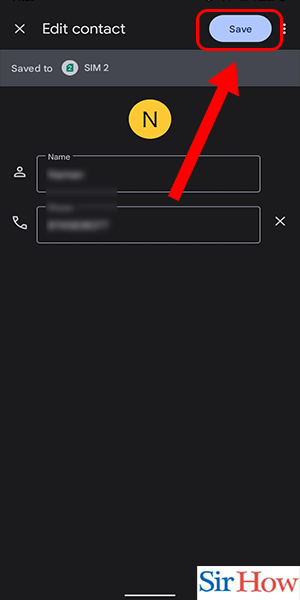
These seven steps will help you edit others name in Truecaller. So, you have to follow them correctly to know the process and do it in an easy way.
FAQs
How do I edit my contacts on Truecaller?
Launch the Truecaller app on iOS or Android. Click on the top left-hand corner's hamburger menu button (bottom right). The edit icon is located next to your name and phone number. Tap it and make changes.
Why do other names appear on Truecaller?
Because it pulls the name and other information from the phone books of the mobile devices on which the TrueCaller software has been installed, TrueCaller occasionally displays incorrect names. Additionally, you can remove history from Google Chrome.
Why does Truecaller not display my real name?
It may take up to 24 hours for your details to update if you recently changed your profile. It's also conceivable that the outdated data has been locally saved on your phone. However, you can add a Chrome page to your home.
TrueCaller displays actual names, right?
Even if the phone number is not recorded in your phone book, TrueCaller still displays the caller's name when they call. Moreover, you can open incognito mode in Chrome to maintain privacy.
What name does Truecaller display?
Even if you have never registered for the app before, Truecaller will display your caller ID if someone else has it loaded and has saved your name in their contacts.
I sincerely hope that this post on how to edit other's names in Truecaller is helpful to you. In this article, we also covered a crucial instruction on how to change someone else's name in the Truecaller app for Android smartphones.
Related Article
- How To Unlink Truecaller From Google Account
- How To Know If Someone Blocked You on Truecaller
- How To Stop Truecaller Running In Background Android
- How To SMS Send a Photo on Truecaller
- How To Disable Truecaller Message Notification
- How To Add Custom Tag In Truecaller
- How To Remove Tag From Truecaller
- How to Get a Verified Badge on Truecaller
- How To Make a Call From Truecaller
- How to Hide Last Seen on Truecaller
- More Articles...
