- Truecaller
- block spam calls
- reels instagram song
- truecaller customer care
- second number truecaller
- address truecaller
- check last seen truecaller
- spam on truecaller
- spam truecaller
- clear truecaller cache
- truecaller google account
- blocked on truecaller
- truecaller running
- photo truecaller
- disable truecaller notification
- custom tag truecaller
- remove tag truecaller
- verified badge truecaller
- make call truecaller
- last seen truecaller
- block number truecaller
- truecaller default calling app
- unblock number truecaller
- block unknown numbers truecaller
- block sms truecaller
- uninstall truecaller
- see truecaller dp
- truecaller call notification
- disable truecaller default dialer
- disable truecaller caller id
- unknown numbers truecaller
- default sms truecaller
- unknown name truecaller
- deactivate truecaller account
- install truecaller
- change name truecaller id
- number truecaller history
- unlist numbe truecaller
- unlink truecaller facebook
- edit tag truecaller
- how to remove email id from truecaller
- verify number truecaller
- delete messages truecaller
- identified contacts truecaller
- edit names truecaller
- change number truecaller
- delete contacts truecaller
- individual history truecaller
- truecaller search history
- backup truecaller data
- truecaller profile picture
- truecaller unlist page
- update truecaller app
- truecaller notifications list
- find number truecaller
- select sim truecaller
- restore truecaller backup
- whatsapp with truecaller
- viewed profile truecaller
- change picture truecaller
- profile picture truecaller
How To Unlink Truecaller From Facebook
Facebook is linked to TrueCaller, which lets unknown people see your personal Facebook account. If you don't want anyone to see your Facebook profile, you can unlink Facebook from Truecaller. Truecaller has the option to unlink your account and save your settings. Learn how To Unlink TrueCaller From Facebook with the help of some easy steps.
Unlink Truecaller From Facebook in 6 easy steps:
Step 1: Open Truecaller app: Open the TrueCaller application from your mobile device's contents. The Truecaller application is white with a phone symbol engraved in blue. You need to have sufficient internet on your mobile to do this process.
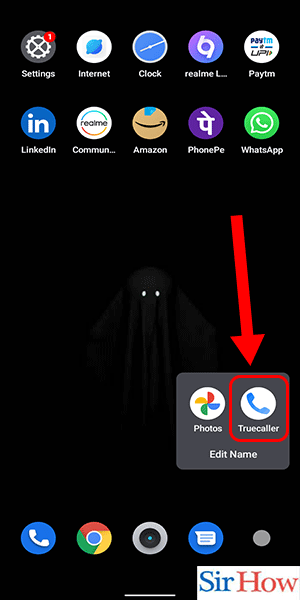
Step 2: Tap on Three dots: Secondly, you have to go to the search bar located at the top of the screen. Look on the right side of search and click on the three dots option available there.
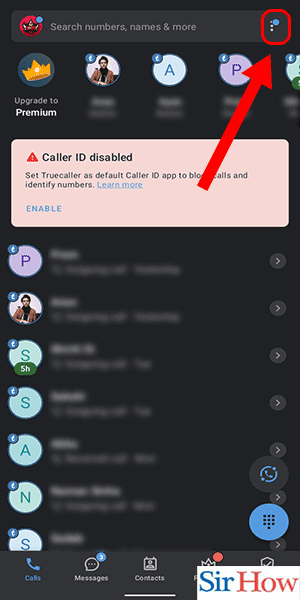
Step 3: Click on Settings: Thirdly, click on the "settings" option from the last. The Settings option comes after the Paste option, as shown in the given image.
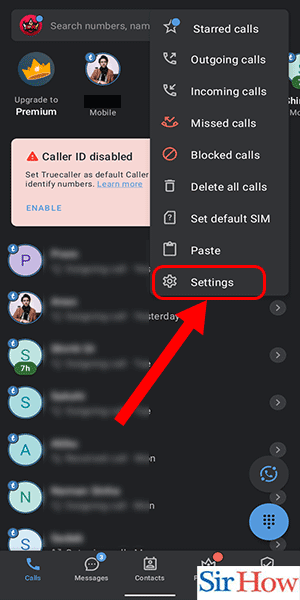
Step 4: Tap on Privacy center: Fourthly, after going inside the settings, you have to click on the "Privacy" option. The privacy option comes after the backup option at last. See the option highlighted in red to make it easier to understand.
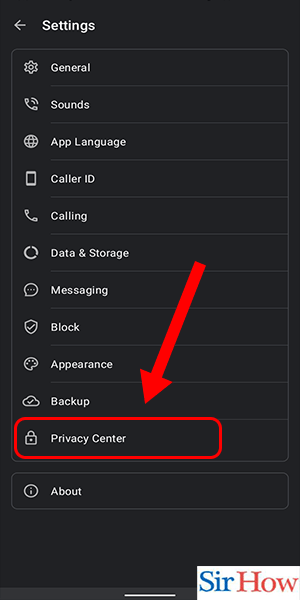
Step 5: Scroll down and click on Disconnect Facebook: After that, scroll down and find the section for managing social logins. There is the option to disconnect from Facebook. Click on the option to "disconnect from Facebook." It comes first.
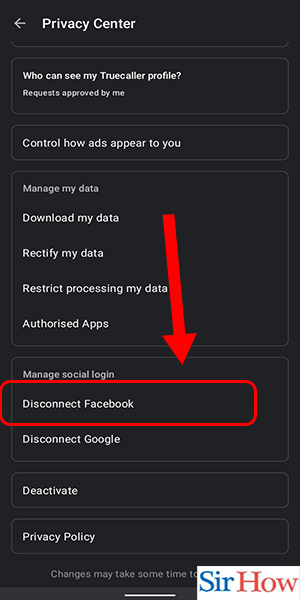
Step 6: Click on 'Yes': Lastly, you have to confirm and click on the Yes option to save your settings. Follow the image to understand it clearly.
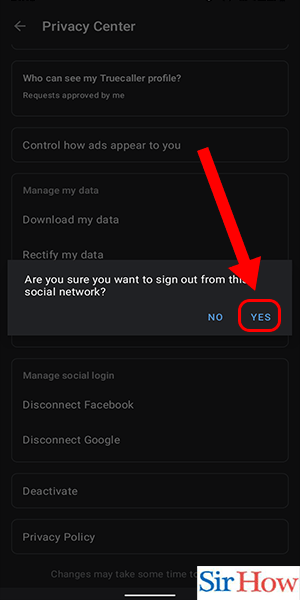
The steps above will help you unlink Truecaller from Facebook. Moreover, the steps are given with pictures so that you don't have any problems while following them on your Truecaller application.
FAQs
How can I unlink my Facebook account from Truecaller?
You can unlink your Facebook from Truecaller with the help of the above-mentioned steps. Follow the instructions as given to unlink your account from Truecaller. Moreover, you can add gas stations on Google Maps.
Is Facebook connected to Truecaller?
Yes, you can identify a number in the Truecaller database and check its popularity using the Truecaller Facebook app's reverse number lookup feature. Additionally, change the routes on Google Maps for your own benefit.
Can Facebook users see each other's mobile numbers?
You have distinct control over who can access your email or mobile number on your profile. Your friends can see your phone number or email if you have shared it on your profile. In the Messenger app, users can also conduct a phone number search.
How can I remove a phone number's Facebook connection?
Tap Personal Information, followed by Contact Info, under the Account Settings section. Tap Remove after selecting the phone number you want to get rid of. You may modify who can see your phone number by using the selection menu.
Is Truecaller a threat to privacy?
No, Truecaller does not divulge the names or phone numbers of its subscribers to outside parties. Moreover, uninstall Google Maps if it is not needed.
We hope that we have cleared up your doubts about how to unlink Truecaller from Facebook. If you have more questions regarding this article, let us know in the comment section.
Related Article
- How to Block Spam Calls in Truecaller.
- How To Contact Truecaller Customer Care
- How To Add a Second Number in Truecaller
- How To Change Address in Truecaller
- How To Check Last Seen In Truecaller
- How To Check If My Number Is Spam on Truecaller
- How To Check Spam Report In Truecaller
- How To Clear Truecaller Cache
- How To Unlink Truecaller From Google Account
- How To Know If Someone Blocked You on Truecaller
- More Articles...
