- Truecaller
- block spam calls
- reels instagram song
- truecaller customer care
- second number truecaller
- address truecaller
- check last seen truecaller
- spam on truecaller
- spam truecaller
- clear truecaller cache
- truecaller google account
- blocked on truecaller
- truecaller running
- photo truecaller
- disable truecaller notification
- custom tag truecaller
- remove tag truecaller
- verified badge truecaller
- make call truecaller
- last seen truecaller
- block number truecaller
- truecaller default calling app
- unblock number truecaller
- block unknown numbers truecaller
- block sms truecaller
- uninstall truecaller
- see truecaller dp
- truecaller call notification
- disable truecaller default dialer
- disable truecaller caller id
- unknown numbers truecaller
- default sms truecaller
- unknown name truecaller
- deactivate truecaller account
- install truecaller
- change name truecaller id
- number truecaller history
- unlist numbe truecaller
- unlink truecaller facebook
- edit tag truecaller
- how to remove email id from truecaller
- verify number truecaller
- delete messages truecaller
- identified contacts truecaller
- edit names truecaller
- change number truecaller
- delete contacts truecaller
- individual history truecaller
- truecaller search history
- backup truecaller data
- truecaller profile picture
- truecaller unlist page
- update truecaller app
- truecaller notifications list
- find number truecaller
- select sim truecaller
- restore truecaller backup
- whatsapp with truecaller
- viewed profile truecaller
- change picture truecaller
- profile picture truecaller
How To Remove Tag From Truecaller
Remove Tag From Truecaller: Are you tired of receiving annoying calls and messages from unknown numbers on your phone? If so, you've probably already turned to Truecaller for help. Truecaller is a popular app that identifies unknown callers and messages, and helps you block spam calls and messages. However, sometimes you may find that Truecaller has incorrectly tagged a number as spam or telemarketing, and you want to remove the tag. In this blog post, we'll show you how to remove tags from Truecaller and regain control over your phone.
Remove Tag From Truecaller 6 Steps
Step 1: Open truecaller app - Open the Truecaller app on your mobile device.
- If you haven't installed Truecaller yet, you can download it from your app store.
- Make sure you are using the latest version of the app.
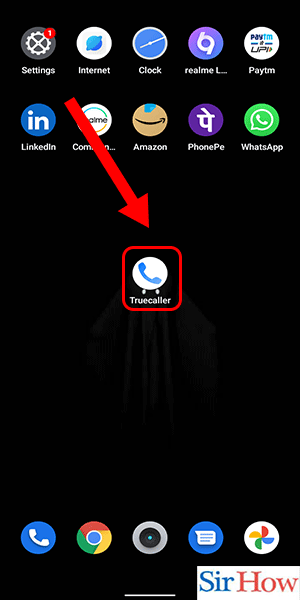
Step 2: Go to your profile - Tap on the three horizontal lines at the top left corner of the screen.
- From the menu that appears, select 'Edit profile'.
- You must have a Truecaller account to edit your profile.
- If you don't have an account, you can create one using your mobile number.

Step 3: Tap on 'complete your profile' - On the Edit Profile screen, tap on 'Complete your profile'.
- Completing your profile on Truecaller helps the app identify you better.
- You can add your name, photo, and other details to your profile.
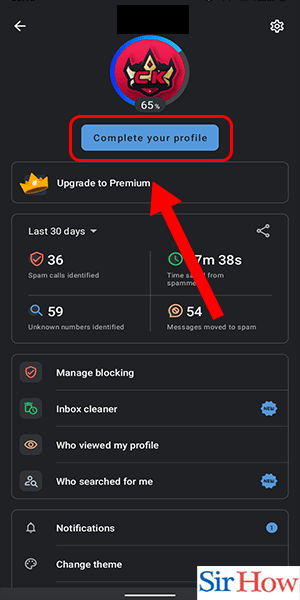
Step 4: Swipe down and tap on the tag - Scroll down the screen to the section labeled 'Tags'.
- Tap on the tag you want to remove.
- Tags help Truecaller identify spam and telemarketing calls.
- You can see all the tags associated with a number in the 'Tags' section.
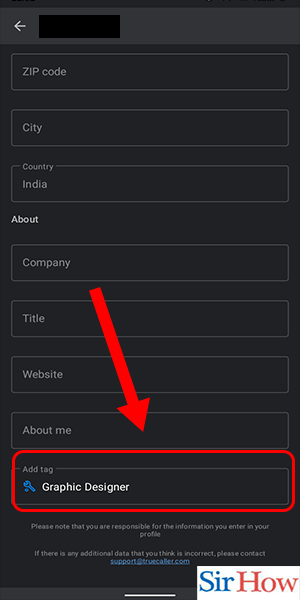
Step 5: Remove the tag - On the tag screen, swipe left on the tag you want to remove.
- Tap on the 'X' button that appears to remove the tag.
- You can remove multiple tags for a number by swiping left on each tag and tapping the 'X' button.
- Removing a tag doesn't block the number from calling or messaging you.
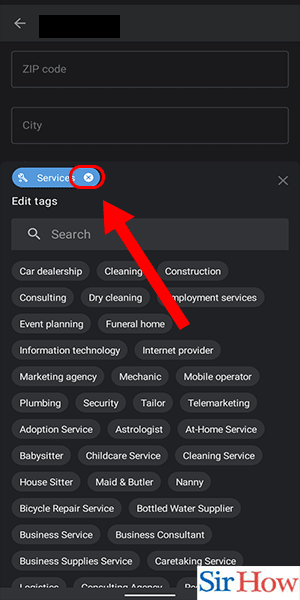
Step 6: Click on save - After you have removed the tag, click on the 'Save' button at the top right corner of the screen.
- Make sure you click on 'Save' to update your changes.
- If you exit the app without saving, your changes will not be applied.
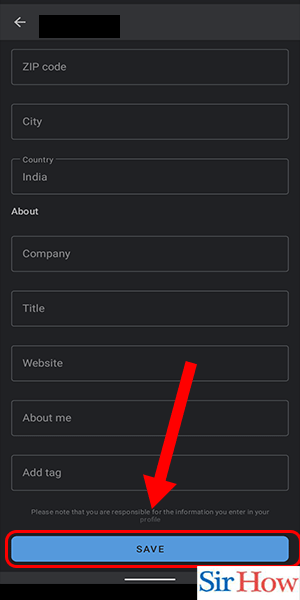
Removing a tag from Truecaller is a simple process that can help you get rid of unwanted call and message notifications. Follow these easy steps to remove tags from Truecaller and regain control over your phone.
Tips
- Updating your profile on Truecaller can help the app identify you better and reduce the number of spam calls you receive.
- You can also block a number from calling or messaging you by tapping on the 'Block' button in the Truecaller app.
- If you continue to receive spam calls from a particular number even after removing the tag, you can report the number as spam or telemarketing in the Truecaller app.
FAQ
- Can I remove a tag from Truecaller without editing my profile?
- Yes, you can. Open the Truecaller app, search for the number with the tag you want to remove, tap on the tag, and then remove it.
- Does removing a tag from Truecaller block the number?
- No, removing a tag from Truecaller does not block the number. To block a number, you need to tap on the 'Block' button in the Truecaller app.
- Can I remove multiple tags for a number in Truecaller?
- Yes, you can remove multiple tags for a number in Truecaller by swiping left on each tag and tapping the 'X' button.
- How often should I update my profile on Truecaller?
- There is no specific time frame for updating your profile on Truecaller. However, it's a good practice to keep your profile updated to help the app identify you better.
Related Article
- How To Update the Truecaller App
- How To Delete an Item From the Truecaller Notifications List
- How To Find Mobile Number By Name In Truecaller
- How To Select a Sim In Truecaller
- How To Restore a Truecaller Backup
- How To Link WhatsApp With Truecaller
- How To Find Who Viewed My Profile In Truecaller
- How To Change Your Profile Picture In Truecaller
- How To Remove a Profile Picture From Truecaller
- More Articles...
