- Truecaller
- block spam calls
- reels instagram song
- truecaller customer care
- second number truecaller
- address truecaller
- check last seen truecaller
- spam on truecaller
- spam truecaller
- clear truecaller cache
- truecaller google account
- blocked on truecaller
- truecaller running
- photo truecaller
- disable truecaller notification
- custom tag truecaller
- remove tag truecaller
- verified badge truecaller
- make call truecaller
- last seen truecaller
- block number truecaller
- truecaller default calling app
- unblock number truecaller
- block unknown numbers truecaller
- block sms truecaller
- uninstall truecaller
- see truecaller dp
- truecaller call notification
- disable truecaller default dialer
- disable truecaller caller id
- unknown numbers truecaller
- default sms truecaller
- unknown name truecaller
- deactivate truecaller account
- install truecaller
- change name truecaller id
- number truecaller history
- unlist numbe truecaller
- unlink truecaller facebook
- edit tag truecaller
- how to remove email id from truecaller
- verify number truecaller
- delete messages truecaller
- identified contacts truecaller
- edit names truecaller
- change number truecaller
- delete contacts truecaller
- individual history truecaller
- truecaller search history
- backup truecaller data
- truecaller profile picture
- truecaller unlist page
- update truecaller app
- truecaller notifications list
- find number truecaller
- select sim truecaller
- restore truecaller backup
- whatsapp with truecaller
- viewed profile truecaller
- change picture truecaller
- profile picture truecaller
How To Add Custom Tag In Truecaller
Add Custom Tag In Truecaller: Truecaller is a popular caller ID and spam blocking app that helps users identify and block unwanted calls. It has many features that make it a powerful tool for managing phone calls. However, did you know that you can add custom tags to phone numbers in Truecaller? Custom tags allow you to label phone numbers with your own customized labels, making it easier to identify them in your call log. In this blog post, we will show you how to add custom tags in Truecaller and how they can be useful for managing your phone calls.
Add Custom Tag In Truecaller 7 Steps
Step 1: Open truecaller app - Make sure you have downloaded the Truecaller app from your app store
- Launch the app by tapping on the icon on your home screen
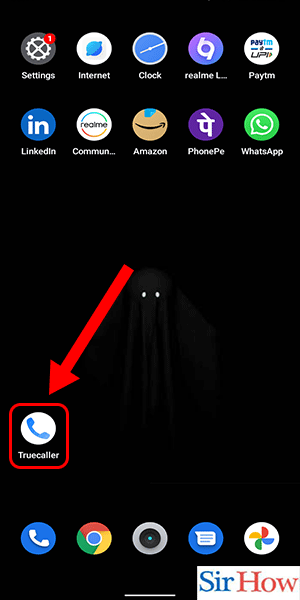
Step 2: Go to your profile - Tap on the three horizontal lines on the top left corner of the app
- Tap on the ‘edit profile’ option
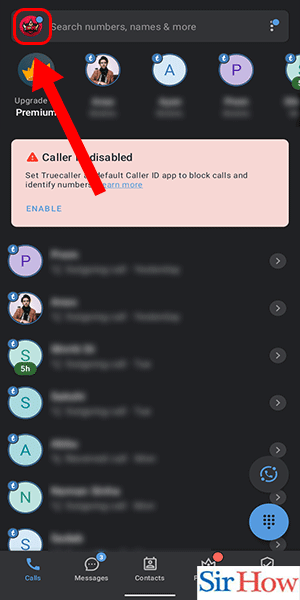
Step 3: Tap on 'complete your profile' - Scroll down and look for the ‘complete your profile’ option
- Tap on it to continue
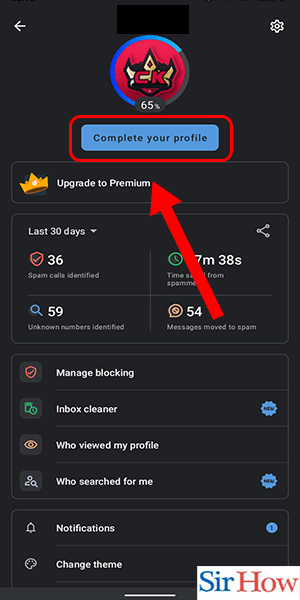
Step 4: Swipe down and tap on add tag - Swipe down until you see the ‘add tag’ option
- Tap on it to proceed
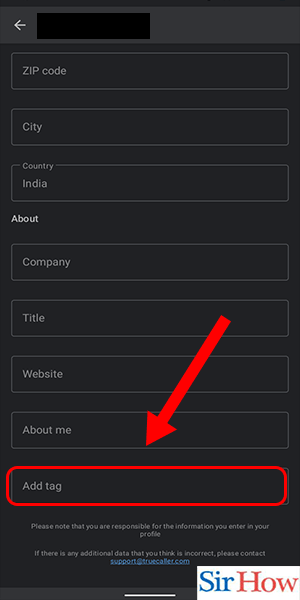
Step 5: Select the tag category - Truecaller offers several tag categories to choose from
- Select the category that best fits the tag you want to create
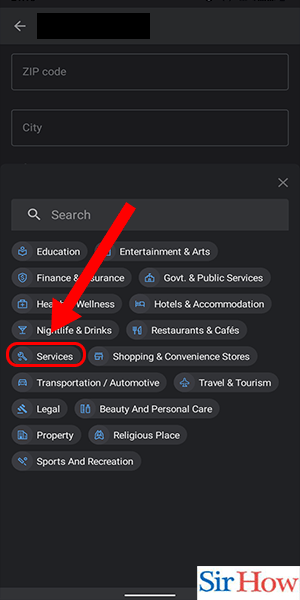
Step 6: Select the tag - Browse through the available tags within the category you have chosen
- Select the tag that you want to add to the number
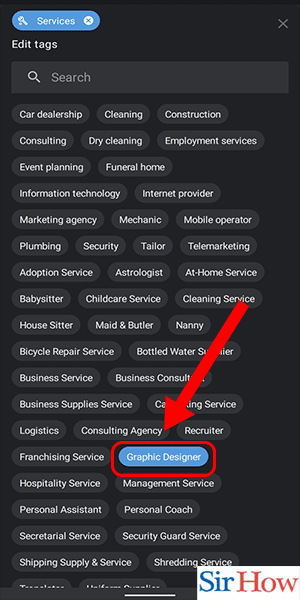
Step 7: Click on save - Once you have selected the tag, tap on the ‘save’ button to apply the tag to the number
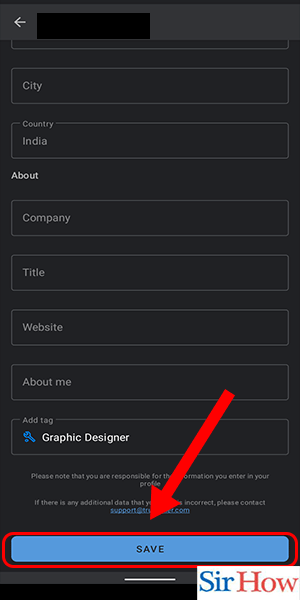
Adding custom tags in Truecaller is a simple process that can make managing your phone calls easier. By following the steps outlined above and using the tips provided, you can create custom tags that will help you quickly identify and manage your phone calls.
Tips
- Create tags for frequently called numbers to help you quickly identify them in your call log
- Use color-coded tags to help you easily distinguish between different types of numbers (personal, work, spam, etc.)
- Update your tags regularly to ensure that they reflect the current status of the numbers in your call log
FAQ
- Can I add multiple tags to a single number in Truecaller?
- Yes, you can add multiple tags to a single number in Truecaller.
- Can I delete tags that I've created in Truecaller?
- Yes, you can delete tags that you've created in Truecaller. Simply go to the ‘edit profile’ section and swipe left on the tag you want to delete.
- Can I use special characters in my custom tags?
- Yes, you can use special characters in your custom tags. However, it's important to note that some special characters may not be recognized by the app.
- Will my custom tags be visible to other Truecaller users?
- No, your custom tags are private and will not be visible to other Truecaller users.
- Can I use custom tags to block numbers in Truecaller?
- No, custom tags are only used for labeling and identifying phone numbers in your call log. To block a number in Truecaller, you'll need to use the app's blocking feature.
Related Article
- How To SMS Send a Photo on Truecaller
- How To Disable Truecaller Message Notification
- How To Remove Tag From Truecaller
- How to Get a Verified Badge on Truecaller
- How To Make a Call From Truecaller
- How to Hide Last Seen on Truecaller
- How To Block A Number In Truecaller
- How To Make Truecaller Your Default Calling App
- How To Unblock a Number on Truecaller
- How to Block Unknown Numbers in Truecaller
- More Articles...
