- BeReal
- take bereal
- get bereal notifications.
- disable bereal notifications
- delete retake bereal
- add location bereal
- react on bereal
- add friend bereal
- add contacts bereal
- connect contacts bereal
- delete bereal reaction
- refresh bereal
- memories on bereal
- bereal the day
- comments on bereal
- bereal notifications
- block someone bereal
- caption in bereal
- screenshot your bereal
- front camera bereal
- share a bereal
- log out bereal
- flash on bereal
- deactivate memories bereal
- bereal history
- change bereal username
- delete comment bereal
- delete bereal
- screenshotted your bereal
- bereal private
- bereal public
- turn off location bereal
- share location bereal
- unfriend someone bereal
- retake bereal
- see old bereal
- change realmojis bereal
- save bereal photos
- time zone bereal
- unblock bereal
- delete bereal account
- share profile bereal
- caption bereal
- change name bereal
- report post bereal
- create account bereal
- change bereal profile picture
- add biography
- add comment bereal
- add caption bereal
- delete posts bereal
- invite friends bereal
- view others' post
- post in bereal
How to Add Someone as a Friend in BeReal
One of the key things a social media platform must enable its users to control is communities of friends. This means that a social network must allow users to select which individuals to interact with by adding, removing, or barring them from their friend list. Add Someone as a Friend in BeReal by tapping on their profile picture. Moreover, to know the full process, you have to read the steps mentioned below.
How to Add Friends on Bereal
Add Someone as a Friend in BeReal in 3 easy steps:
Step 1: Open the BeReal app: Firstly, opening the BeReal application on your mobile is the initial step.
- To enter in BeReal, it is necessary to create an account for yourself in BeReal.
- Having a stable internet connection is necessary otherwise, you will face issues while working.
- The application is available at the Play Store.
- The search bar option on your mobile helps you to find the application on your mobile.
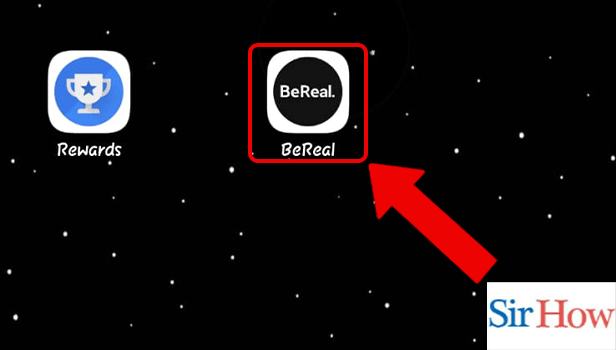
Step 2: Tap on the Profile Picture of anyone: Secondly, choose a person whom you want as your friend. Then, tap on their profile picture.
- You can see their picture beside their names.
- Their location is also given below their names.
- Have a look at the picture given below, to do this step correctly.
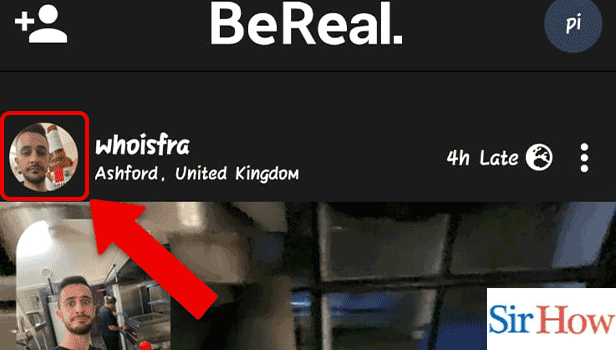
Step 3: Tap on Add friend: Finally, you will see an option called "Add friend", where you have to click to add them as your friend in BeReal.
- The option is written in blue color.
- Locate it at the bottom.
- Prefer the below image as a reference.
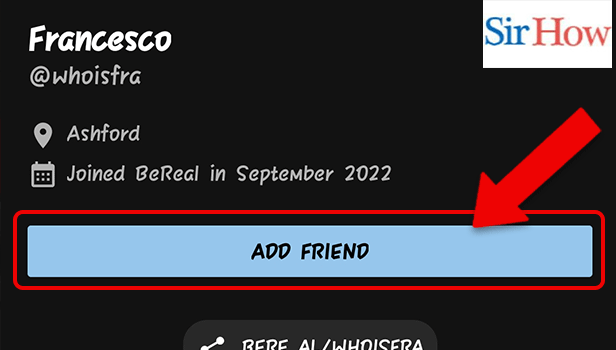
Thus, to add someone as a friend in BeReal, you have to follow these 3 steps. Read the process throughout, and then do the steps correctly. Additionally, you also have the option to unfriend someone on BeReal to remove them from your friend list.
FAQs
On BeReal, where are friend requests?
Choose the icon with a human silhouette on the left in BeReal. When you tap "My Friends," a list of your current BeReal friends and any pending friend requests will appear at the top of the screen. Invite friends into BeReal by sharing links, or add them by using the "add friend" option available on their profiles.
Is the location where the photo was shared visible to anyone?
The images you take on BeReal are geolocated, so when you post them on the Discovery timeline, you can either reveal your precise position to your friends or an approximation of it.
How can my friends not see my BeReal?
After taking your BeReal, you should see an option that says "My Friends Only" above the send button. You can tap this option to change it to "Friends and Discovery" or leave it as is.
BeReal postings, are they private?
Your friends are the only ones who can see the photos you share. You can, however, share your BeReal posts with the general public.
Are posts made on BeReal made simultaneously by everyone?
The goal is for everyone to post at the same time, once a day. At various intervals throughout the day, the app alerts users that it's "time to be BeReal."
Lastly, read the FAQs written above and follow the steps to know the full process.
Related Article
- How to delete and retake a BeReal
- How to Add Location to BeReal
- How to React on BeReal
- How to Add Contacts on BeReal
- How to Connect Contacts to BeReal
- How to Delete a BeReal Reaction
- How to Refresh BeReal
- How to Activate Memories on BeReal
- How to Delete Your BeReal of the Day
- How to See Comments on BeReal
- More Articles...
