- BeReal
- take bereal
- get bereal notifications.
- disable bereal notifications
- delete retake bereal
- add location bereal
- react on bereal
- add friend bereal
- add contacts bereal
- connect contacts bereal
- delete bereal reaction
- refresh bereal
- memories on bereal
- bereal the day
- comments on bereal
- bereal notifications
- block someone bereal
- caption in bereal
- screenshot your bereal
- front camera bereal
- share a bereal
- log out bereal
- flash on bereal
- deactivate memories bereal
- bereal history
- change bereal username
- delete comment bereal
- delete bereal
- screenshotted your bereal
- bereal private
- bereal public
- turn off location bereal
- share location bereal
- unfriend someone bereal
- retake bereal
- see old bereal
- change realmojis bereal
- save bereal photos
- time zone bereal
- unblock bereal
- delete bereal account
- share profile bereal
- caption bereal
- change name bereal
- report post bereal
- create account bereal
- change bereal profile picture
- add biography
- add comment bereal
- add caption bereal
- delete posts bereal
- invite friends bereal
- view others' post
- post in bereal
How to Add Biography in BeReal
Biography or in short Bio on your social media handle can leave a lasting impact on your audience. Just as you set up an Instagram bio, similarly you can also add biography in BeReal. It is some additional information regarding yourself so that people know us better. The article provides some easy steps for setting up your Bio. Let's look at the steps now.
How To Add or Change Bio on BeReal
Add Biography In BeReal in 5 Easy Steps
Step 1: Open the BeReal app: Starting the BeReal app on your phone is the first step that is there.
- You know by now that you have to download the app if it is not installed already.
- Create your BeReal account if you have not created till now.
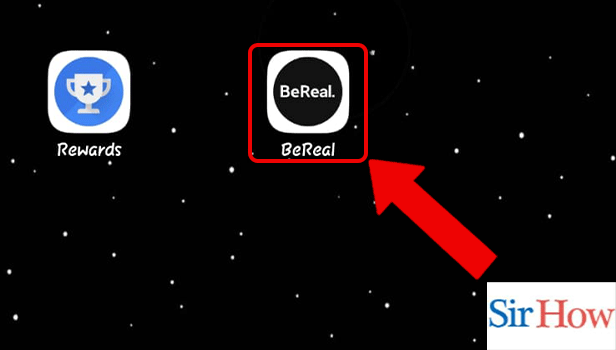
Step 2: Tap on the profile icon: After opening your app, a screen opens. Then, tap on the profile icon.
- The profile icon is present in the extreme right corner on the top.
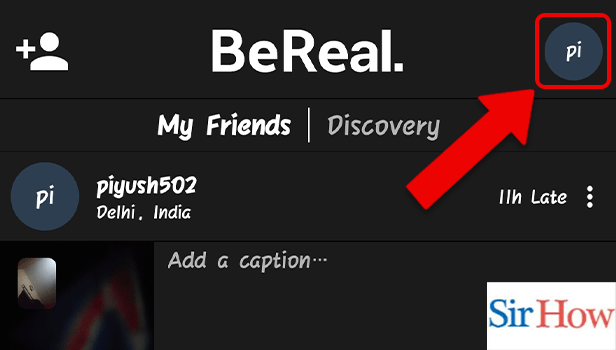
Step 3: Tap on edit my profile: Once you tap on the profile tab a new screen comes up. You can see your profile picture, name, username, and month of joining.
- Now, you have to click on the Edit Profile Tab.
- The Edit Profile option is present in a white tab.
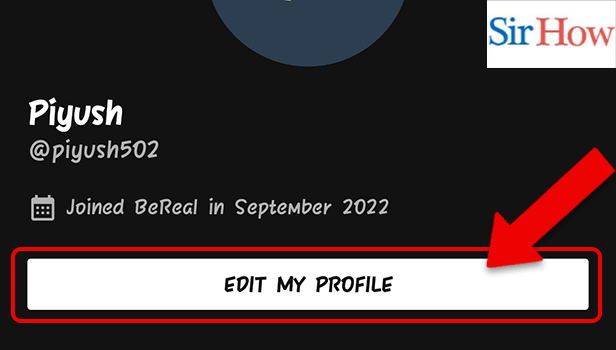
Step 4: Add Biography: Several choices for additional editing comes up when you click on Edit Profile.
You may now modify your profile photo, username, and a lot more from this point. Go to the blank space below the word "Biography" to create your BeReal bio.
- Just below the username, it is the third choice.
- Look closely since it is written in a very light grey tint.
- There is a blank area just underneath it. To continue, click that.
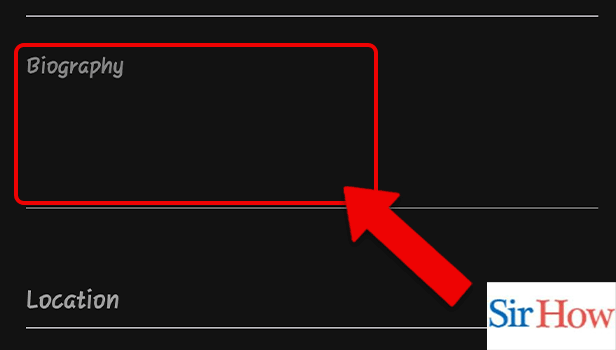
Step 5: Tap on the check mark icon: You will be led to write your biography by clicking on the empty spot. You have a total of 150 characters to utilize while composing a biography. So, take full use of it.
- Emojis, and hashtags, are all available to you.
- Click the blue checkmark in the top-right corner when you've finished typing it.
- Your bio is set up, and you can now see it alongside the details of your profile.
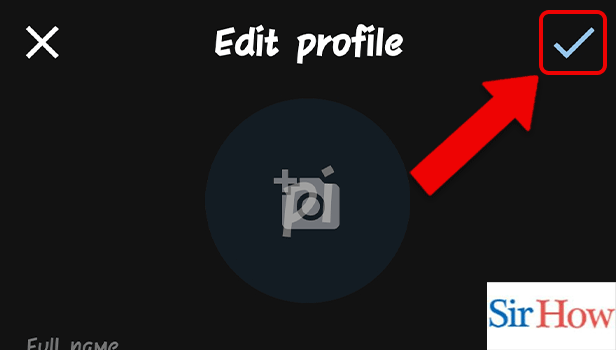
Therefore, build up your BeReal bio before looking for friends on the platform. In this way, if they will be familiar with you, they will recognize the sender of the follow-up request and approve it. A compelling biography might even help you make new friends. BeReal biography can stem from anything and everything. It can be a quotation, what you are enthusiastic about, where you live, what you study, what sort of work you have, and a lot more information. There are no restrictions on what you should and should not include in your biography. You may pick how and what will be displayed on social media.
FAQs
How can I access my BeReal memories?
Your Memories of BeReal remain where your personal BeReal uploads are present. You may select any day to view its BeReal and scroll sideways to browse them all. Your Memories is a list of all of your own BeReal posts.
Do anyone have access to your former Bereals?
BeReal users do not have access to a public profile archive of their earlier postings, in contrast to other social networking platforms. Memories is a place where only you may access old posts. Tap your profile symbol in the top right corner of the screen to access your memories.
Can I modify my BeReal name?
Yes, you can modify your BeReal name. Click "Edit my profile" under your BeReal profile. To change your username, tap it. On the top right, type in your new username and press the "check" button.
Does BeReal capture both images simultaneously?
If you're acquainted with BeReal, you might be aware that the software simultaneously captures a photo using your front and back cameras. Some people have figured out a way to spoof this and utilize both cameras to capture two totally distinct images. When you are prepared, click the Shutter icon. Turn your device over and take the next photo the moment you hear your device's camera start to record. If all goes as planned, you can post two distinct pictures in BeReal.
Can I hide my number of retakes in BeReal?
There is currently no method to remove your BeReal retake count. Neither a hack to conceal retakes nor customizable privacy settings exist. However, the number resets become zero if the app is force close, before taking another shot. Then, your retake number will be 0.
The above faqs will solve a lot of doubts you may have regarding BeReal. Hence, don't forget to go through the article.
Related Article
- How to Delete BeReal Account
- How to Share Profile in BeReal
- How to Add a Caption on BeReal
- How to Change Name in BeReal
- How to Report Someone's Post in BeReal
- How to Create an Account in BeReal
- How to Change BeReal Profile Picture
- How to Add a Comment in BeReal
- How to Add a Caption in BeReal
- How to Delete Posts in BeReal
- More Articles...
