- BeReal
- take bereal
- get bereal notifications.
- disable bereal notifications
- delete retake bereal
- add location bereal
- react on bereal
- add friend bereal
- add contacts bereal
- connect contacts bereal
- delete bereal reaction
- refresh bereal
- memories on bereal
- bereal the day
- comments on bereal
- bereal notifications
- block someone bereal
- caption in bereal
- screenshot your bereal
- front camera bereal
- share a bereal
- log out bereal
- flash on bereal
- deactivate memories bereal
- bereal history
- change bereal username
- delete comment bereal
- delete bereal
- screenshotted your bereal
- bereal private
- bereal public
- turn off location bereal
- share location bereal
- unfriend someone bereal
- retake bereal
- see old bereal
- change realmojis bereal
- save bereal photos
- time zone bereal
- unblock bereal
- delete bereal account
- share profile bereal
- caption bereal
- change name bereal
- report post bereal
- create account bereal
- change bereal profile picture
- add biography
- add comment bereal
- add caption bereal
- delete posts bereal
- invite friends bereal
- view others' post
- post in bereal
How to See the Front Camera on BeReal
To See the Front Camera on BeReal, you just have to go to the camera option and then click the flip icon present beside the shutter option. Then you can see the front-facing camera and click a photo. Moreover, these features allow you to click selfies and post them on BeReal. You can also post clicked pictures in BeReal to increase your engagement or show your friends.
How to Take Two Different Photos on BeReal
See the Front Camera on BeReal in 3 easy steps:
Step 1: Open the BeReal app: The first step is to launch the BeReal app on your phone.
- Make sure you have the application installed or else download it from Play Store.
- The application can only be used with an internet connection.
- To complete these steps, you must have a user account.
- Identify the BeReal application through the attached image.
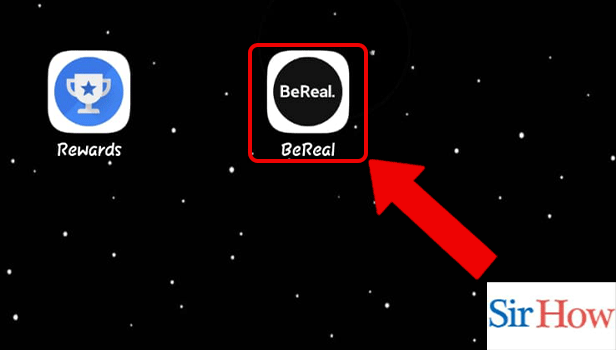
Step 2: Tap on post a BeReal: Secondly, you have to tap on the post a BeReal option. You can locate it below.
- Look for the red arrow designating the choice.
- Please make sure you click on it.
- Post a BeReal option will let you post pictures by clicking on the camera.
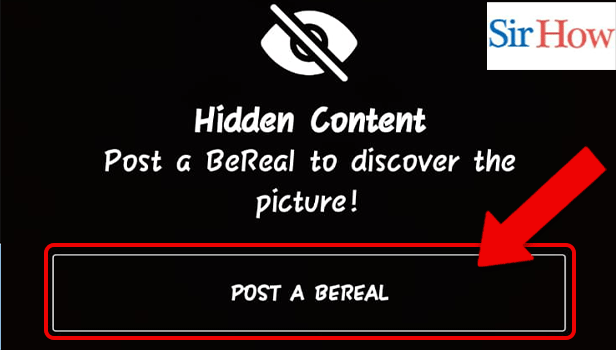
Step 3: Tap on the Flip icon to see the front camera: Lastly, tap on the Flip icon to see the front camera.
- The flip icon is present beside the shutter icon.
- The picture given below indicates the position with a red arrow.
- The flip option will help you to capture both front and back images.
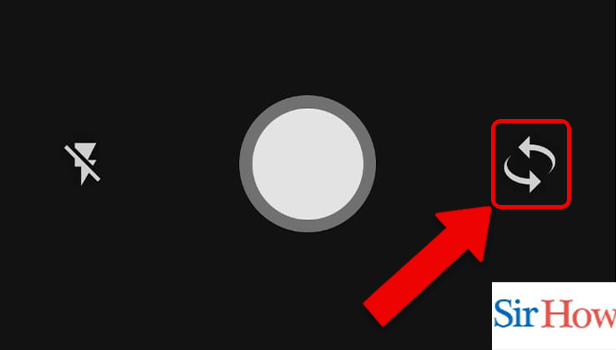
These are the three steps you have to follow to see the front camera on BeReal. Moreover, you have to see the images given after each step to better understand the process. Now, let's take a look at some of the most important FAQs regarding this article.
FAQs
What controls are on my front camera?
On your device, go to the home screen and choose the Camera app. Tap the Change Camera icon to move between the front-facing and back-facing cameras.
Why is my front camera hidden in BeReal?
Unfortunately, BeReal no longer allows you to watch camera previews from both the front and back.
Can I use both the front and back cameras to snap pictures?
If your phone has multiple-screen capabilities, often known as "split-screen capabilities," you can use numerous apps simultaneously on a single screen. All you have to do is toggle the split screen's front and back cameras on. Additionally, you can make BeReal private if you don't want anyone to see your posts.
Does BeReal snap both photos simultaneously?
When capturing your BeReal, BeReal does not provide you the opportunity to snap two separate photographs directly on the platform. Instead, you must be quick and deceive the app when taking the picture. Your device can only take one image at a time because of the way camera apps are coded.
Is the selfie taken with the front camera?
A front-facing camera also referred to as a "selfie camera," is a standard feature of cameras, mobile phones, smartphones, tablets, computers, and some handheld video game consoles. After you click pictures, you can save BeReal photos to your memories.
Thus, read these five important FAQs to know the process for seeing the front camera on BeReal. If you have questions after reading this whole article, you can ask them in the comment box.
Related Article
- How to Refresh BeReal
- How to Activate Memories on BeReal
- How to Delete Your BeReal of the Day
- How to See Comments on BeReal
- How to Get Rid of BeReal Notifications
- How to Block Someone on BeReal
- How to Change the Caption in BeReal
- How to Find Out Who Screenshot Your BeReal
- How to Share a BeReal
- How to Log Out of BeReal
- More Articles...
