- Google Drive
- add photos shared
- transfer photos google drive
- sync onedrive google drive
- create microsoft one drive
- print photos from drive
- recover one drive files
- access one drive
- move photos from gallery
- send a video
- upload files to drive
- clear the google drive
- create g drive account
- print from g drive
- download google drive
- clear google drive
- backup photos g drive
- merge g drive accounts
- edit document g drive
- create folder g drive
- sign out g drive
- increase g drive storage
- edit pdf g drive
- share g drive link
- uninstall google drive
- install google drive
- google drive offline
- backup google drive
- organize google drive
- delete files g drive
- empty trash g drive
- recover files g drive
- download from g drive
- sync google drive
- upload photos gdrive
- upload video gdrive
- share files drive
- access google drive
- upload google drive
How to Upload on Google Drive
Google drive is the service which provides the storage to save our important documents, pictures and files. You can easily upload on Google drive.
We have other option to save it but with the help of Google drive, you can take in any gadget or device, if you lost your phone or laptop. You can lose your memory card or pen drive but Google drive runs on internet.
You just need to use internet and you can easily restore and download the data from google drive.
Let’s learn how you can upload on Google drive.
How to upload files on Google Drive and share through link
How to upload on Google drive through mobile device
These are the quick steps:
- Open the app: Google drive is available on both Android and IOS devices. You can get inbuilt app in Android and for iPhone users, it need to be downloaded.
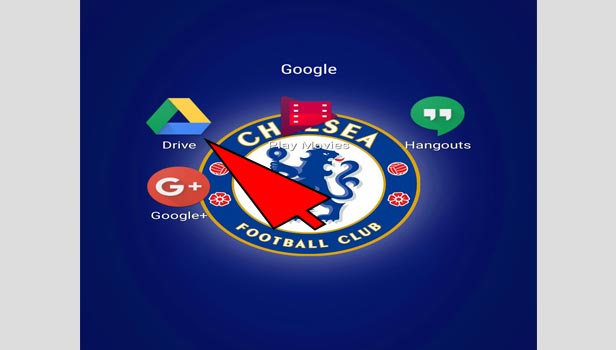
- Sign in to Google drive: Tap on sign in and sign in with your Gmail account. Your Gmail account is your Google drive account.
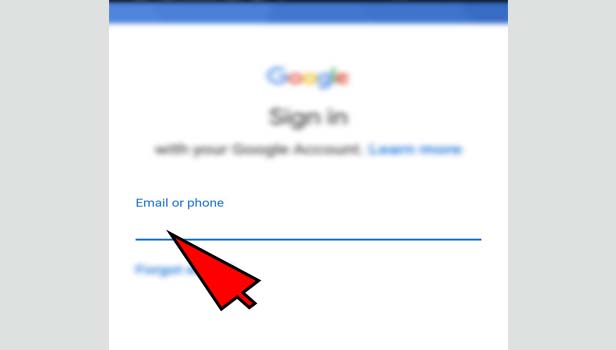
- Tap on plus sign: Now tap on plus sign at the bottom right corner.
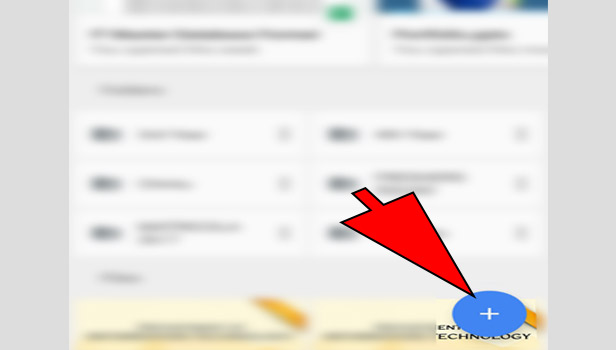
- Select the format or upload: You will see some options such as folder, Goggle docs, Google sheets, Google slides etc. Tap on ‘upload’ option.
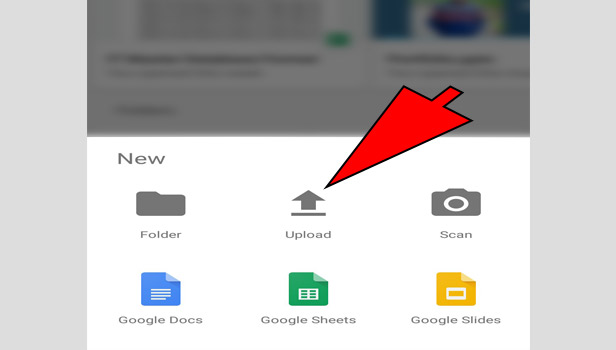
- Select the file: Now select the file from your camera roll. Tap on upload at the right side.
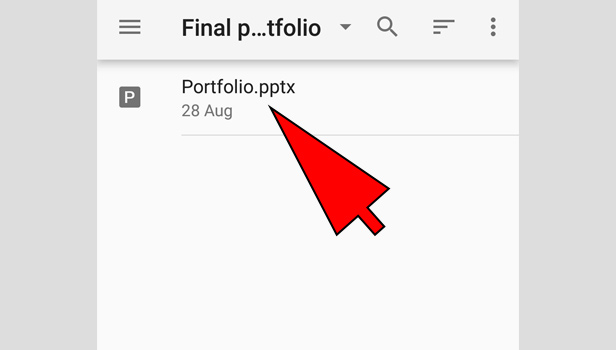
Now your file will be uploaded on Google drive. It will take some time. You need a good internet connection.
How to upload a file directly in a Google drive folder
If you want to upload a file directly in a folder then follow these steps:
- Open the folder: Open the folder in which you want to upload the file.
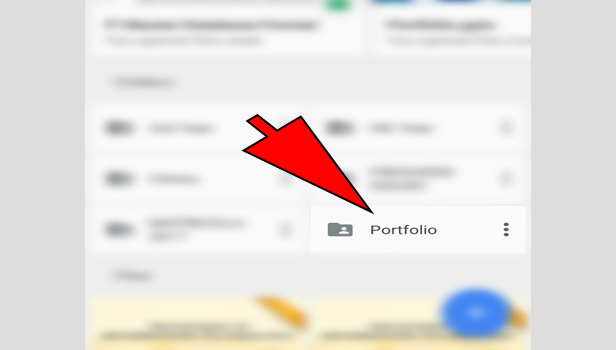
- Tap on plus sign: Tap on plus sign tab ta the bottom right corner.
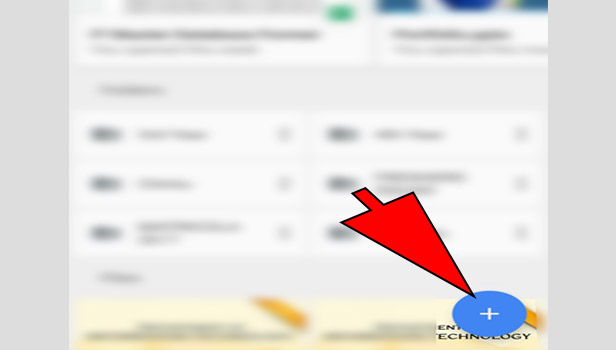
- Tap ‘upload’: Now tap on ‘upload’ option.
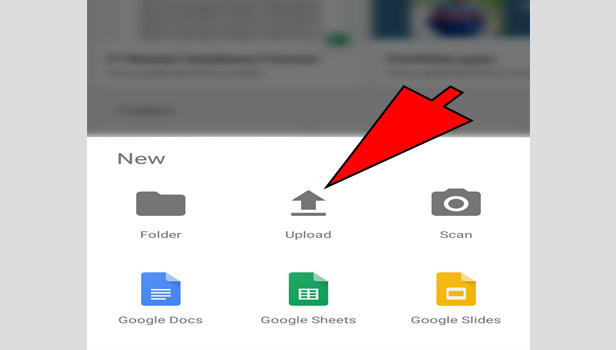
- Select the file: Select the file from your camera roll and upload.
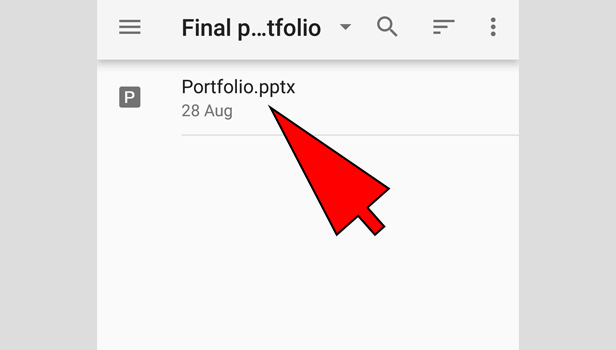
Your file will upload directly in the folder.
How to upload a file from Google drive camera
You can directly take picture and record video from google drive and save it there. Just see simple steps here:
- Open Goggle drive: Open Google drive and sign in with your account.

- Tap on plus tab: Tap on plus sign tab at the bottom.
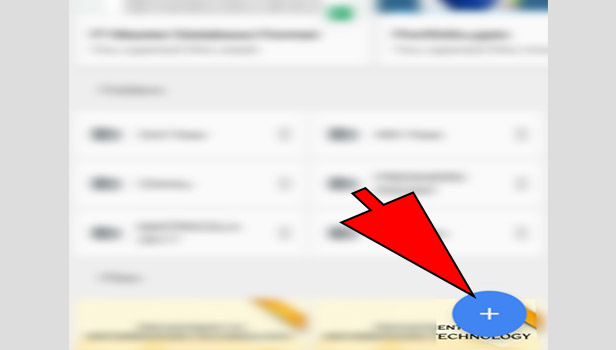
- Tap ‘use camera’: Tap on ‘use camera’ option at the right corner.
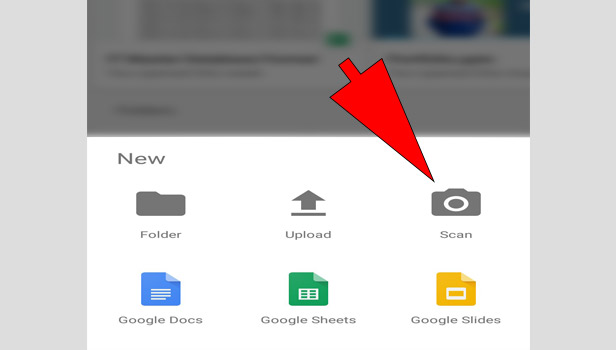
- Enable the access to your phone: Enable the access of camera and microphone.
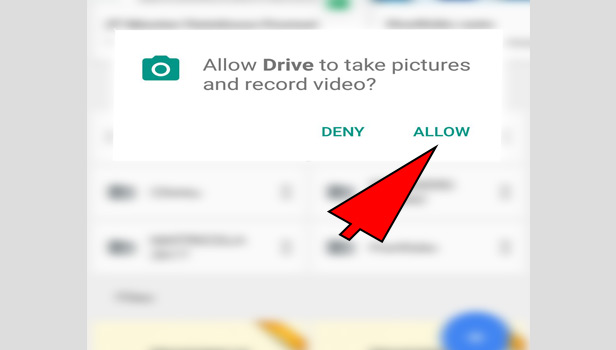
- Take a video or picture: Take picture from it. If you want to take video, then swipe right to choose video option and record the video.

- Tap ‘use photo’: Tap on ‘use photo’ option at the bottom right corner. If you are not happy with the photo or video, tap on ‘retake’ option at left corner and click it again.
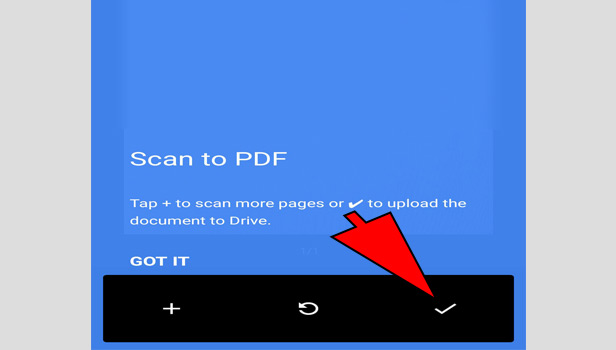
That’s how your photo or video will be uploaded in Google drive.
How to upload on Google driver through desktop
These are the quick steps:
- Open your browser: Open your preferred browser.
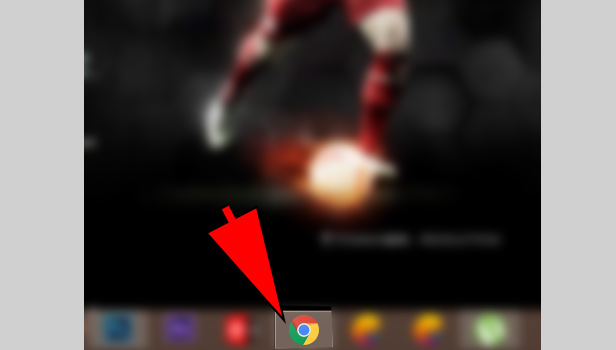
- Open Google drive: Click on sign in and sign in with your Gmail account. Your Gmail account is your Google drive account.
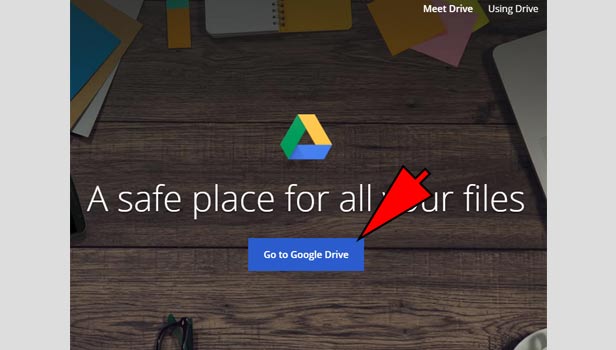
- Click on plus sign: Now click on plus sign at the top left corner.
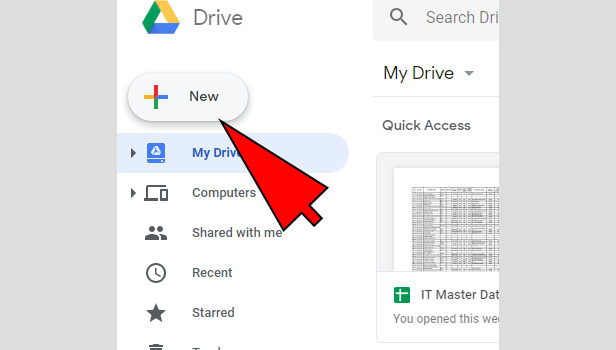
- Click on ‘file upload’: You will see some options such as upload folder, Goggle docs etc. Click on ‘upload’ option.
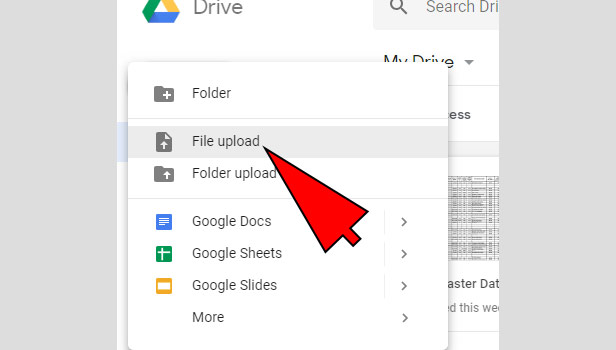
- Select the file: Now select the file from your computer and upload it.
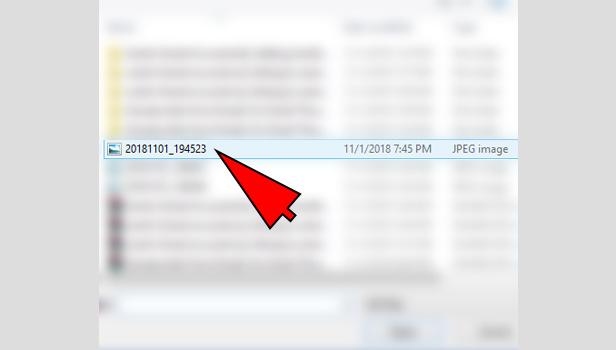
Now your file will be uploaded on Google drive. It will take some time. You need a good internet connection.
How to upload a file directly in a Google drive folder
If you want to upload a file directly in a folder then follow these steps:
- Open the folder: Open the folder in which you want to upload the file.
- Click on plus sign: Now click on plus sign at the top left corner.
- Click on ‘file upload’: You will see some options such as upload folder, Goggle docs etc. Click on ‘upload’ option.
- Select the file: Now select the file from your computer and upload it.
Your file will upload directly in the folder.
How to upload a folder in Google drive
You can upload a complete folder in Google drive. It will help you post too many files in one step. Just see these steps:
- Open Google drive: Open Google drive and sign in with your Gmail account.
- Click on plus sign: Now click on plus sign at the top left corner.
- Click on ‘folder upload’: Click on ‘upload’ option at the top. If you click on ‘folder’ option, it will create a folder not upload a folder.
- Select the file: Now select the file from your computer and upload it.
Now your file will be uploaded on Google drive.
Related Article
- How to Download a Google Doc
- How to Share a Google Doc
- How to Create a Google Doc
- How to Download Image from Google Doc
- How to Search for a Word in a Google Doc
- How to Access OneDrive Recycle Bin
- How to Open OneDrive PDF Viewer
- How to Remove OneDrive Folder from File Explorer
- How to Restore a Folder from OneDrive
- How to Download from OneDrive
- More Articles...
