- Google Drive
- add photos shared
- transfer photos google drive
- sync onedrive google drive
- create microsoft one drive
- print photos from drive
- recover one drive files
- access one drive
- move photos from gallery
- send a video
- upload files to drive
- clear the google drive
- create g drive account
- print from g drive
- download google drive
- clear google drive
- backup photos g drive
- merge g drive accounts
- edit document g drive
- create folder g drive
- sign out g drive
- increase g drive storage
- edit pdf g drive
- share g drive link
- uninstall google drive
- install google drive
- google drive offline
- backup google drive
- organize google drive
- delete files g drive
- empty trash g drive
- recover files g drive
- download from g drive
- sync google drive
- upload photos gdrive
- upload video gdrive
- share files drive
- access google drive
- upload google drive
How to Upload Photos on Google Drive
Google drive is the most trusted and used storage service which provides the storage for your important data including documents, pictures and videos. You can upload photos on Google drive. You will not the resolution and the quality of the picture. It will be the same as you uploaded.
How to upload photos to Google drive from android
Steps to upload photos on Google drive
You can do it on both desktop and mobile devices. Just see these quick steps:
How to upload photos on Google drive through mobile devices
Google drive is available on both Android and IOS devices. Just see how you can upload photos through mobile app.
- Open the app: You can get inbuilt app in Android and for iPhone users, it need to be downloaded.
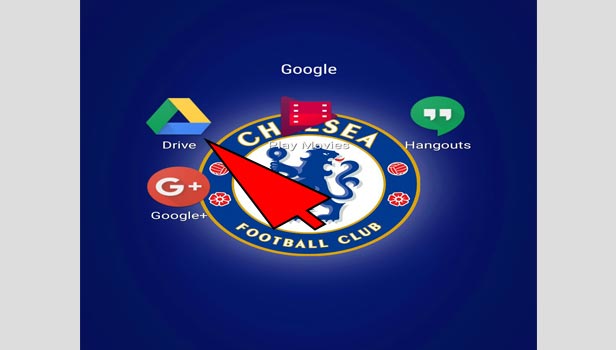
- Sign in to Google drive: Tap on sign in and sign in with your Gmail account.
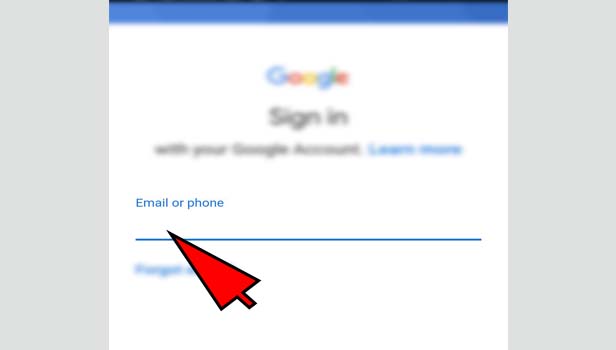
- Tap on plus sign: Now tap on plus sign at the bottom right corner.
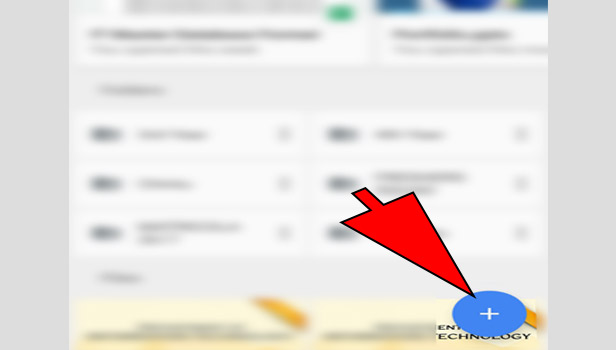
- Select the format or upload: You will see some options such as folder, Goggle docs, Google sheets, Google slides etc. Tap on ‘upload’ option.
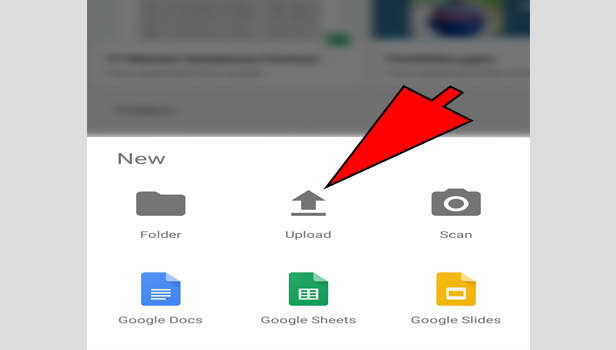
- Select the file: Now select the photo from your camera roll. Tap on upload at the right side.
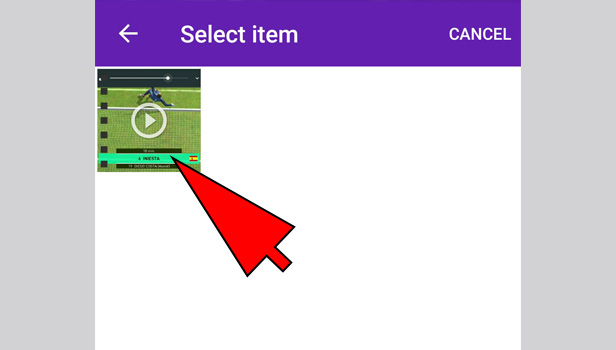
Now your photo will be uploaded on Google drive. It will take some time.
How to upload a photo from Google drive camera
You can directly take picture from google drive and upload it there. Just see quick steps:
- Open Goggle drive: Open Google drive and sign in with your account.
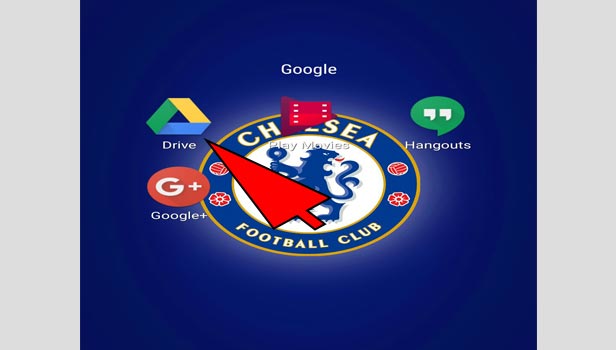
- Tap on plus tab: Tap on plus sign tab at the bottom.
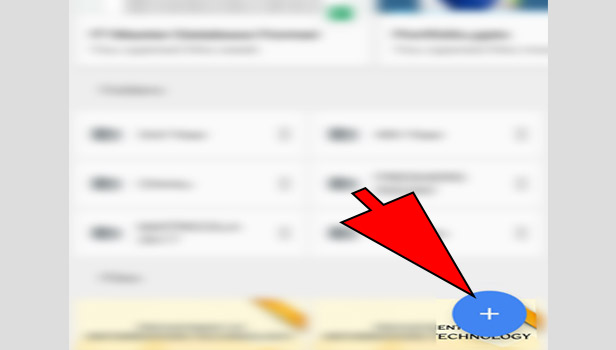
- Tap ‘use camera’: Tap on ‘use camera’ option at the right corner.
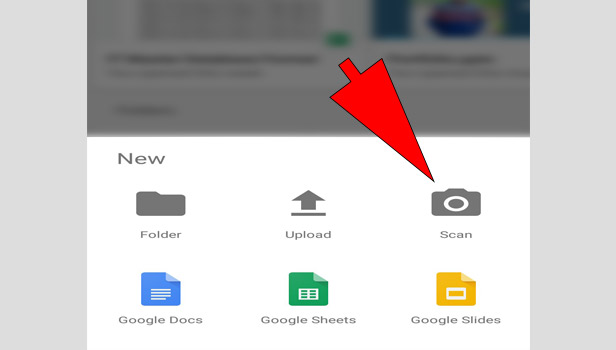
- Enable the access to camera: Enable the access of camera to get the picture.
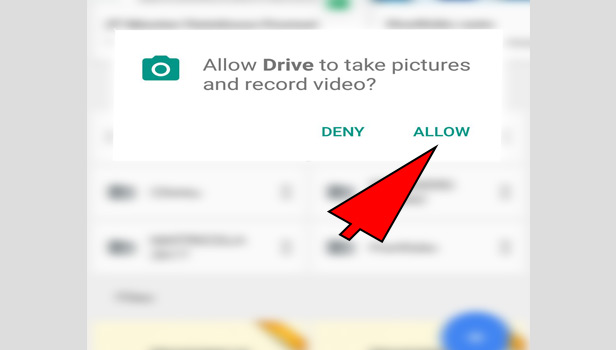
- Take the picture: Take picture from it. If you are not happy with the photo, tap on ‘retake’ option at left corner and click it again.
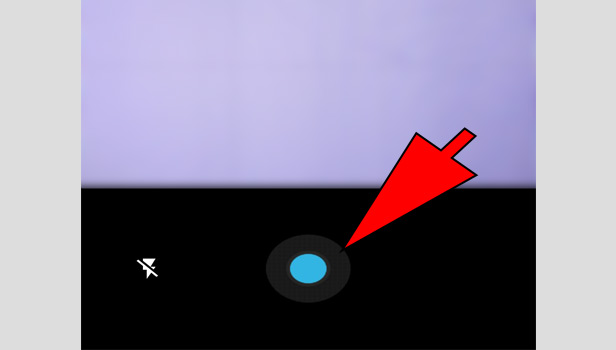
- Tap ‘use photo’: Tap on ‘use photo’ option at the bottom right corner.
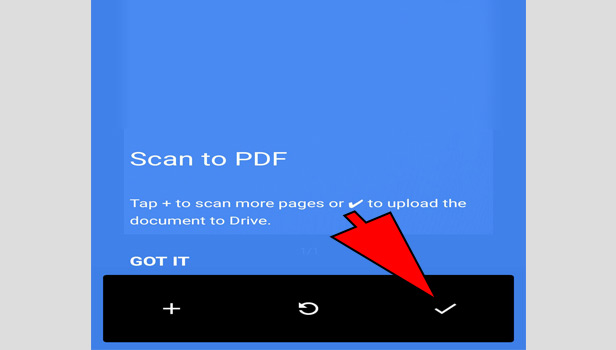
That’s how your photo will be uploaded in Google drive. It will be saved in your camera roll as well.
How to upload a photo on Google drive through desktop
You can upload photo from your desktop as well. It’s the same as mobile app. Just see quick steps:
- Open your browser: Open your preferred browser.
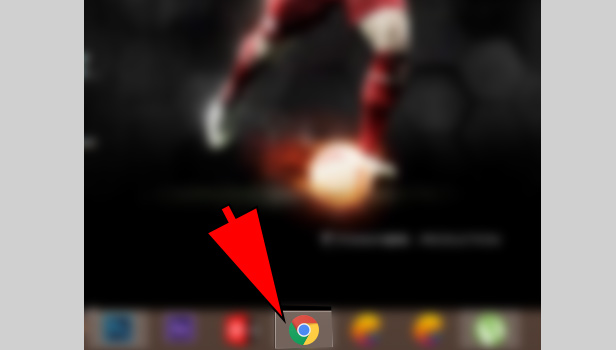
- Open Google drive: Click on sign in and sign in with your Gmail account.
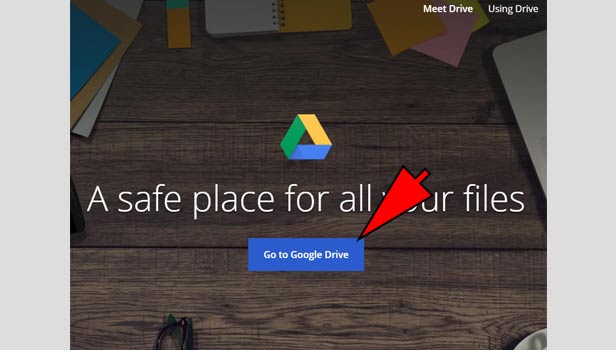
- Click on plus sign: Now click on plus sign at the top left corner.
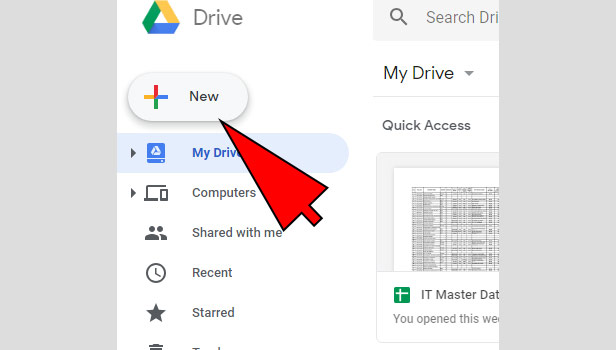
- Click on ‘file upload’: You will see some options such as upload folder, Goggle docs etc. Click on ‘upload’ option.
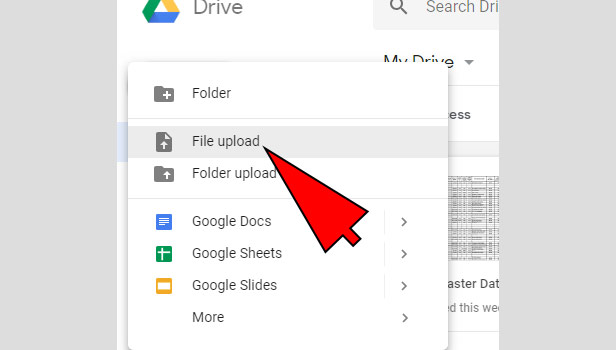
- Select the file: Now select the photo from your computer and upload it.
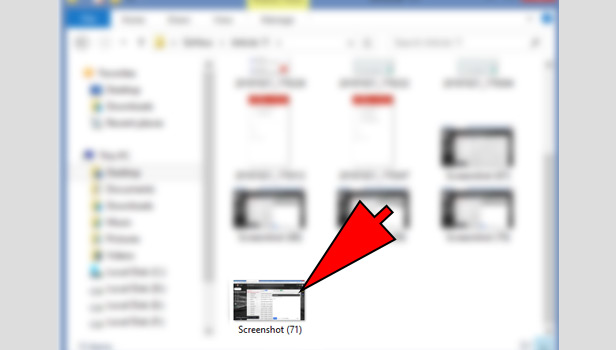
Now the picture will be uploaded on Google drive. That’s how you can upload photo on Google drive easily.
Related Article
- How to Change Google Doc Background Colour
- How to Delete a Google Doc
- How to Download a Google Doc
- How to Share a Google Doc
- How to Create a Google Doc
- How to Download Image from Google Doc
- How to Search for a Word in a Google Doc
- How to Access OneDrive Recycle Bin
- How to Open OneDrive PDF Viewer
- How to Remove OneDrive Folder from File Explorer
- More Articles...
