- Google Drive
- add photos shared
- transfer photos google drive
- sync onedrive google drive
- create microsoft one drive
- print photos from drive
- recover one drive files
- access one drive
- move photos from gallery
- send a video
- upload files to drive
- clear the google drive
- create g drive account
- print from g drive
- download google drive
- clear google drive
- backup photos g drive
- merge g drive accounts
- edit document g drive
- create folder g drive
- sign out g drive
- increase g drive storage
- edit pdf g drive
- share g drive link
- uninstall google drive
- install google drive
- google drive offline
- backup google drive
- organize google drive
- delete files g drive
- empty trash g drive
- recover files g drive
- download from g drive
- sync google drive
- upload photos gdrive
- upload video gdrive
- share files drive
- access google drive
- upload google drive
How to Merge Google Drive Accounts
Author: Iqbal | Guide:
Google Drive
|
Google drive provides the limited storage of 15 GB. You can use multiple accounts in google drive which will provide more storage.
Let’s learn how you can merge Google drive account.
How To Sync Multiple Google Drive Accounts on Your Computer
How to merge Google drive accounts on desktop
You can easily merge Google drive accounts on desktop browser. You can see just see quick steps:
- Open your browser: Open your preferred browser.
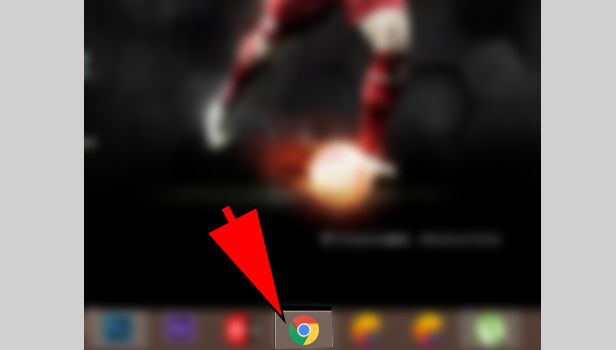
- Open Google drive: Open Google drive and sign in with your Gmail account.
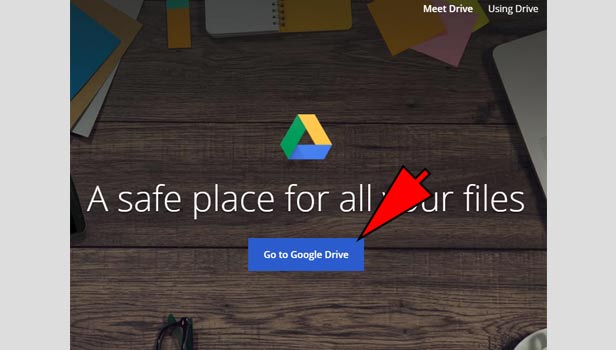
- Click on profile picture: Now click on profile picture ta the top right corner.
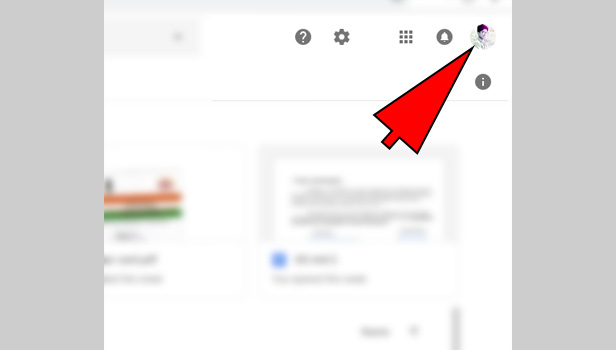
- Click on ‘add account’: Click on ‘add account’ option.
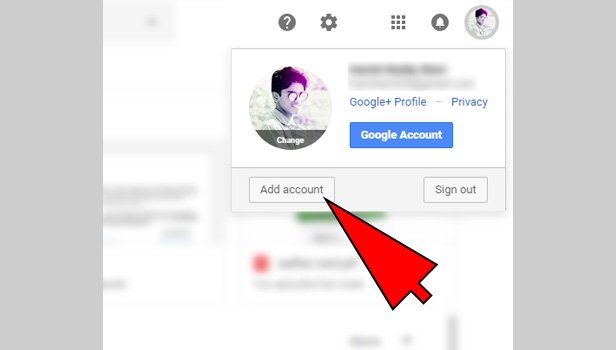
- Sign in with Gmail: Now enter the mail ID and password. Complete the sign in.
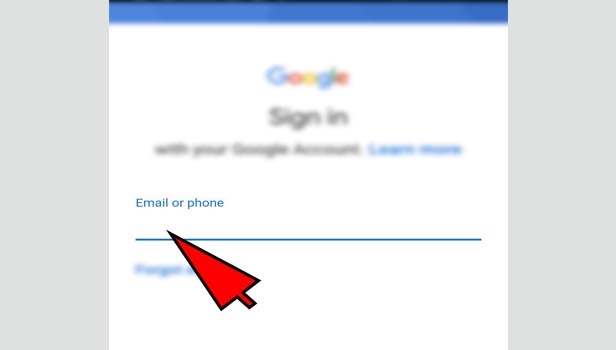
That’s how you can merge Google drive accounts on desktop.
How to merge Google drive accounts on mobile
You can easily merge Google drive accounts on mobile.
- Open Gmail: Open Gmail and sign in with your Gmail account.
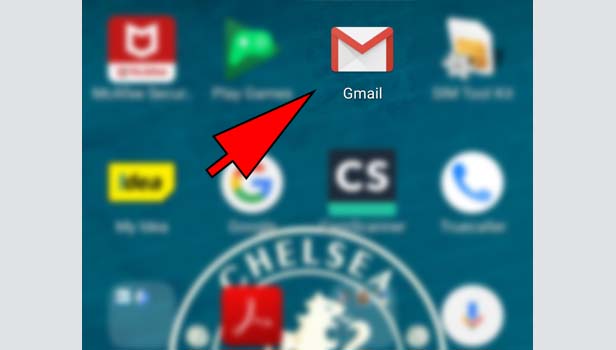
- Tap three bars menu: Tap on the three bars menu at the top left corner.
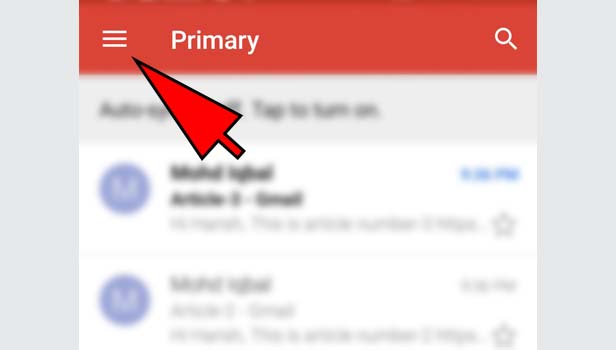
- Tap on your profile: Tap on your profile at the bottom.
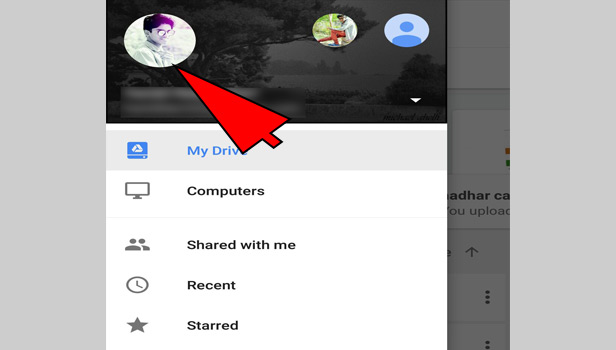
- Tap on ‘Add account’: Tap on ‘Add account’ option.
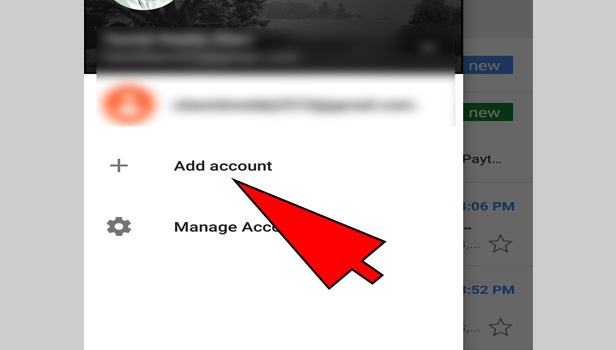
- Sign in with other account: Now enter your mail ID and password. Tap next.
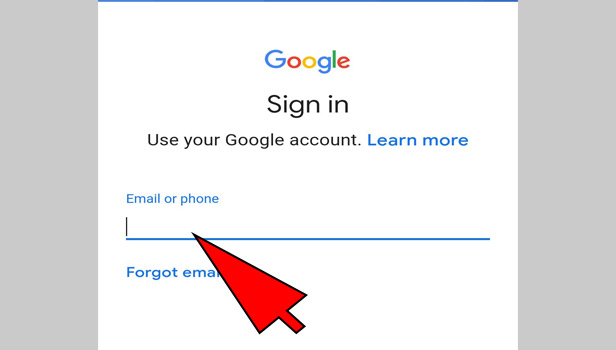
Now your account will be merged with your previous account.
How to use merge accounts?
It’s very simple. You don’t need to sign out from your Google account. You only need to follow these quick steps:
- Tap three bars menu: Tap on the three bars menu at the top left corner.
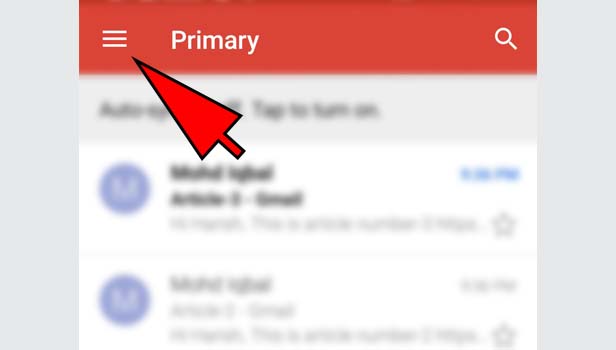
- Tap on your profile: Tap on your profile at the bottom.
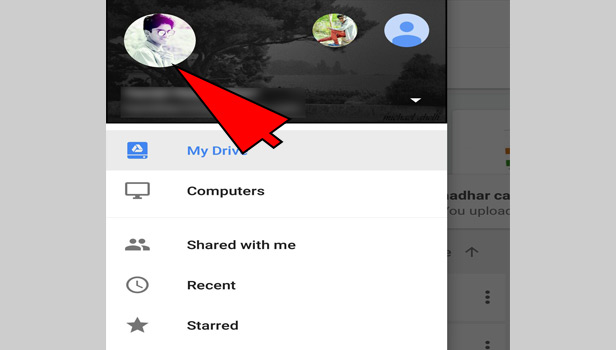
- Tap on preferred account: Now tap on which account, you want to use.
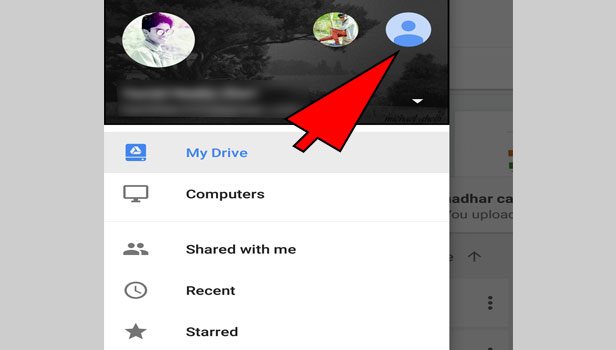
Now automatically, you will see account’s drive files.
Related Article
- How to create Microsoft One drive Account
- How to print photos from One drive
- How to Remove Shared OneDrive Folder from File Explorer
- How to recover One drive Files
- How to Access One drive from Another PC
- How to Move Photos from Gallery to One Drive
- How to send a video via One drive
- How to move files from google drive to Onedrive
- How to Use OneDrive to Share Large Files
- How to Clear the Google Drive
- More Articles...
