- Google Drive
- add photos shared
- transfer photos google drive
- sync onedrive google drive
- create microsoft one drive
- print photos from drive
- recover one drive files
- access one drive
- move photos from gallery
- send a video
- upload files to drive
- clear the google drive
- create g drive account
- print from g drive
- download google drive
- clear google drive
- backup photos g drive
- merge g drive accounts
- edit document g drive
- create folder g drive
- sign out g drive
- increase g drive storage
- edit pdf g drive
- share g drive link
- uninstall google drive
- install google drive
- google drive offline
- backup google drive
- organize google drive
- delete files g drive
- empty trash g drive
- recover files g drive
- download from g drive
- sync google drive
- upload photos gdrive
- upload video gdrive
- share files drive
- access google drive
- upload google drive
How to Edit a Document in Google Drive
Google Drive is a remarkably great application for storing your files in a safe and secure place. You can easily save your photos, videos, documents, and many more in Google Drive. We can also organize Google Drive. It's easy to save bigger files easily as Google Drive includes 15 GB of storage, which helps clear your device's storage.
Edit A Document In Google Drive In 4 Steps
Step-1 Open Google Drive: At first you have to open the Google Drive application on your device.
- Open the Google Drive application.
- If it isn’t on the device, install it from the play store.

Step-2 Select The Document And Click On The Three Dots Placed Below At The Corner Of The File: After opening your Google Drive application, you need to choose the document you want to edit.
- Choose the document present in the app and select it.
- After selecting the document, you need to click on the three dots placed below at the underside of the file.
- After clicking on the three dots, a menu will appear.
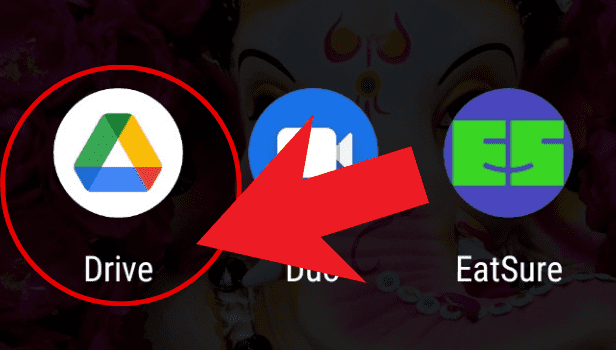
Step-3 Choose The Option: After clicking on the three dots, a menu will appear.
- Now, click on the 'Open with' option.
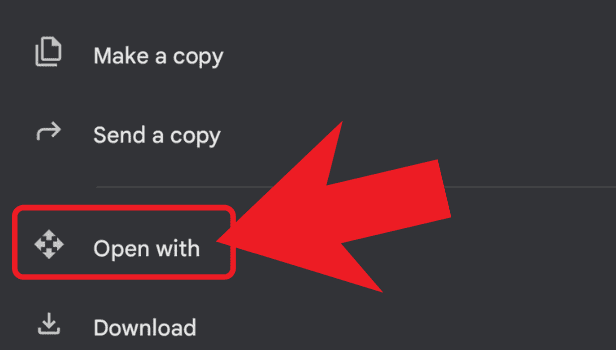
Step-4 Edit The Document: Tap on the pen icon located at the bottom right corner to edit your document.
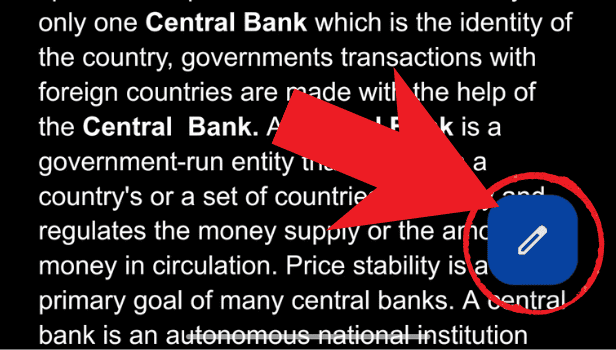
So, with these easy and simple 4 steps, you can edit your document in Google Drive.
FAQs
How Can I Change The Color Of The Folder?
Open the Google Drive application, and click on the folder you want to change the color of. Click on the three dots placed below at the underside right of the folder, and a menu will appear. Select the change color option. Select your preferred color and the color of your folder will change.
How Do I Use Google Drive Offline?
Open your Google Drive app. To use Google Drive offline choose the file you want to see offline and tap on the three dots option and turn on the available offline option and your file will be available offline.
How Can I Install Google Drive?
You can easily install Google Drive by going to the play store application. Search Google Drive and click on install. After getting the application installed, you'll sign in and use the application.
How Do I Access My Google Drive Account On Other Devices?
Open the Google Drive app on the device. Open the application and log in with your Gmail ID and password and all your files and folders will appear.
How Can I Recover My Deleted Files In Google Drive?
You need to open the Google Drive app and click on the three bars menu present at the top left corner. Tap on the bin option. Then select the file you want to recover and click on the three dots option present at the underside of the file. Select the 'recover' option from the drop-down menu and your file will be restored.
Hence, you can easily edit a document in Google Drive through the steps mentioned above in an efficient way.
Related Article
- How to Clear the Google Drive
- How to Create a Google Drive Account
- How to Print from Google Drive
- How to Download Google Drive
- How to Clear Google Drive
- How to Backup Photos from Google Drive
- How to Merge Google Drive Accounts
- How to Create a Folder in Google Drive
- How to Sign Out from Google Drive
- How to Increase Google Drive Storage
- More Articles...
