- Google Drive
- add photos shared
- transfer photos google drive
- sync onedrive google drive
- create microsoft one drive
- print photos from drive
- recover one drive files
- access one drive
- move photos from gallery
- send a video
- upload files to drive
- clear the google drive
- create g drive account
- print from g drive
- download google drive
- clear google drive
- backup photos g drive
- merge g drive accounts
- edit document g drive
- create folder g drive
- sign out g drive
- increase g drive storage
- edit pdf g drive
- share g drive link
- uninstall google drive
- install google drive
- google drive offline
- backup google drive
- organize google drive
- delete files g drive
- empty trash g drive
- recover files g drive
- download from g drive
- sync google drive
- upload photos gdrive
- upload video gdrive
- share files drive
- access google drive
- upload google drive
How to Install Google Drive
Author: Iqbal | Guide:
Google Drive
|
Google drive is the storage service which provides the storage for your important documents. You get 15 Gb storage to store pictures, videos and other files. You can install Google drive on both Android and IOS devices. Let’s learn how you can install Google drive in mobile.
How to Install and Use Google Drive for Desktop
How to install google drive in Android
Just see quick steps:
- Open Google play store: Google play store is the app to download app in Android phones. Open it.
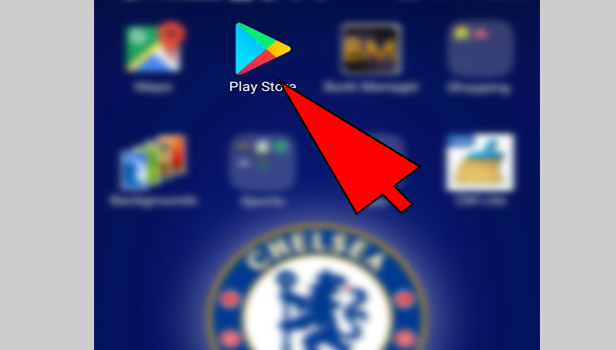
- Tap on search tab: Tap on search tab at the top of the screen.
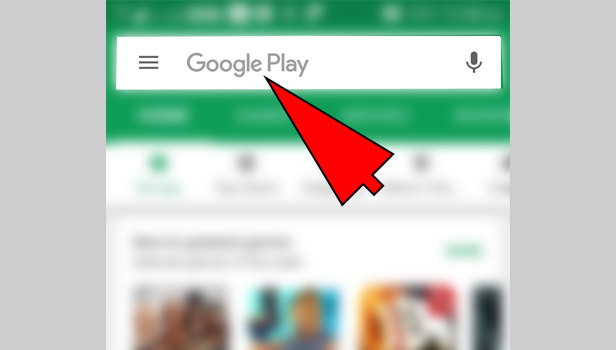
- Enter Google drive: Now enter ‘Google drive’ and search it.
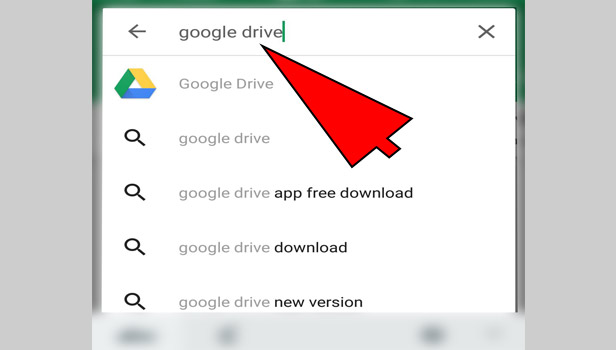
- Open the app: Now tap on the Google drive and open it.
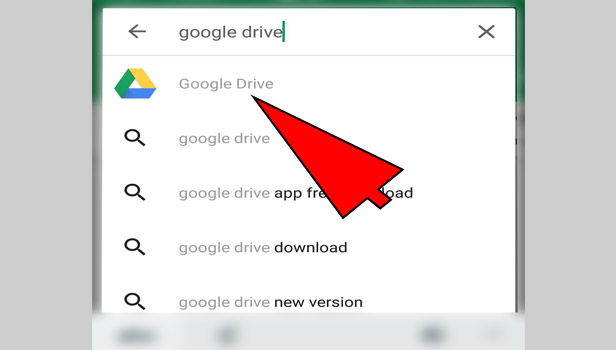
- Tap on install: Tap on install at the top right corner.
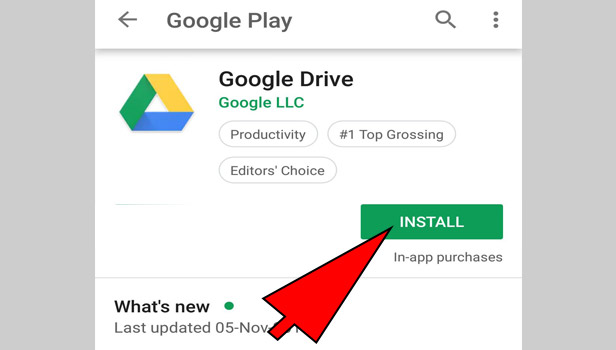
- Open the app: Now open it when installation gets complete.
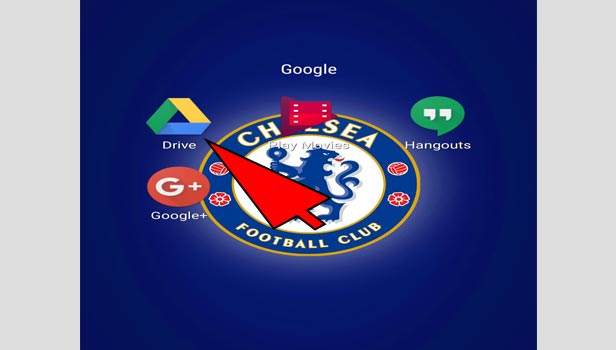
- Open the app: Open Google drive app.
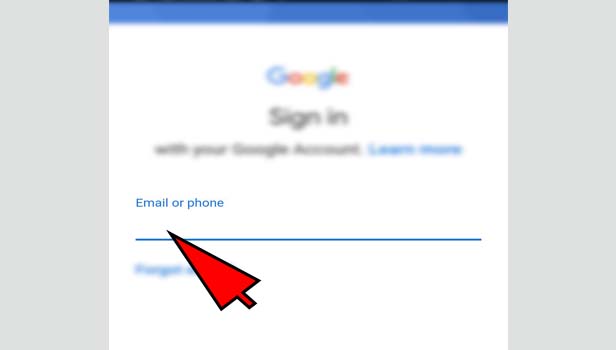
- Tap on sign in: Tap on sign in option to start your Google drive account.
- Enter your Gmail ID and password: Now enter your Gmail ID and the password. Your Gmail account is your Google drive account.
That’s how you can install Google drive and start it in your Android phone.
How to install google drive in iPhone
Just see quick steps:
- Open app store: App store is the app to download app in iPhones. Open it.
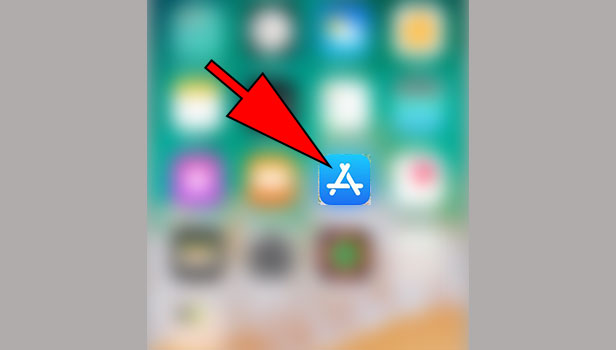
- Tap on search tab: Tap on search tab at the bottom right corner.
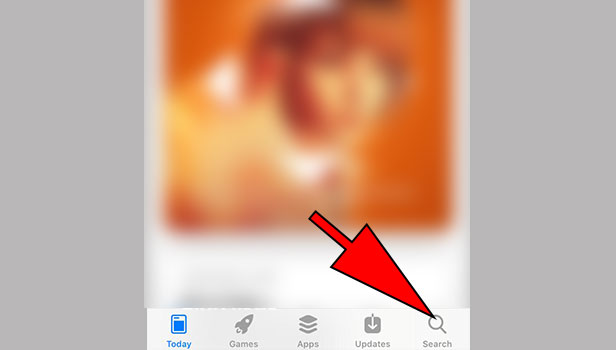
- Tap on search: Tap on search section at the top.
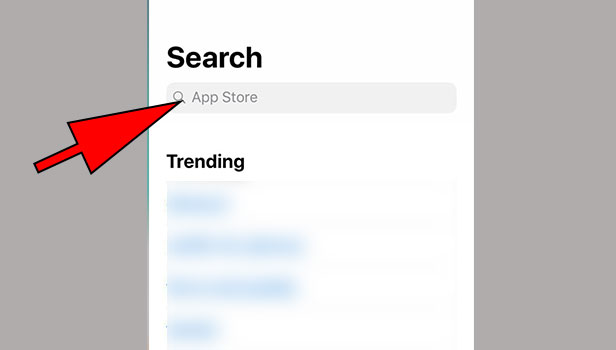
- Enter Google drive: Now enter ‘Google drive’ and search it.
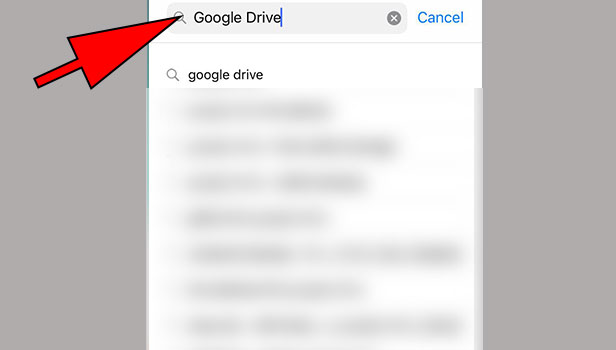
- Open the app: Now tap on the Google drive and open it.
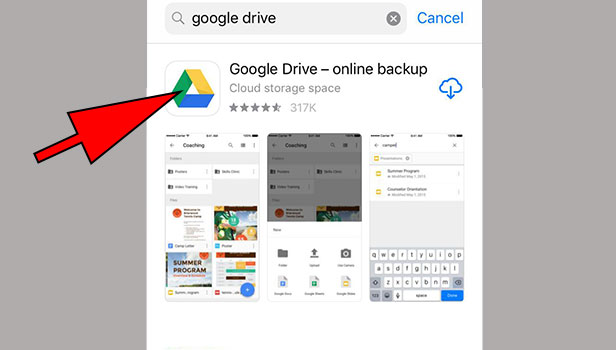
- Tap on ‘get’: Tap on ‘get’ below the app’s name.
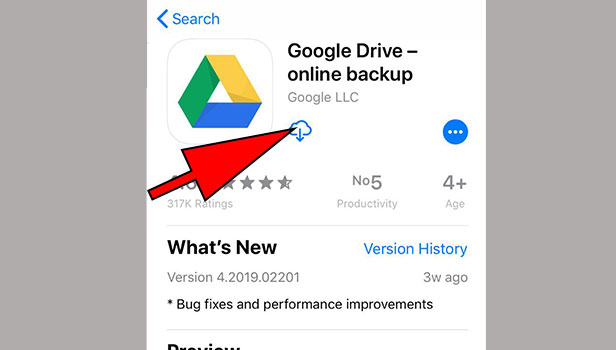
- Open Google drive: Now open Google drive when installation gets complete.
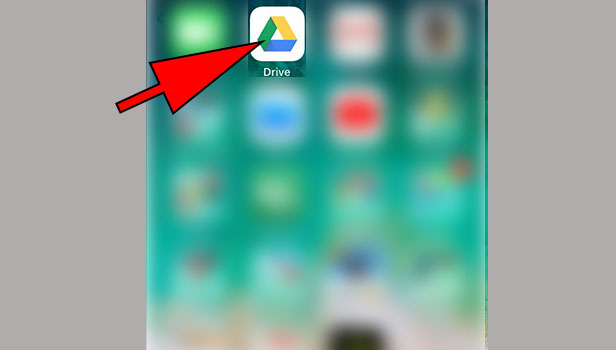
- Tap on sign in: Tap on sign in option to start your Google drive account.
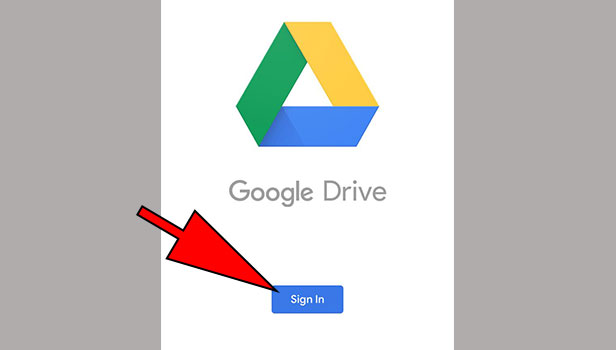
- Enter your Gmail ID and password: Now enter your Gmail ID and the password. Your Gmail account is your Google drive account.
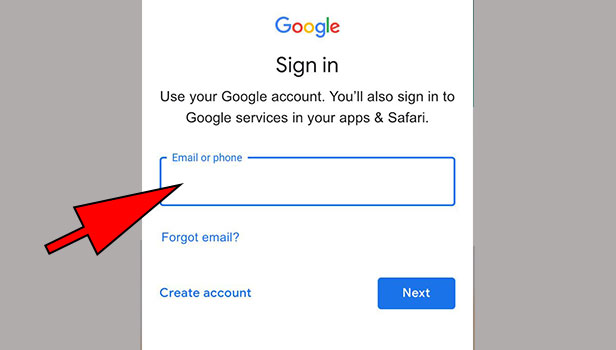
That’s how you can install Google drive and start it in your iPhone.
Related Article
- How to Access One drive from Another PC
- How to Move Photos from Gallery to One Drive
- How to send a video via One drive
- How to move files from google drive to Onedrive
- How to Use OneDrive to Share Large Files
- How to Clear the Google Drive
- How to Create a Google Drive Account
- How to Print from Google Drive
- How to Download Google Drive
- How to Clear Google Drive
- More Articles...
