- Google Drive
- add photos shared
- transfer photos google drive
- sync onedrive google drive
- create microsoft one drive
- print photos from drive
- recover one drive files
- access one drive
- move photos from gallery
- send a video
- upload files to drive
- clear the google drive
- create g drive account
- print from g drive
- download google drive
- clear google drive
- backup photos g drive
- merge g drive accounts
- edit document g drive
- create folder g drive
- sign out g drive
- increase g drive storage
- edit pdf g drive
- share g drive link
- uninstall google drive
- install google drive
- google drive offline
- backup google drive
- organize google drive
- delete files g drive
- empty trash g drive
- recover files g drive
- download from g drive
- sync google drive
- upload photos gdrive
- upload video gdrive
- share files drive
- access google drive
- upload google drive
How to Delete Files from Google Drive
Google drive provides the storage or we upload some extra files which is not important. We can delete our files from Google drive easily that can free the space. You can delete files from Google drive with very easy steps. Let’s understand.
Step-1 Open Google drive: You need to open Google Drive in your device.
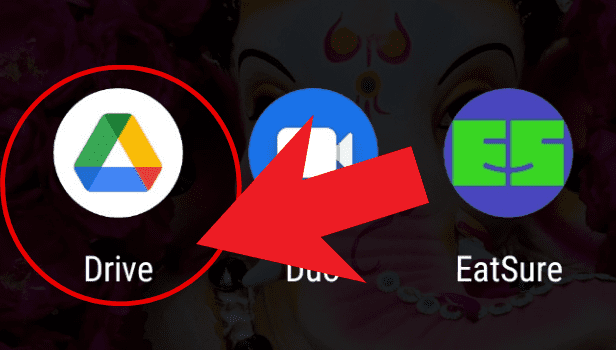
Step-2 Select The File: After opening Google Drive, you'll be needed to choose the file you want to delete.
- Choose the file and click on it.
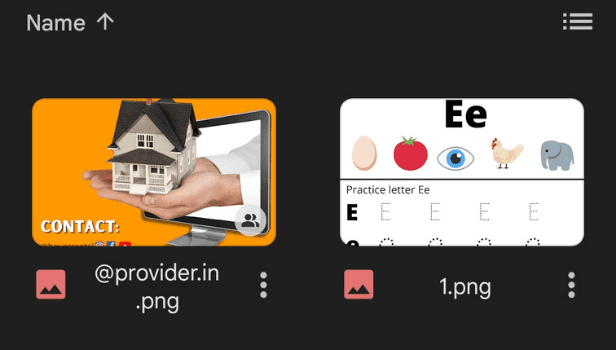
Step-3 Open the file drop-down menu: Click on the three dots below the image you have selected.
- A drop-down menu will appear.
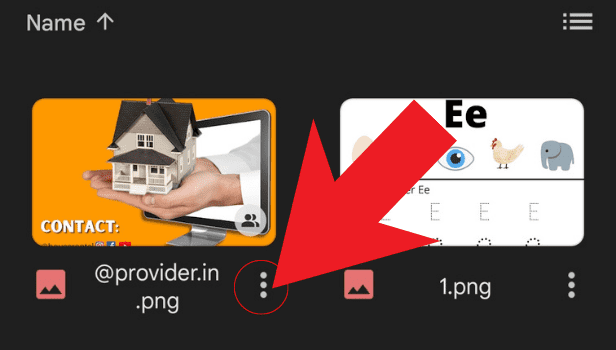
Step-4 Select The Option: Click on 'Remove' option with a bin icon from the menu.
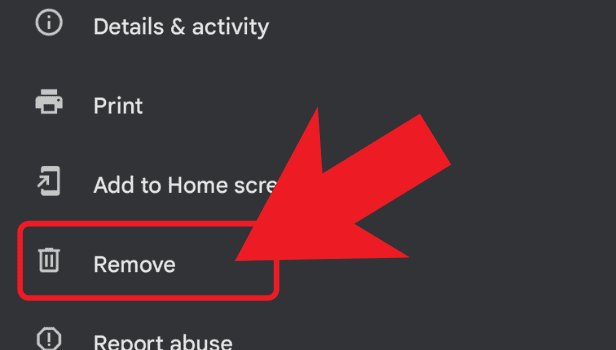
Step-5 Delete The File: Tap on "move to trash" option and your file will get deleted.
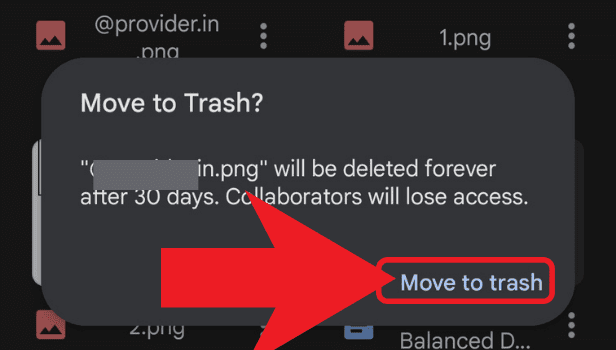
You can easily use these 5 steps to delete files from Google Drive anytime you want.
FAQs
How Do I Edit A PDF In My Google Drive?
It is very easy to edit PDF in Google Drive. Open your Google Drive app. Simply select your PDF, and tap on the three dots on the right side of the file. Select the 'open with' option in the drop-down menu. Choose the preferred app where you want to edit your document and you will be done.
Related Article
- How to Transfer Photos from Google Drive to OneDrive
- How to Sync OneDrive to Google Drive
- How to Change Google Doc Background Colour
- How to Delete a Google Doc
- How to Download a Google Doc
- How to Share a Google Doc
- How to Create a Google Doc
- How to Download Image from Google Doc
- How to Search for a Word in a Google Doc
- How to Access OneDrive Recycle Bin
- More Articles...
