- Google Docs
- pdf google doc
- google doc offline
- google doc google classroom
- google doc background colour
- delete google doc
- download google doc
- share google doc
- create google doc
- image google doc
- search word google doc
- word count google doc
- google doc pdf
- transfer google doc ownership
- copy google doc mobile
- page numbers google doc
- sign google doc
- draw google doc
- print google doc
- unshare google doc
How to Download a Google Doc
Downloading a Google Doc can help you to work on a document even while air travel or in case of a network failure. If you want to download a Google Doc in your iPhone, Android device or desktop, keep reading this article to know how to do it. Similarly, you can also print a document from Google Drive using Google Docs.
How to Download Google Docs
Download Google Doc on Mobile in 3 easy steps
Step-1 Open App: Open your Android device or your iPhone.
- Open the menu and locate the Google Docs icon.
- Then click on the Google Docs icon to open it.
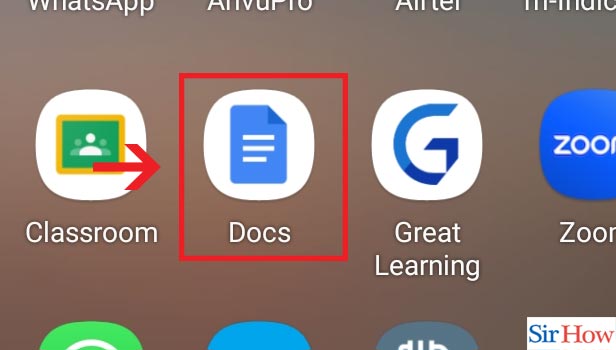
Step-2 Click three dots: A page opens up showing all your documents.
- Then locate the document that you want to download.
- After this, you will find three vertical dots below that document.
- Click on the three vertical dots.
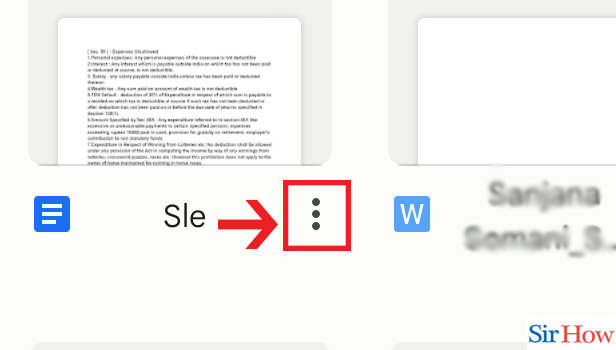
Step-3 Click on Download: A menu appears after you click on the three vertical dots.
- On the ninth option, you will find Download option.
- Then click on the Download option.
- Finally, your document will be downloaded in your phone.
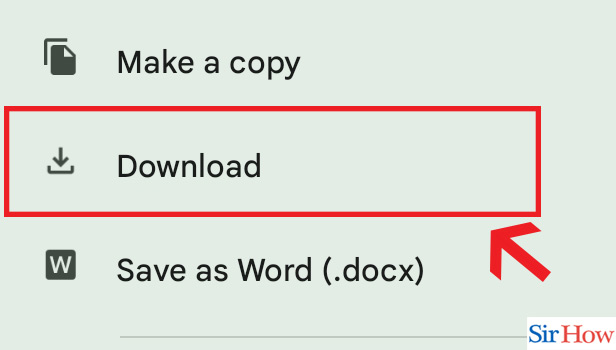
Download Google Doc on Desktop
Step-1 Open Website: Open your desktop and visit your browser.
- In the search field enter the link https://docs.google.com/ to open Google Docs.
- Then click on Search.
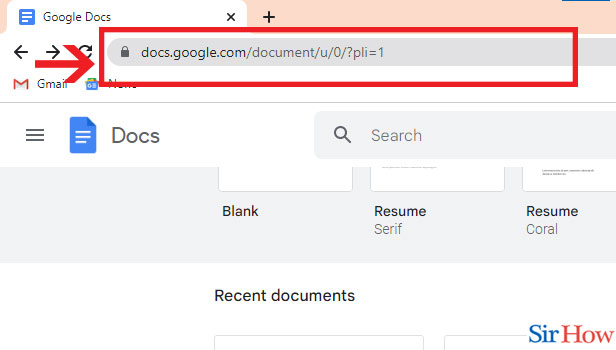
Step-2 Open Document: After you click on Search, the Google Docs page will open up showing all your documents.
- Locate the document you want to download.
- After you find your document that you want to download, you have to double click on the document to open it.
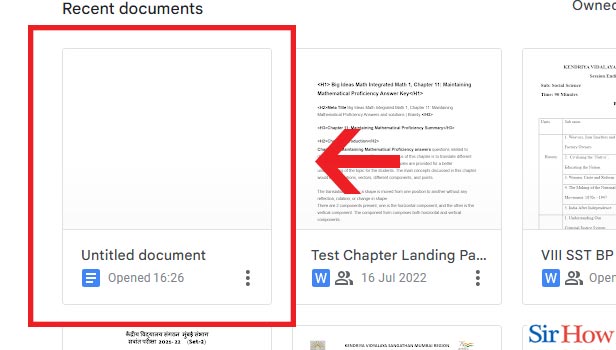
Step-3 Click on "File": After you double click on the document you want, it opens up.
- Locate the first option on the Menu Bar which is File.
- Then click on File. And a list appears.
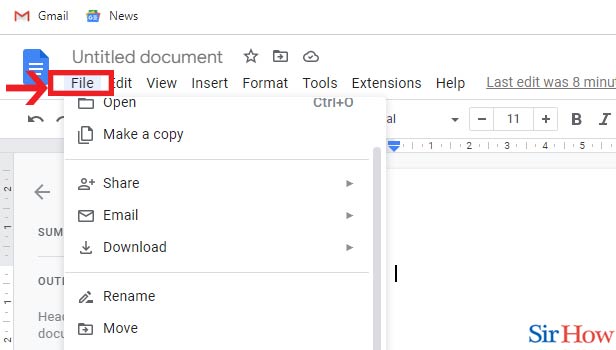
Step-4 Click on Download & " Microsoft Word" : From the list that appears after you click on File, click on the seventh option, that is, Download.
- Another list appears when you click on Download from which you have to select in which format you want to download your document.
- Click on the first option from the list that appears, that is, Microsoft Word (.docx).
- Your document will be downloaded. You can find your downloaded Google Doc in Downloads folder in your PC.
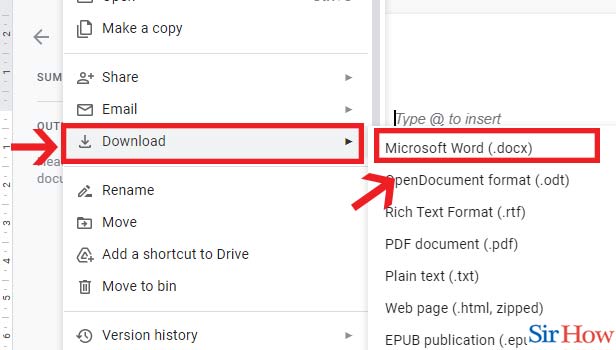
Google Docs is a utilitarian interface that can be used by every person for accomplishing tasks related to school, college, or office. It helps us to record our documents and access them any time we want. You might also need to share your Google Doc to close ones. You might even need to download a document from Google Docs. Downloading a document from Google Docs can be effortless and simple if you follow the above steps.
FAQs
Is it possible to download a Google Doc as a PDF?
If you want to download your Google Doc in PDF format check out the following steps to do so:
- Open your document from Google Docs.
- When your document opens go to File from the Menu Bar. Then click on Download in the seventh option.
- Then a menu appears showing all the formats in which you can download your document.
- Lastly, click on PDF. Finally, the downloaded document will be available in Downloads.
Why can't I download my Google Docs as a PDF?
If you are facing trouble while trying to download your Google Doc in the PDF format. Some of the reasons behind you facing the problem could be: An outdated Chrome version, inappropriate file permissions, or conflicting extensions. There could be any other reason that is getting in your way of downloading your Google Doc as a PDF.
Can I download Google Docs for free?
A wide array of users including students use Google Docs. Students often use it to complete term papers or assignments and fortunately Google Docs is absolutely free for the average user.
In which formats can I download my Google Docs?
Google Docs allows you to download your documents in quite a few formats. After you open your desired document, click on Download under File in the Menu Bar. After you click on Download, all the formats you can download your document shows up. The formats available are: Microsoft Word (.docx), OpenDocument (.odt), Rich Text Format (.rtf), PDF (.pdf), Plain text (.txt), Webpage (.html, zipped) and EPUB publication (.epub) .
What can I do to download a Google Doc to my Mac?
If you are looking how to download a Google Doc to your Mac, just have a look at the steps mentioned below to know how:
- Open your browser and enter the link drive.google.com in the search field.
- Then select one document from all your files.
- Then right Click on that document and then click on Download.
- If you want to download multiple files, you will have to press Command (Mac) and select all the other documents you want to download.
- Finally, the documents will be downloaded to you Mac.
How to download a Word document as a PDF file?
If you want to download a Word document as a PDF file, follow the steps below:
- Open your Word document. Then Click on File from the Menu Bar.
- Then click on Print from the list that appears. Under Print, click on PDF.
- Finally, click on Publish. Your Word document will be saved in your device in PDF format. You can also share the PDF to WhatsApp in Adobe Scan.
Where is the download button in Google Doc?
If you are unsure about how to find the download button in Google Doc check out how to do it via the steps given below:
- Open Google Doc from your device and locate the document you want to download.
- Double click on the document to open it. Then click on the File option from the Menu Bar.
- Then you can find the Download button in the seventh option in the list that appears. Click on it and your document will be downloaded.
Thus, if you are vague about how to download a Google Doc on your iPhone, android device or desktop, this article will come in handy for you.
Related Article
- How to Download from OneDrive
- How to Uninstall OneDrive on Windows 10
- How to Delete Files in OneDrive
- How to Upload Large Files to OneDrive
- How to create Microsoft One drive Account
- How to print photos from One drive
- How to Remove Shared OneDrive Folder from File Explorer
- How to recover One drive Files
- How to Access One drive from Another PC
- How to Move Photos from Gallery to One Drive
- More Articles...
