- Google Drive
- add photos shared
- transfer photos google drive
- sync onedrive google drive
- create microsoft one drive
- print photos from drive
- recover one drive files
- access one drive
- move photos from gallery
- send a video
- upload files to drive
- clear the google drive
- create g drive account
- print from g drive
- download google drive
- clear google drive
- backup photos g drive
- merge g drive accounts
- edit document g drive
- create folder g drive
- sign out g drive
- increase g drive storage
- edit pdf g drive
- share g drive link
- uninstall google drive
- install google drive
- google drive offline
- backup google drive
- organize google drive
- delete files g drive
- empty trash g drive
- recover files g drive
- download from g drive
- sync google drive
- upload photos gdrive
- upload video gdrive
- share files drive
- access google drive
- upload google drive
How to Sign Out from Google Drive
Author: Iqbal | Guide:
Google Drive
|
Google drive is a storage service provided by Google. It provides a big amount of storage to save documents and important files. Google drive runs on your Google account. You can sign out from Google drive with your Gmail account. Your privacy is in your account.
Let’s learn how you can sign out from Google drive.
How to log Out From Google
How to sign out from Google drive through iPhone
Just see quick steps to sign out in iPhone:
- Open the app: Open Google drive app.
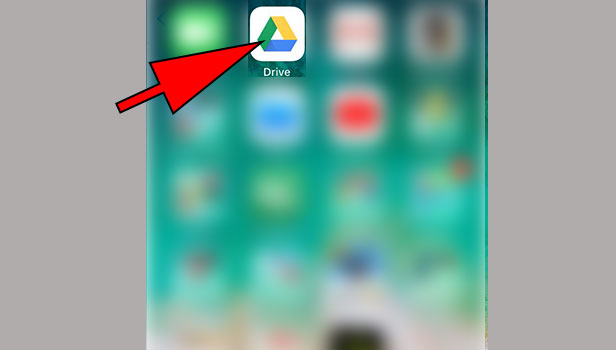
- Tap on three bars: Tap on three bars menu at the top left corner.

- Tap on your mail ID: Now tap on your mail ID at the bottom.
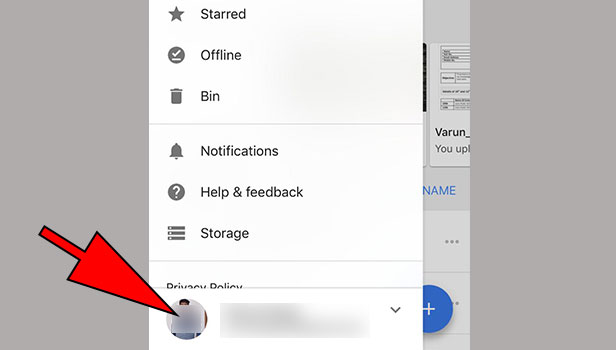
- Tap on manage accounts on this account: you will see an option ‘manage accounts on this account’ at the bottom. Tap on it.
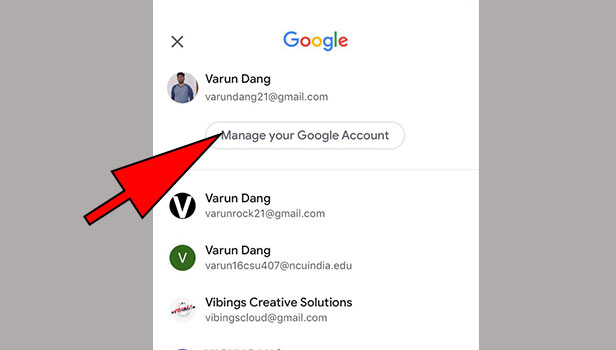
- Tap on ‘remove from this device’: If you have more account sign in then select the account. Tap on ‘remove from this device’. Now your account will be removed from it. Nobody can use it. Sign in again when you need it.
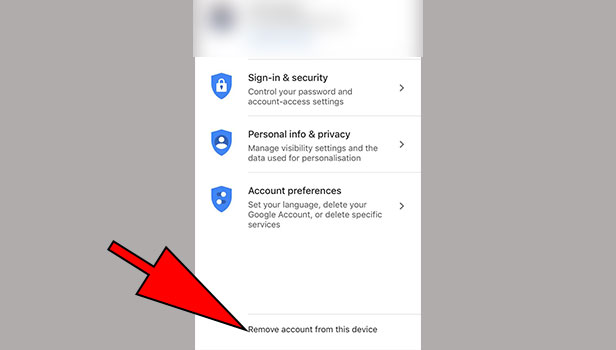
That’s how you can sign out through iPhone.
How to sign out from Google drive through Android
Just see quick steps to sign out in Android:
- Open the settings app: Open your phone settings.
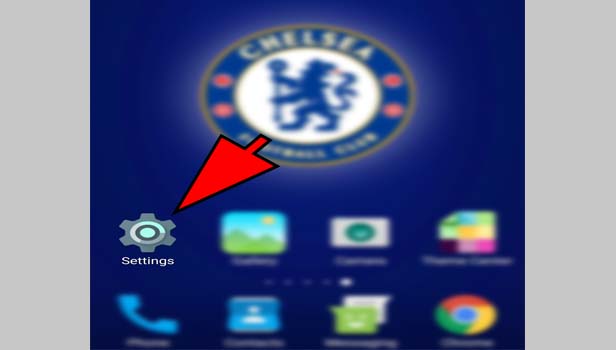
- Tap on accounts: Tap on accounts.
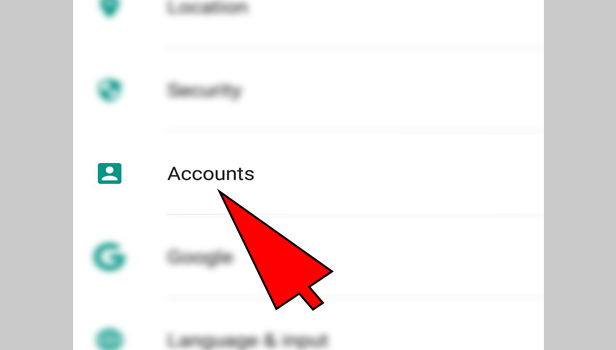
- Tap Google: tap on Google option. Google drive is Google’s service so you need to sign out from Google.
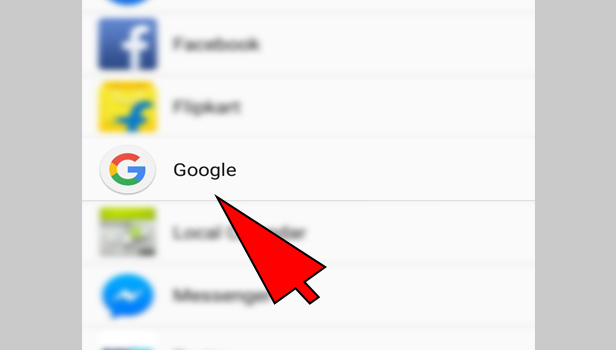
- Tap on the account: Tap on the account which you want to sign out.
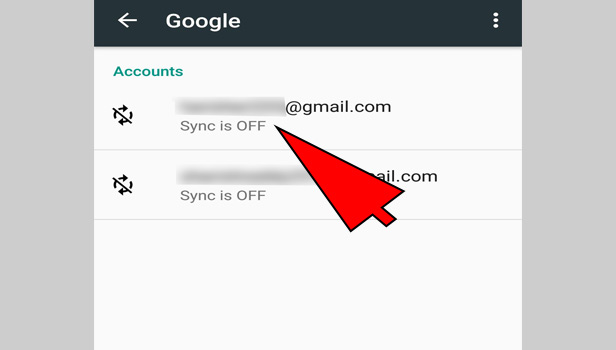
- Tap on three dots: Tap on three dots at the top right corner.
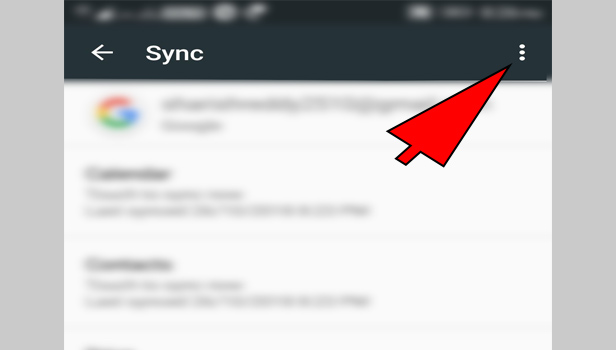
- Tap remove account: Tap on ‘remove account’. Confirm it again.
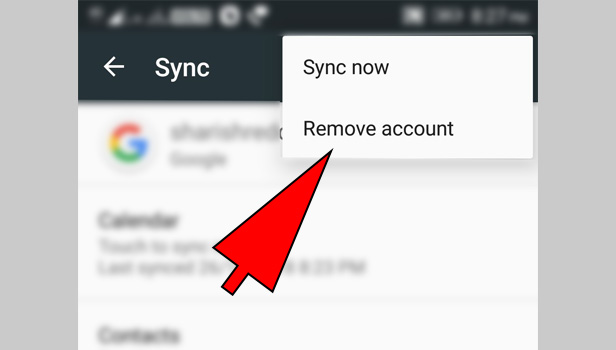
That’s how you can sign out from Google drive on your Android phones.
How to sign out from Google drive through desktop
You can sign out with your desktop browser as well. It’s pretty simple to understand.
- Open your browser: Open your preferred browser.
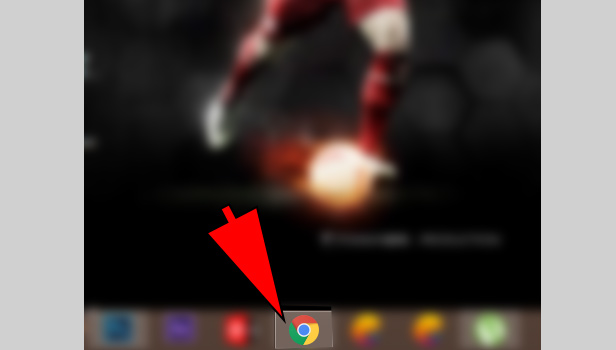
- Open Google drive: Click on sign in and sign in with your Gmail account. Your Gmail account is your Google drive account.
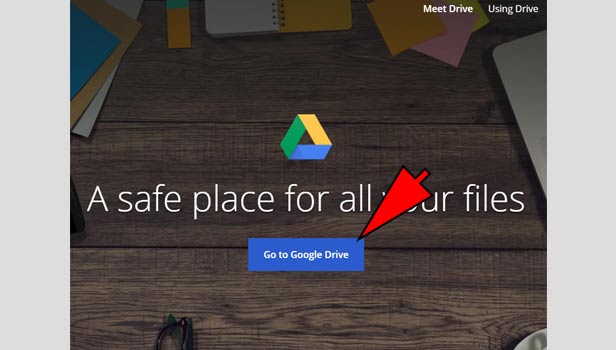
- Click on profile photo: Now click on the profile photo at the top right corner.
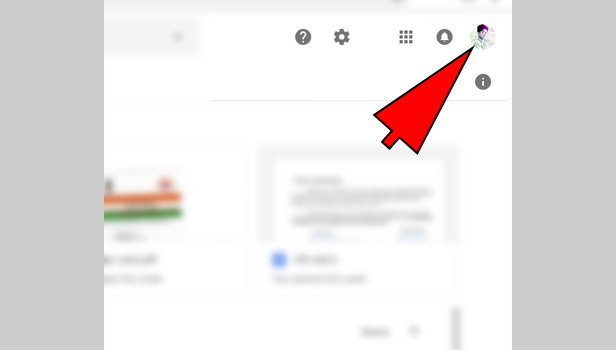
- Click on sign out: Now click on sign out option below the account.
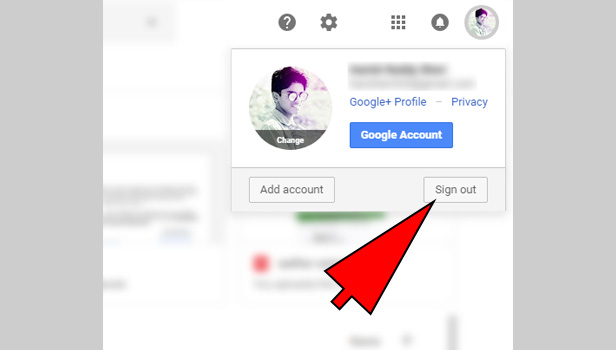
That’s how you can sign out from your Google drive account.
Related Article
- How to Share Google Drive Link
- How to Uninstall Google Drive
- How to Install Google Drive
- How to Use Google Drive Offline
- How to Backup Google Drive
- How to Organize Google Drive
- How to Delete Files from Google Drive
- How to Empty Trash in Google Drive
- How to Recover Permanently Deleted Files from Google Drive
- How to Download from Google Drive
- More Articles...
