- Google Drive
- add photos shared
- transfer photos google drive
- sync onedrive google drive
- create microsoft one drive
- print photos from drive
- recover one drive files
- access one drive
- move photos from gallery
- send a video
- upload files to drive
- clear the google drive
- create g drive account
- print from g drive
- download google drive
- clear google drive
- backup photos g drive
- merge g drive accounts
- edit document g drive
- create folder g drive
- sign out g drive
- increase g drive storage
- edit pdf g drive
- share g drive link
- uninstall google drive
- install google drive
- google drive offline
- backup google drive
- organize google drive
- delete files g drive
- empty trash g drive
- recover files g drive
- download from g drive
- sync google drive
- upload photos gdrive
- upload video gdrive
- share files drive
- access google drive
- upload google drive
How to recover One drive Files
Wanting to Recover Onedrive Files? Don't go anywhere! Just start following this article and its steps. Your files saved in Onedrive is already secure and restored. But after you delete them from Onedrive then also it gives back your old files. Learn to upload files to Onedrive and share them with others. Now let's jump to the steps to recover the files.
How to restore your files with OneDrive
Recover Onedrive Files With 5 Easy Steps
Step-1 Open App: To begin with, you have to make sure your Onedrive app is running properly on your device.
- Plus have you made an account on it or not?
- The next step is to click on the app icon.
- Lastly, open the Onedrive app on the screen.
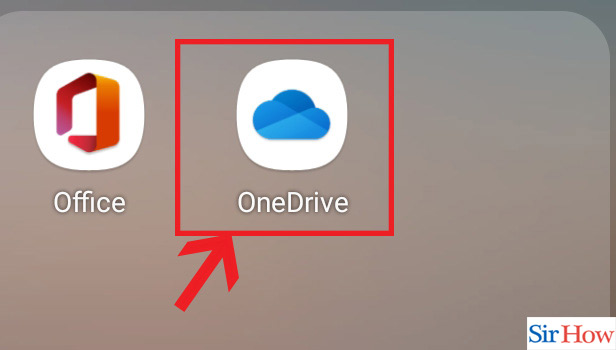
Step-2 Go to 'Me': After you open the Onedrive app. From the homepage, you have to go to the 'Me' option from the bottom taskbar.
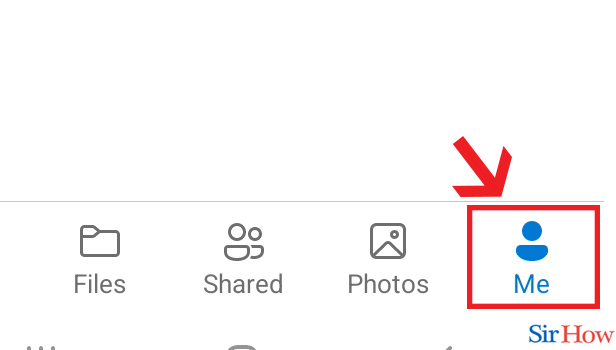
Step-3 Click on 'Recycle bin': Here you will have a long list of options. Find Recycle bin option and click on it.
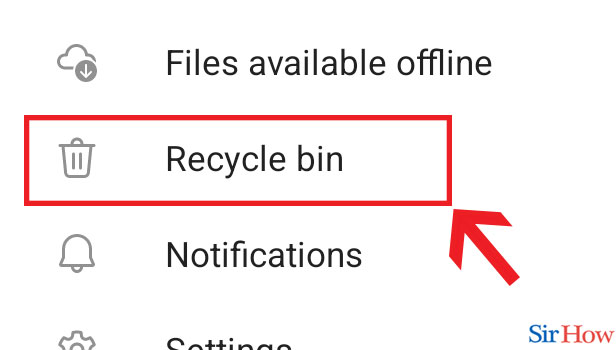
Step-4 Click three dots: Now all your deleted files from Onedrive will appear on your screen.
- Go to the file you want to restore.
- Then click on the three dots in front of it.
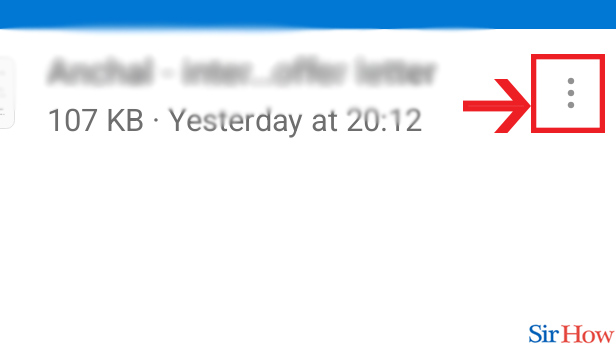
Step-5 Click 'Restore': Now several options will pop up on your screen under three dots.
- Choose the option of restore.
- Lastly, click on restore.
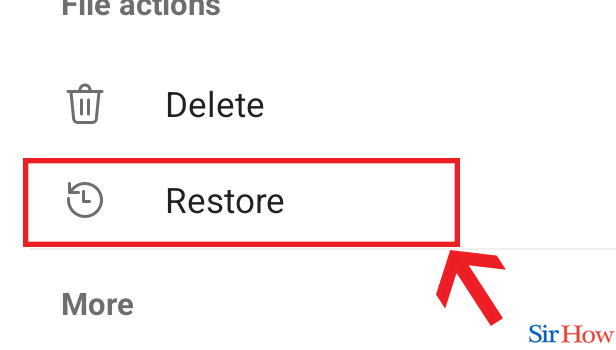
To the instruction in this article steps your files will be recovered within minutes.
FAQs
Will The Files Save In OneDrive Be Lost Completely?
Yes, you may end up losing the files saved on Onedrive completely. This can happen only when you have deleted the files from recycle bin or the time duration of recycle bin is over.
Can You Recover Files From Onedrive Deleted 2 Months Back?
Since the 2 monthly period is of 60 days so you cannot recover files from Onedrive. Onedrive allows you to recover files within 30 days. You cannot get back your files after 30 days from Onedrive.
How Many Files You Can Recover From Onedrive?
One can recover files from their personal Microsoft account till the last 25 versions. In addition, if you own a work/school account then your version numbers will be different. It can be entirely dependent on the library configuration range of your Onedrive.
Can You Restore The Files Of Size 50GB From Onedrive?
Yes, Onedrive will let you restore the files which are 50GB in size. Moreover, you can use Onedrive to share large files. Although, you must recover files before 30 days.
Can You Download Files From Onedrive If Its Storage Is Full?
No, you will not able to download files from Onedrive if it's full.
- You have to clutter some files from Onedrive to free up space.
- Then only your downloads will be successful.
- Plus you must delete or remove files from Onedrive before 30 days otherwise your Onedrive will be stuck.
You will be in no doubt after reading this article related to recovering Onedrive Files. It will give you precise information and you will successfully get back your files from Onedrive.
Related Article
- How To Add Photos To Shared Google Drive From Iphone
- How to Transfer Photos from Google Drive to OneDrive
- How to Sync OneDrive to Google Drive
- How to Change Google Doc Background Colour
- How to Delete a Google Doc
- How to Download a Google Doc
- How to Share a Google Doc
- How to Create a Google Doc
- How to Download Image from Google Doc
- How to Search for a Word in a Google Doc
- More Articles...
