- Google Drive
- add photos shared
- transfer photos google drive
- sync onedrive google drive
- create microsoft one drive
- print photos from drive
- recover one drive files
- access one drive
- move photos from gallery
- send a video
- upload files to drive
- clear the google drive
- create g drive account
- print from g drive
- download google drive
- clear google drive
- backup photos g drive
- merge g drive accounts
- edit document g drive
- create folder g drive
- sign out g drive
- increase g drive storage
- edit pdf g drive
- share g drive link
- uninstall google drive
- install google drive
- google drive offline
- backup google drive
- organize google drive
- delete files g drive
- empty trash g drive
- recover files g drive
- download from g drive
- sync google drive
- upload photos gdrive
- upload video gdrive
- share files drive
- access google drive
- upload google drive
How to Access Google Drive
Google drive is the best service for the storage. You can easily store your documents, pictures and other things in Google drive. You can access Google drive on your desktop or mobile devices. The use of google drive is very easy.
Let’s understand how you can access to Google drive.
How To Access Google Drive From Gmail
Steps to access Google drive on mobile devices
Google drive app is available on both Android and IOS devices. You can access it easily on Android phones because this app is inbuilt in Android phones.
How to access Google drive on Android
Let’s see these quick steps:
- Open your phone’s home screen: Unlock your phone and see the home screen.
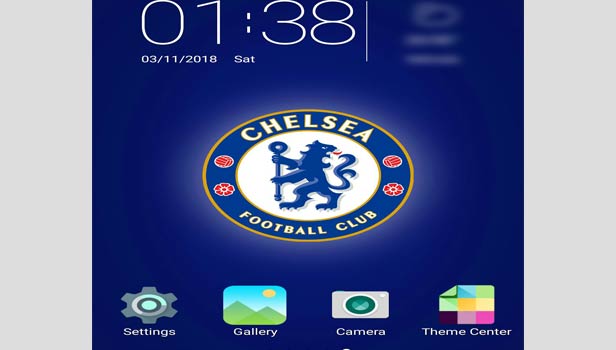
- Find the Google: Now you can find ‘Google’ in your app list. You can see it in starting or you can find it in your apps. Swipe right to see other apps where also you can find ‘google’.
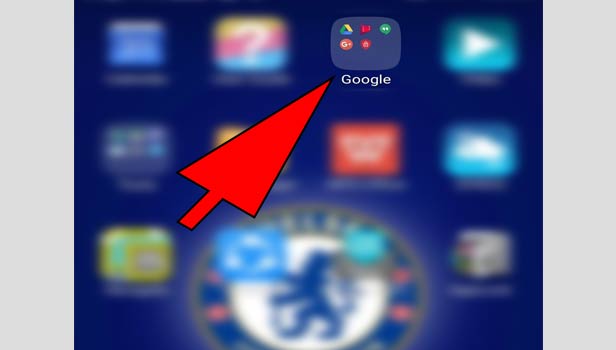
- Open Google drive: Now you can see Google drive app in this folder. Tap on it and use this app.
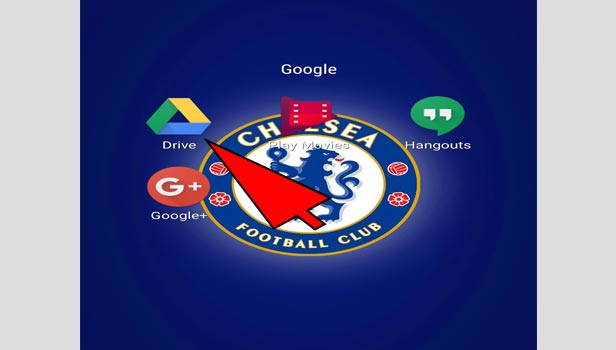
So, access to Google drive in Android phone is very easy. You can easily find it in your phone.
How to access Google Drive on iPhone
You can even access to Google Drive on iPhone. It’s very easy to access. See these simple steps:
- Open ‘app store’: Open ‘app store’ in your iPhone.
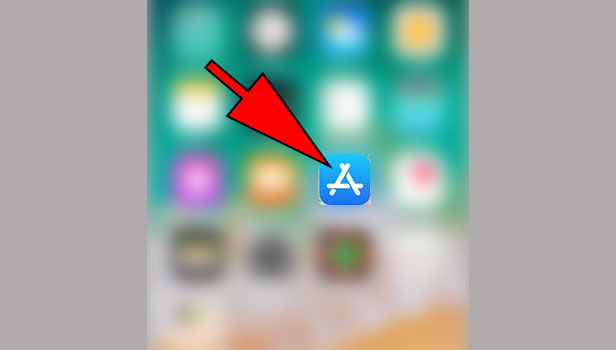
- Tap on the search tab: Now tap on the search tab ta the bottom right corner.
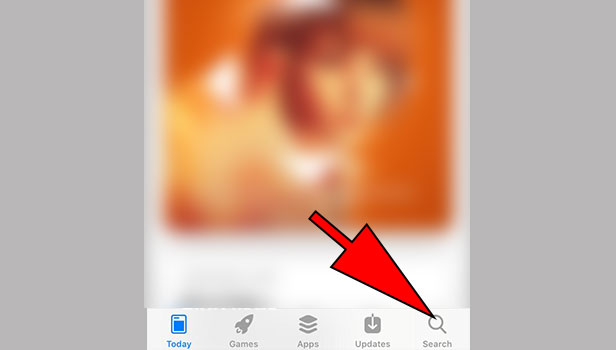
- Tap on the search section: Tap on the search section at the top.
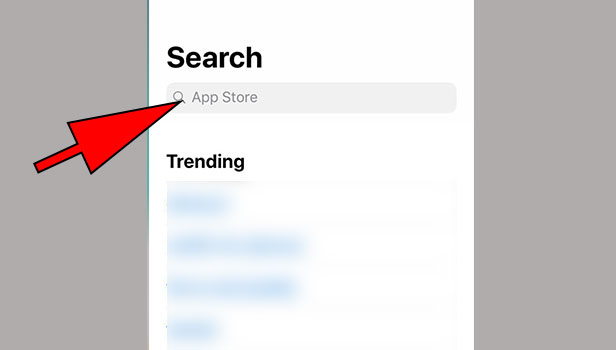
- Enter ‘Google drive’: Now enter ‘Google drive’ in the search tab and search it.
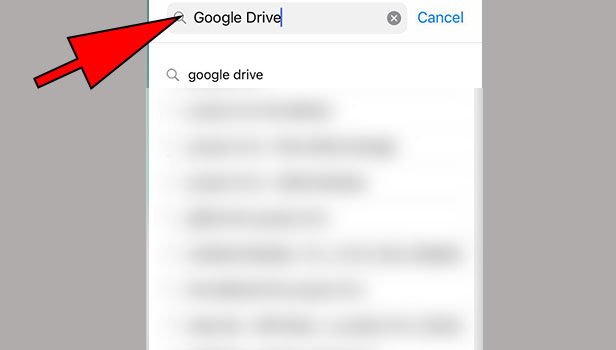
- Tap on the app: Now tap on the app and open it.
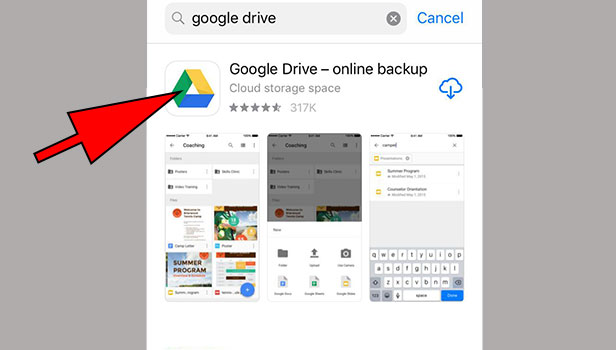
- Tap on ‘get’: Tap on ‘get’ option at the right side. Now your app will start installing.
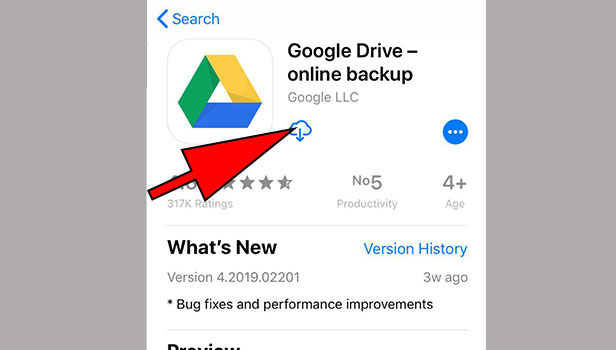
- Back to home screen: Now come back to home screen and find your downloaded app. The blue dot will be seen on your downloaded app.
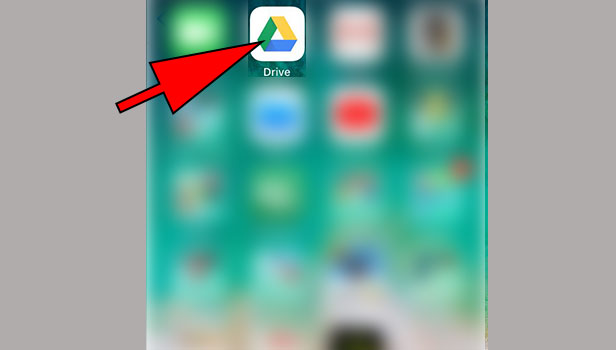
That’s how you can easily access to Google drive.
How steps to access Google drive on desktop
You can easily access to Google drive on desktop or laptop. Let’s learn few methods to access it.
Access Google drive by Google
- Open your browser: open your preferred browser.
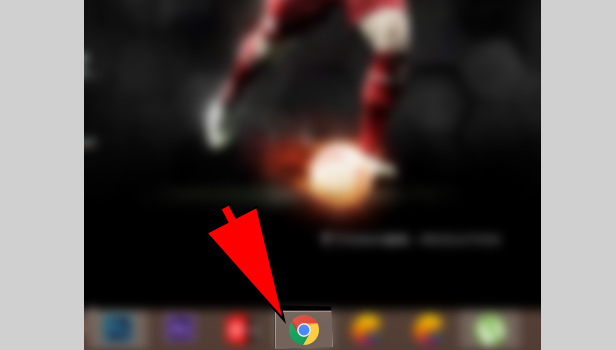
- Open Google: Open Google website. If you are using Chrome browser, then it will be automatically seen when you will open browser.
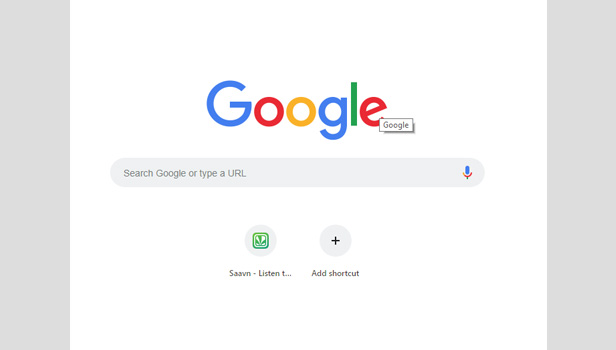
- Type ‘Google drive’: Now type Goggle drive in search section and press enter.
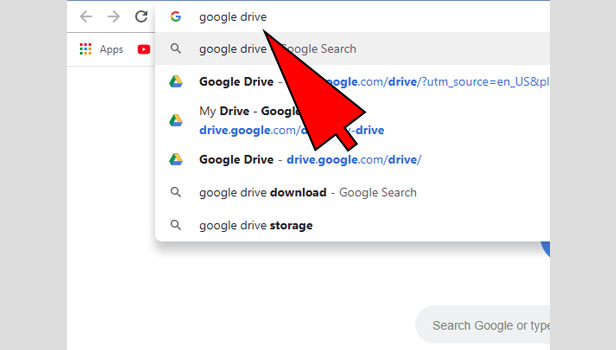
- Click on the first page: When you search it, Google will show you the Google drive website at first number. Open it and use it.
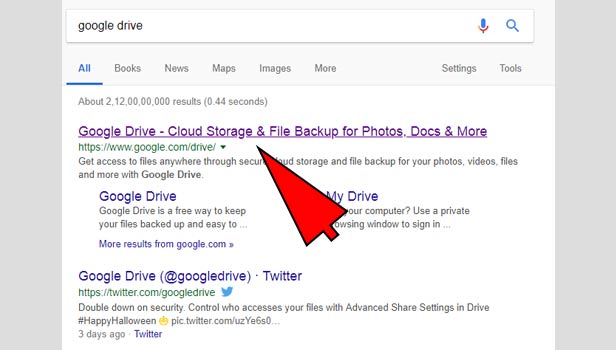
Access Google drive by Chrome
- Open Google Chrome: Open Google Chrome browser. It’s Google’s official browser. So, you can easily access all Google services here.
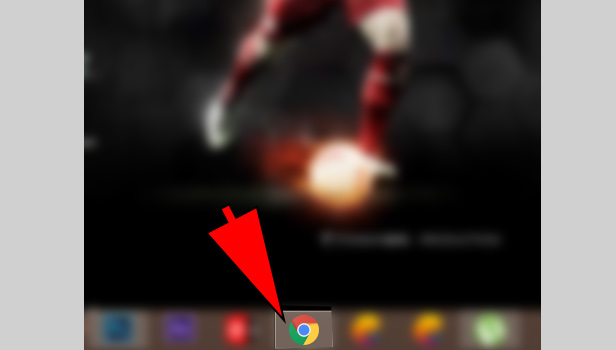
- Click on ‘apps’: Now click on ‘apps’ option at the top left corner.
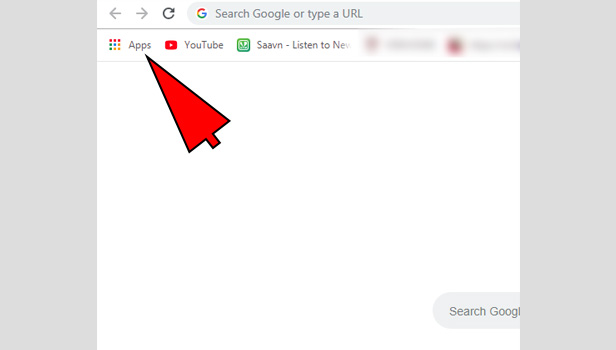
- Click on ‘Google drive’: You can see other Google apps there. Select ‘Google Drive’ and use it.
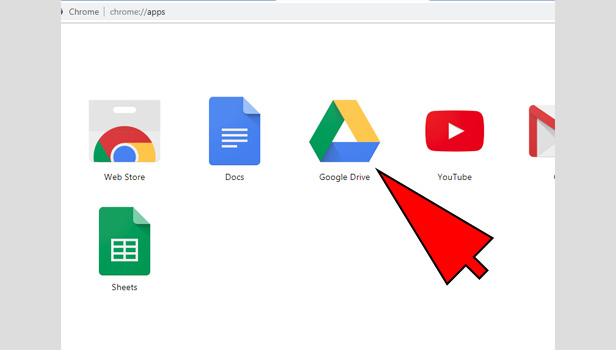
Access Google drive by Gmail
Google drive runs on Gmail account. You need to sign in with your Gmail account to use Google drive. See these quick steps:
- Open Gmail: Open Gmail and sign in with your Gmail account.
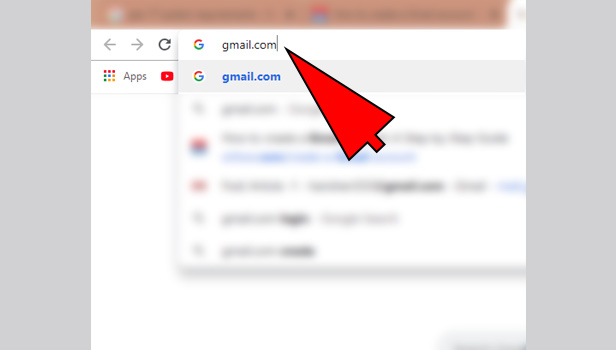
- Open Google apps icon: Now click on ‘Google apps’ option at the top right corner.
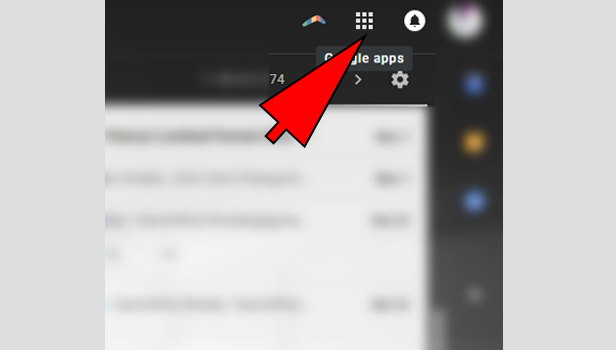
- Find Google Drive: Now find ‘Google drive’ app in ‘drive’ option. It will directly lead you to Google drive.
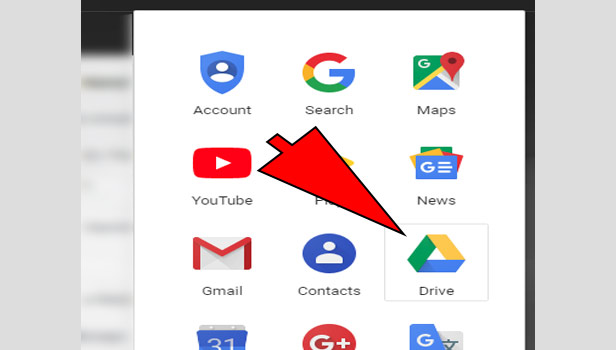
So, that’s how you can access to Google drive on desktop. Access is very easy and you can see apps option in other Google services also. Find Google drive there.
Related Article
- How to create Microsoft One drive Account
- How to print photos from One drive
- How to Remove Shared OneDrive Folder from File Explorer
- How to recover One drive Files
- How to Access One drive from Another PC
- How to Move Photos from Gallery to One Drive
- How to send a video via One drive
- How to move files from google drive to Onedrive
- How to Use OneDrive to Share Large Files
- How to Clear the Google Drive
- More Articles...
