- Google Docs
- pdf google doc
- google doc offline
- google doc google classroom
- google doc background colour
- delete google doc
- download google doc
- share google doc
- create google doc
- image google doc
- search word google doc
- word count google doc
- google doc pdf
- transfer google doc ownership
- copy google doc mobile
- page numbers google doc
- sign google doc
- draw google doc
- print google doc
- unshare google doc
How to Download Image from Google Doc
Google Docs is an extremely utilitarian interface for students and workers alike. Downloading an image from a Google Doc can be a little tricky at times. You cannot download an image from Google Doc in the usual way. In a Microsoft Word document you can easily download an image by right clicking on the image and clicking save. In case of Google Docs, it is slightly different. Furthermore, students can add a Google Doc to a Google Classroom.
So, let us go through the steps to download an image from Google Doc on Mobile.
How to save image from Google Doc in simple steps
Download Image from Google Doc on Mobile in 6 easy steps.
Step-1 Open App: Open your iPhone or Android device.
- Then go to the Menu and locate Google Docs.
- Then open Google Docs.
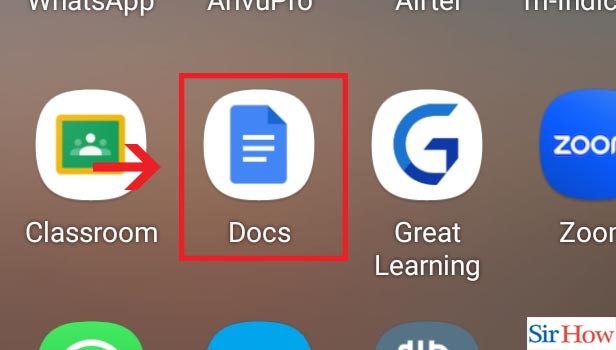
Step-2 Click on three dots: A list of all your documents appears.
- Then you can spot three vertical dots in the bottom right corner of each document.
- Next, click on the three dots on the document that you want.
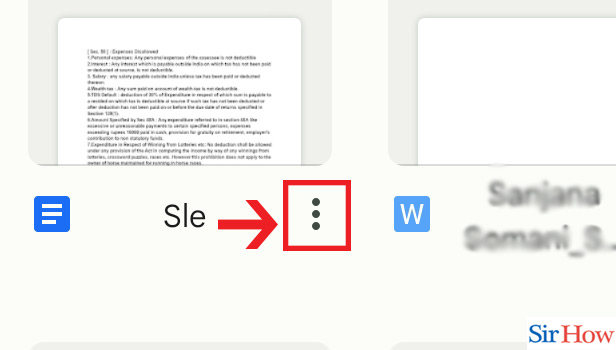
Step-3 Click on "Copy link": After you click on the three dots, a menu appears.
- The sixth option on the menu is 'Copy link'.
- Then click on the Copy link option.
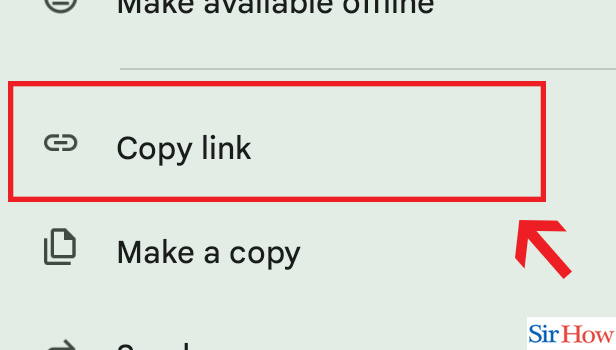
Step-4 Open Chrome: After you have copied the link of the document, come out of Google Docs.
- Then find Google Chrome from the menu list of your phone.
- Open Google Chrome.
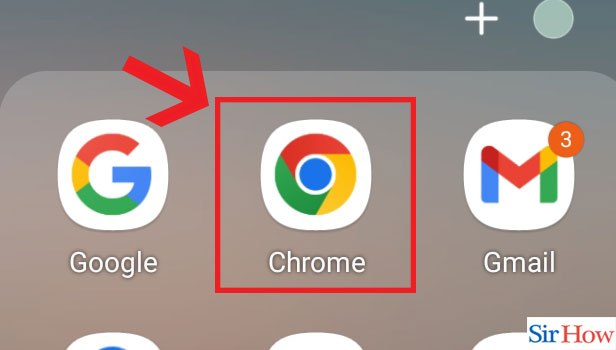
Step-5 Paste the link & Search: After Google Chrome opens, go to the search field.
- Subsequently paste the copied link of the document in the search field.
- And then click on 'Search'.
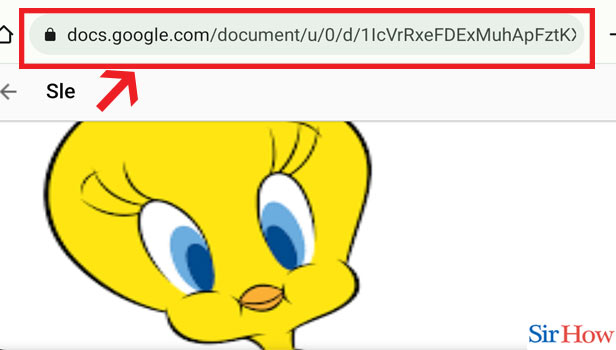
Step-6 Long press image & Click "Download image": After you click on 'Search', your document open up.
- Next, search for the image you want to download in the document.
- Then long press on the image and a menu appears.
- The fourth option on the menu is Download Image
- Lastly, click on Download Image.
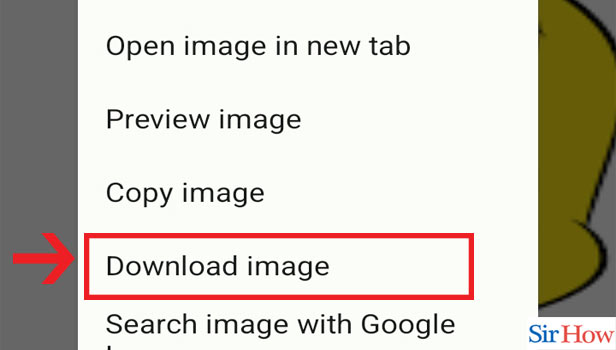
Download Image from Google Doc on Desktop in 6 easy steps.
Step-1 Open drive: Open your desktop and go to Google Chrome.
- Then in the search field, insert the link to open Google Drive https://drive.google.com/
- Subsequently, all your documents show up in this page.
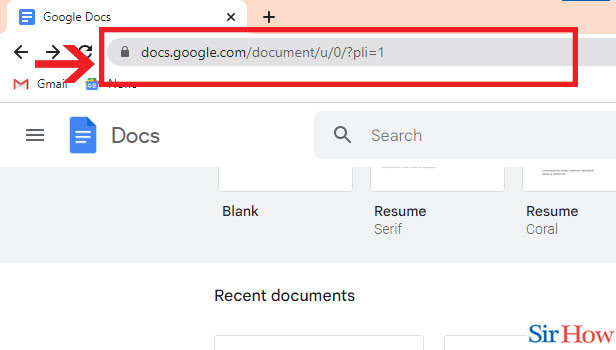
Step-2 Open Document: Locate the document that you want to open.
- And then click on that document to open it.
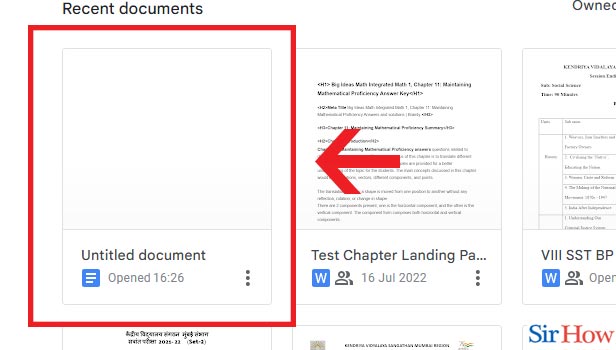
Step-3 Right Click & Click "View more actions": After the document opens, search for the image you want.
- Right click on the image and then a menu opens up.
- The last option is View more Options.
- Then click on View More Actions.
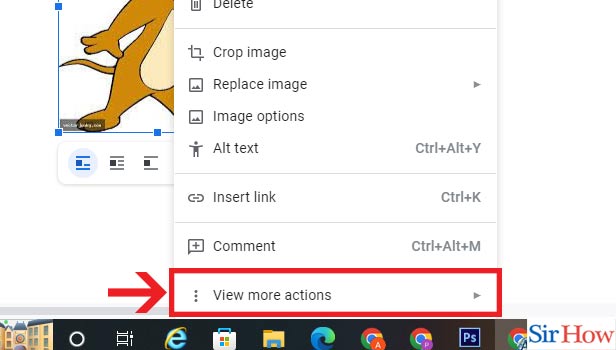
Step-4 Click on "Save to keep": After clicking View More Actions, a menu appears.
- The second option is Save to Keep.
- Then click on Save to Keep.
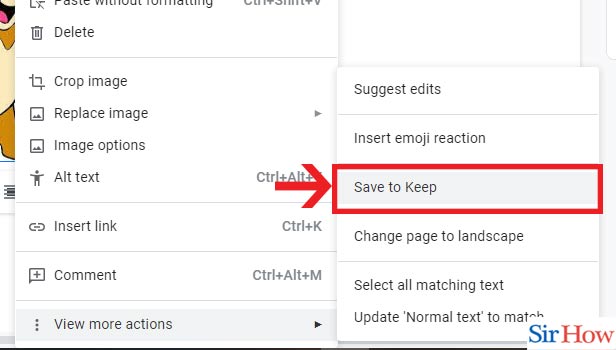
Step-5 Right click & Click on "Save image as": Then right click on the image.
- Click on the second option which is Save image as.
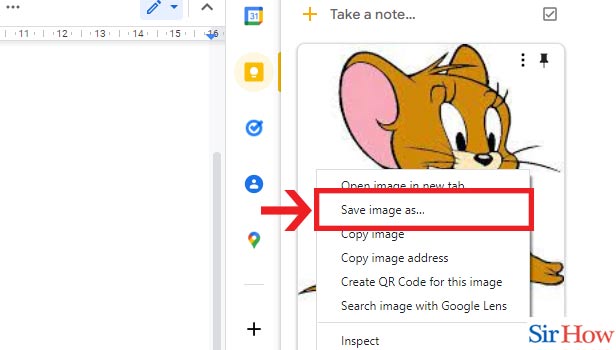
Step-6 Enter name & Click on "Save": A dialog box appears.
- Then type the name of your choice for the image in the space for File Name.
- Finally, click on Save.
- Then the image will be saved in your desktop under Downloads.
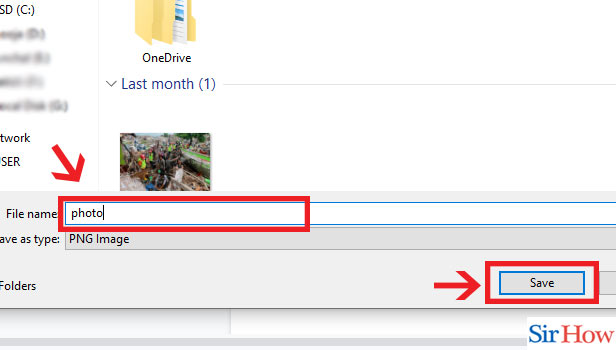
It might be slightly different to download an image from Google Docs than in Microsoft Word. It requires just a few more very easy steps. If you follow the above steps you can easily download an image from Google Docs and save it in your device.
Google Doc is a user-friendly interface. It helps us to record our documents and access it any time we want. We can also share the access of our documents to close ones. There are innumerable functions that we can perform using Google Docs including controlling the font size, style of text, the indentation, text color and more.
FAQs
What to do to extract images from Google Doc?
To extract images from a Google Doc, take a look at the steps mentioned below:
- Go to the file and right click on it.
- Click on Download As. Then a Webpage opens.
- Download the webpage. It gets downloaded as a zipped file.
- Open the zipped file from Downloads to access your extracted images.
How do you save an image from Google Doc as a PDF?
To save an image from Google Docs as a PDF follow the steps below:
- On your desktop, open the document and right click on the desired image.
- Then select the Save to Keep option.
- Then type in the name of the image and click Publish.
- Finally, Click Export to PDF. Your image will be saved as a PDF.
How do I save a Google Image as a JPEG?
To save Google Image as a JPEG follow the following steps:
- Right click on the image you want in the Google Doc.
- Then click on Save Image As and after navigating to the destination folder and then click save.
- Your image will be saved as JPEG.
You can also download all saved Pinterest images at once.
Can I download an image as a JPEG?
If you want to download an image in JPEG format check out the procedure mentioned below:
- Open the image and then select File from the Menu. Click Save As.
- After the drop-down menu appears, click on JPEG.
- Lastly, click Save and the image will get converted in your device.
Are Google Images in JPEG format?
There are numerous formats in which a photo may exist. Some of them are JPEG or JPG (Joint Photographic Experts Group), PNG (Portable Network Graphics), GIF (Graphics Interchange Format), TIFF (Tagged Image File) and many more. Nevertheless, Google supports the photos which are in BMP (Bitmap Image File), GIF, JPEG, PNG, WebP (Web Picture) and SVG (Scalable Vector Graphics) only.
What format is Google Photo?
Google Photos help us to contain all our valuable photos and videos. They are backed up in Google Photos even if we lose them from our device. The photos that are saved in Google Photos are of the format BMP, GIF, HEIC (High Efficiency Image Container), ICO (Initial Coin Offering), JPG, PNG and some RAW (Read After Write) files as well.
Thus, if you are in need of downloading an image from a Google Doc, this article will be resourceful to you. Follow the above steps to be able to download an image from Google Doc effortlessly.
Related Article
- How to Share Google Drive Link
- How to Uninstall Google Drive
- How to Install Google Drive
- How to Use Google Drive Offline
- How to Backup Google Drive
- How to Organize Google Drive
- How to Delete Files from Google Drive
- How to Empty Trash in Google Drive
- How to Recover Permanently Deleted Files from Google Drive
- How to Download from Google Drive
- More Articles...
