- Google Drive
- add photos shared
- transfer photos google drive
- sync onedrive google drive
- create microsoft one drive
- print photos from drive
- recover one drive files
- access one drive
- move photos from gallery
- send a video
- upload files to drive
- clear the google drive
- create g drive account
- print from g drive
- download google drive
- clear google drive
- backup photos g drive
- merge g drive accounts
- edit document g drive
- create folder g drive
- sign out g drive
- increase g drive storage
- edit pdf g drive
- share g drive link
- uninstall google drive
- install google drive
- google drive offline
- backup google drive
- organize google drive
- delete files g drive
- empty trash g drive
- recover files g drive
- download from g drive
- sync google drive
- upload photos gdrive
- upload video gdrive
- share files drive
- access google drive
- upload google drive
How to print photos from One drive
Finding a way to Print Photos from OneDrive? Check out this article. Onedrive is a secure place to store your photos. However, once you upload files to Onedrive and share them. So you can use many features to make use of the files. Similarly, this article will guide you through the steps to print photos from Onedrive. Let's start.
Print Photos From OneDrive With 6 Easy Steps
Step-1 Open Website: To begin with, open your available device.
- Be it a laptop or Pc.
- Then go to any browser.
- Next, paste this website https://onedrive.live.com/ and search.
- After this open the Onedrive website on the screen.
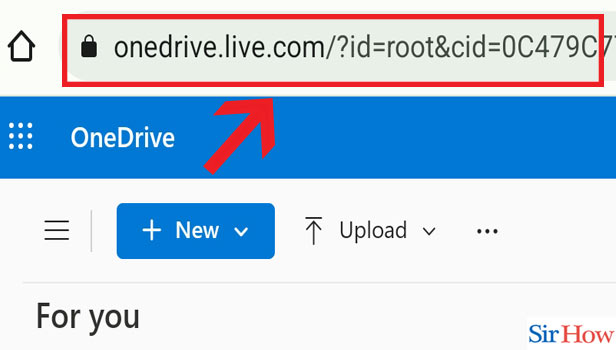
Step-2 Open photo: Once the Onedrive opens then from numerous folders and files. You have to open the photo which you want to take a print.
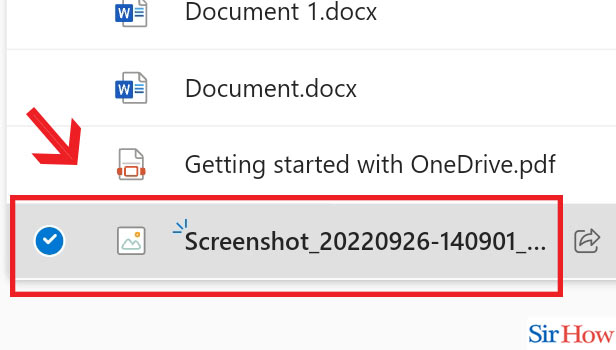
Step-3 Download photo: The next step is to click on the download option. And download the photo on your device.
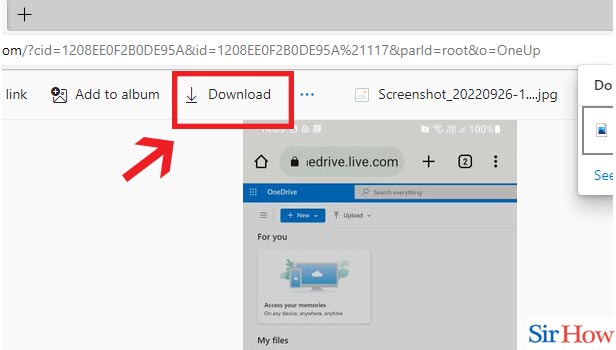
Step-4 Open downloaded Photo: To proceed further, go to the downloaded photo. Then open the photo on your screen.
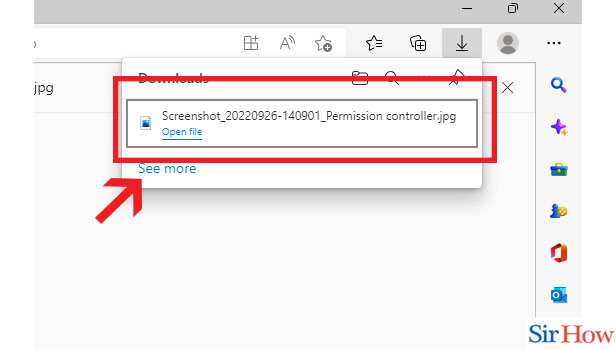
Step-5 Click Ctrl+p & Choose 'AnyDesk printer': Now you have to click on Ctrl+p. Then from the option list choose 'AnyDesk printer'.
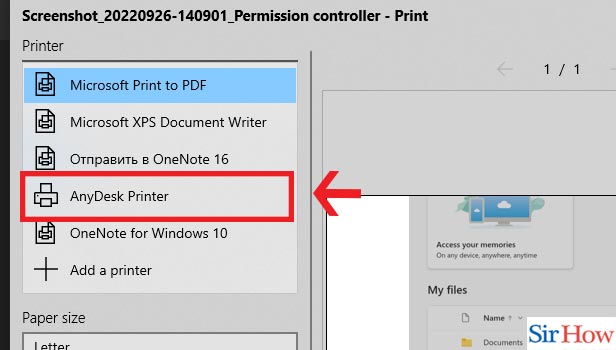
Step-6 Click 'Print': Now you will have all the details of the print option for the photo. Scroll down and click on print.
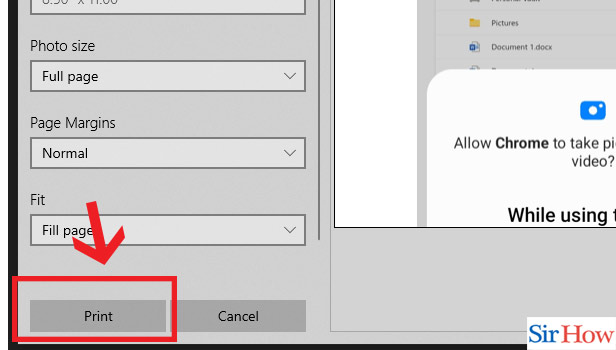
Just a few steps to follow in this article. Then your photos will be printed from Onedrive instantly.
FAQs
Can You Print Multiple Photos From Onedrive?
You can print multiple photos from Onedrive easily. In addition, you can print all these photos simultaneously from Onedrive. There is a restriction to printing one photo at a time.
Cna You Print Pdfs From Onedrive?
One can use the Onedrive to print the pdfs too. They can also print Documents, files, etc from Onedrive. Note that you must upload documents on Onedrive before printing.
Does Onedrive Allows Large Size File Photo For Print?
Yes, Onedrive allows you to upload large-size photos. Plus you can print them too. Moreover, you can use Onedrive to share large files without errors.
How Many Photos Can You Upload On OneDrive?
If you have signed up on Onedrive with the free plan.
- Then you can upload of approx 2,500 photos.
- Although, if you buy a subscription plan then you can upload photos of about 5,00,000.
- As free plan provides 5 GB of storage while the paid plan gives 1Tb of storage.
Can You Download Photos In Bulk From Onedrive?
Yes, you can download your photos in bulk from Onedrive.
- Go to the Onedrive account.
- Then firstly you have to select the folder of photos.
- Then you just need to press Ctrl+A.
- Then click on the download option from the upper side of the page.
- Hence, your photos will be downloaded in bulk from Onedrive successfully.
- You can check the photos from the download section on your device.
Hope you have understood the process to print photos from Onedrive by reading this article. Also, you will know a lot of information regarding the print option on Onedrive for photos.
Related Article
- How to Remove OneDrive Folder from File Explorer
- How to Restore a Folder from OneDrive
- How to Download from OneDrive
- How to Uninstall OneDrive on Windows 10
- How to Delete Files in OneDrive
- How to Upload Large Files to OneDrive
- How to create Microsoft One drive Account
- How to Remove Shared OneDrive Folder from File Explorer
- How to recover One drive Files
- How to Access One drive from Another PC
- More Articles...
