- Google Drive
- add photos shared
- transfer photos google drive
- sync onedrive google drive
- create microsoft one drive
- print photos from drive
- recover one drive files
- access one drive
- move photos from gallery
- send a video
- upload files to drive
- clear the google drive
- create g drive account
- print from g drive
- download google drive
- clear google drive
- backup photos g drive
- merge g drive accounts
- edit document g drive
- create folder g drive
- sign out g drive
- increase g drive storage
- edit pdf g drive
- share g drive link
- uninstall google drive
- install google drive
- google drive offline
- backup google drive
- organize google drive
- delete files g drive
- empty trash g drive
- recover files g drive
- download from g drive
- sync google drive
- upload photos gdrive
- upload video gdrive
- share files drive
- access google drive
- upload google drive
How to Upload a Video on Google Drive
Google drive has a good amount of storage that you can easily post a file with big size. You can upload a video on Google drive. It depends on the size. Google drive is all about the uploading memories and important stuffs so it’s pretty sure that you will not upload a bigger file which is containing more than 15 GB.
So, let’s learn how you can upload a video on Google drive.
Note: Remember, Google drive storage is 15 GB so do check the storage first to clarify that your video will upload in drive or not.
Choose the video according to the storage. Make a space for your video if your storage is not sufficient.
How to Upload Videos to Google Drive
Google Drive is a fantastic application for holding your files in a safe and secure place. You can easily keep your photos, videos, documents, and many more in Google Drive. You can organize Google Drive. It's easy to save bigger files easily as Google Drive includes 15 GB of storage. And it's easy to upload a video in Google Drive.
Upload A Video On Google Drive In 5 Steps
Step-1 Launch Google Drive: Start your device and open the Google Drive application.
- Install it from the play store application if it isn't in the device.
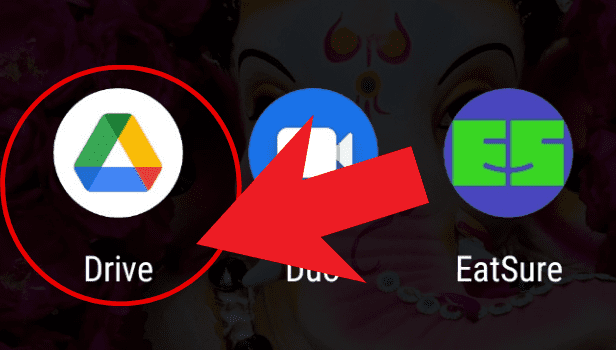
Step-2 Open The Create New Option: Click on the plus icon displayed at the bottom right corner.
- Create new options will appear.
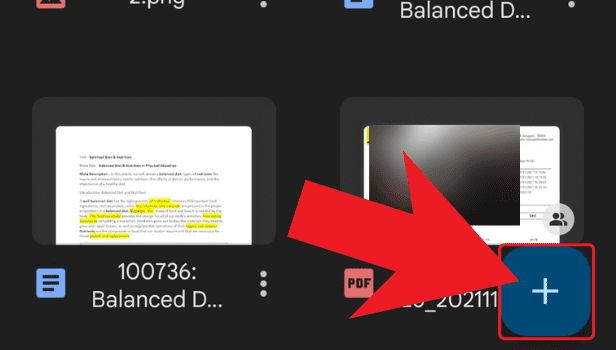
Step-3 Tap On Upload: After clicking on the plus option, choose the 'upload' option.
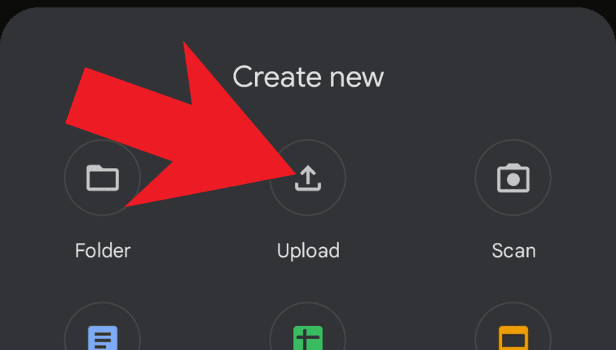
Step-4 Choose Videos Option: Click on the Videos option present above the screen after clicking on the upload option.
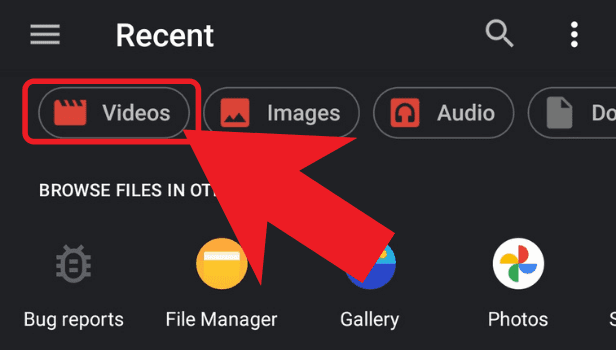
Step-5 Choose The Video: Now, select from the videos presented below that you would like to upload. The video will get uploaded.
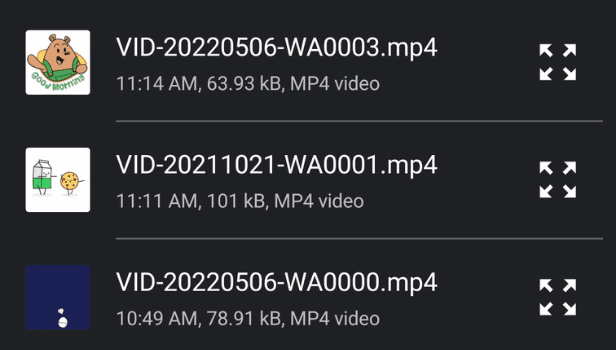
By using these simple 5 steps you can in a very easy way upload a video on Google Drive.
FAQs
How Can I Upload A Photo In Google Drive?
It is very easy to upload photos on Google Drive. You just have to open the Google Drive application and click on the plus option at the bottom right corner. Select the upload option. Click on the photo you want to upload. Your photo will get uploaded.
Can I Print A File In Google Drive?
Yes, you can easily print from Google Drive. Launch the Google Drive application and choose the file you want to print. Click on the three dots present underside the file. A menu will appear. Choose the print option and your file will print.
How Do I Edit A Document In My Google Drive?
Open your Google Drive app. Simply select your file, and tap on the three dots on the right side of the file. Select the 'open with' option in the drop-down menu and select the choice app to edit your document.
How Can I Recover My Deleted Files In Google Drive?
Open the Google Drive app and click on the three bars menu present at the top left corner. Click on the bin option and select the file you want to recover. Tap on the three dots option present at the bottom of the file. Select the 'recover' option from the drop-down menu and your file will be restored.
How Can I Change The Color Of The Folder?
Open the Google Drive application, and click on the folder you want to change the color of. Click on the three dots placed below at the underside right of the folder, and a menu will appear. Select the change color option. Select your preferred color and the color of your folder will change.
Hence, uploading a video on Google Drive is more straightforward than you think.
Related Article
- How to Print from Google Drive
- How to Download Google Drive
- How to Clear Google Drive
- How to Backup Photos from Google Drive
- How to Merge Google Drive Accounts
- How to Edit a Document in Google Drive
- How to Create a Folder in Google Drive
- How to Sign Out from Google Drive
- How to Increase Google Drive Storage
- How to Edit PDF in Google Drive
- More Articles...
