- Google Drive
- add photos shared
- transfer photos google drive
- sync onedrive google drive
- create microsoft one drive
- print photos from drive
- recover one drive files
- access one drive
- move photos from gallery
- send a video
- upload files to drive
- clear the google drive
- create g drive account
- print from g drive
- download google drive
- clear google drive
- backup photos g drive
- merge g drive accounts
- edit document g drive
- create folder g drive
- sign out g drive
- increase g drive storage
- edit pdf g drive
- share g drive link
- uninstall google drive
- install google drive
- google drive offline
- backup google drive
- organize google drive
- delete files g drive
- empty trash g drive
- recover files g drive
- download from g drive
- sync google drive
- upload photos gdrive
- upload video gdrive
- share files drive
- access google drive
- upload google drive
How to create Microsoft One drive Account
This article will help you to create a Microsoft Onedrive Account with an explanation in short easy steps. Having a Microsoft Onedrive account is very beneficial for sharing and storing files and documents conveniently with others. Know how you can upload files to Onedrive and share them with others. Let's quickly take a glance at the steps to make an account of Onedrive.
How to use Microsoft OneDrive
Create Microsoft Onedrive Account With 7 Easy Steps
Step-1 Open link: Here you have to start your Pc.
- To proceed further, you have to go to any browser.
- Then search this website https://www.microsoft.com/en-in/microsoft-365/onedrive/online-cloud-storage.
- After this open the website on your screen.
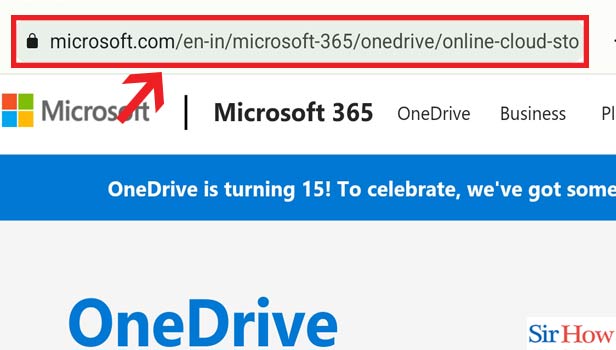
Step-2 Click on 'Create free account': Now you will see multiple options on your screen.
- You need to choose the option of Create Free Account.
- Then click on it.
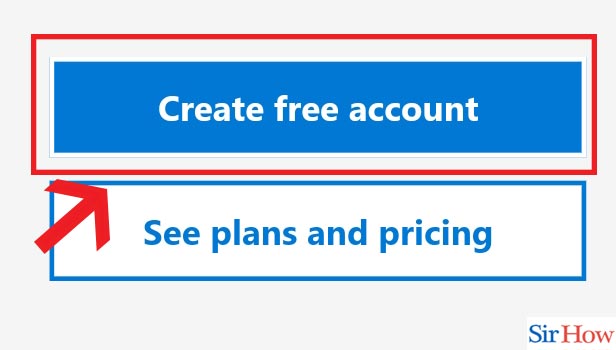
Step-3 Enter your email or number & Click 'Next': The next step is to enter your email address correctly. Then click on Next.
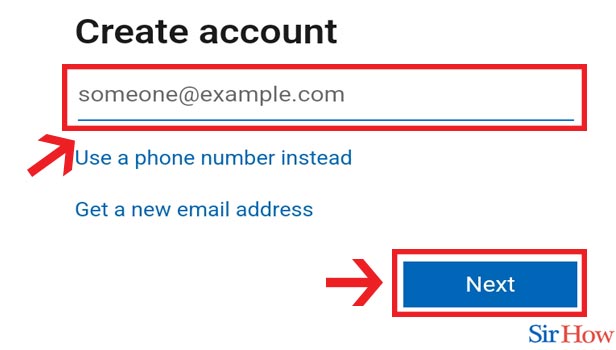
Step-4 Create A password & Click 'Next': Here you have to create a password.
- You can create a password at your convenience.
- Then again click on Next.
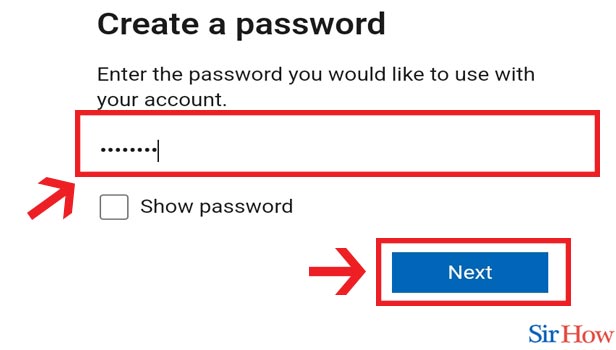
Step-5 Enter your name & Click 'Next': Now start entering your first and last name. Once you are done then click on Next.
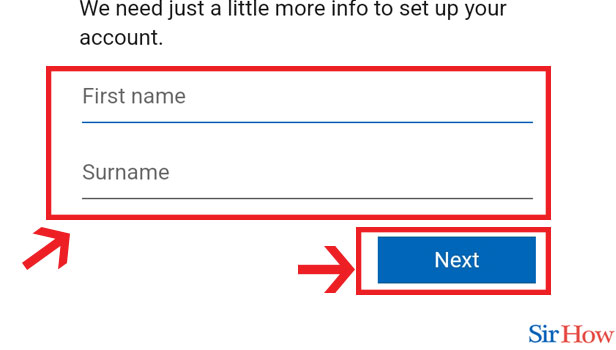
Step-6 Enter details & Click 'Next': Then again you have to fill in all the details regarding you correctly.
- After you finish doing so.
- Then click on Next.
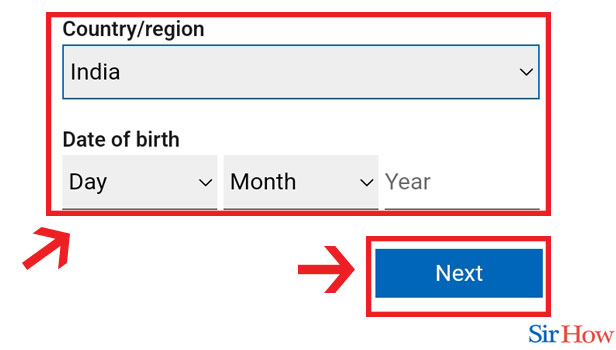
Step-7 Enter the code mailed & Click 'Next': On this page, you have to enter the code sent to you in an email. Then click on next.
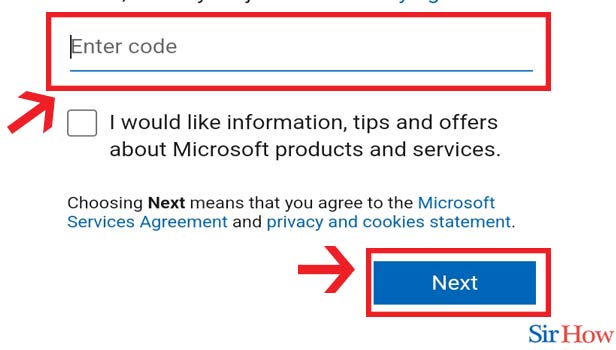
With these steps, you will easily create your Microsoft Onedrive Account. Make sure to follow each step carefully to avoid errors.
FAQs
How Much Storage Do You Get When You Make A Free Account Of Onedrive?
When you make a free account with Onedrive you will be allowed 5GB of storage. In addition, when you buy a subscription plan your storage limit increases to 1 TB.
Can You Make Multiple Onedrive Accounts On The Same Pc?
Yes, you can create multiple Onedrive accounts on the same PC. You only need a new email address or number. Furthermore, the rest is similar to the above steps.
Is Google Drive Better The Microsoft Onedrive?
Both the drive is good in their way. However, if you want a space where you need to store large files and documents then Onedrive is the best option. Other than that Google Drive can work for storing normal files or size files.
Can You Send Video Via Onedrive?
You can send or share the videos using Onedrive. Plus Onedrive allows you to share large-size videos without any interruption.
What Is The Advantage Of Creating A Microsoft Onedrive Account?
There are a lot of benefits to having a Microsoft Onedrive account.
- One can store large files, documents, photos, pdfs, etc on it.
- Plus you can use Onedrive to share large files with others easily.
- In addition, they can share and print the documents saved on Onedrive.
You must surely create a Microsoft Onedrive Account with the help of the above steps. Plus you can get more information about the account from the articles Faqs.
Related Article
- How to Restore a Folder from OneDrive
- How to Download from OneDrive
- How to Uninstall OneDrive on Windows 10
- How to Delete Files in OneDrive
- How to Upload Large Files to OneDrive
- How to print photos from One drive
- How to Remove Shared OneDrive Folder from File Explorer
- How to recover One drive Files
- How to Access One drive from Another PC
- How to Move Photos from Gallery to One Drive
- More Articles...
