- Google Drive
- add photos shared
- transfer photos google drive
- sync onedrive google drive
- create microsoft one drive
- print photos from drive
- recover one drive files
- access one drive
- move photos from gallery
- send a video
- upload files to drive
- clear the google drive
- create g drive account
- print from g drive
- download google drive
- clear google drive
- backup photos g drive
- merge g drive accounts
- edit document g drive
- create folder g drive
- sign out g drive
- increase g drive storage
- edit pdf g drive
- share g drive link
- uninstall google drive
- install google drive
- google drive offline
- backup google drive
- organize google drive
- delete files g drive
- empty trash g drive
- recover files g drive
- download from g drive
- sync google drive
- upload photos gdrive
- upload video gdrive
- share files drive
- access google drive
- upload google drive
How to Move Photos from Gallery to One Drive
If your gallery is loaded with photos and you want to remove them to have some space. Now here in this article, you will know how can you move photos from the gallery to Onedrive. Onedrive will store your photos more securely than a gallery. Also, do you know you can send a video via Onedrive? Let's now peep into the steps to quickly move photos from the gallery to Onedrive.
How To Upload Photo & Video in Microsoft OneDrive
Move Photos from Gallery To OneDrive With 5 Easy Steps
Step-1 Open App: Go to your Android phone and open it.
- After you open then check whether you have made an account on Onedrive or not.
- If yes then click on the app icon to open it on your screen.
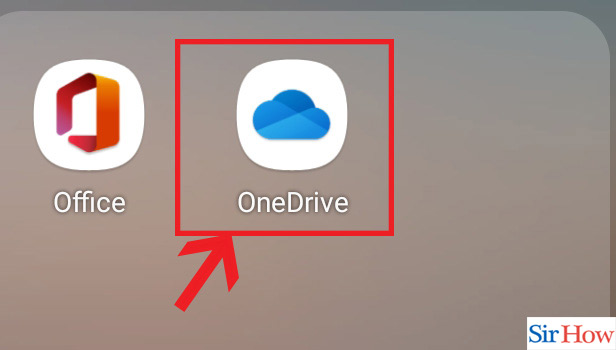
Step-2 Go to 'Me': Once the homepage of the Onedrive displays on your screen.
- Then you will see multiple options on the bottom taskbar.
- Here you have to go to the Me option.
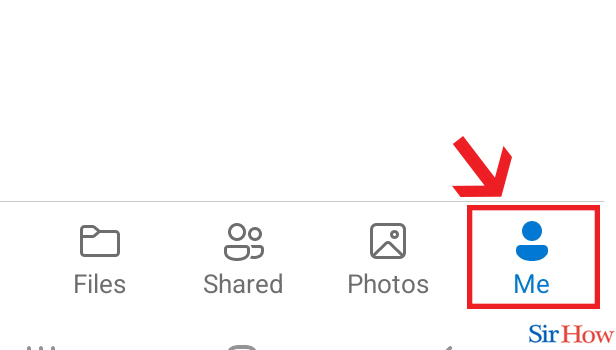
Step-3 Click on Settings: Under the Me option, you will see a list of options. Here find and click on settings.
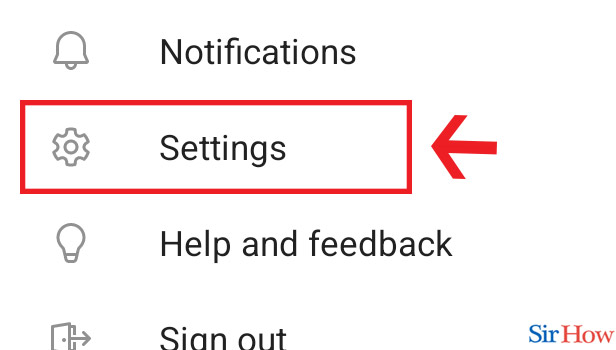
Step-4 Camera upload: Under the settings option, scroll down and find the Camera upload options. Then click on it.
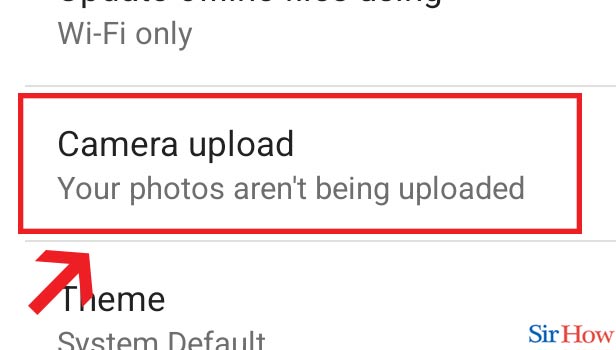
Step-5 Turn it on: Now you have to slide the bar in front of the Camera upload option. This will turn on the camera upload and your photos from the gallery will be uploaded on Onedrive.
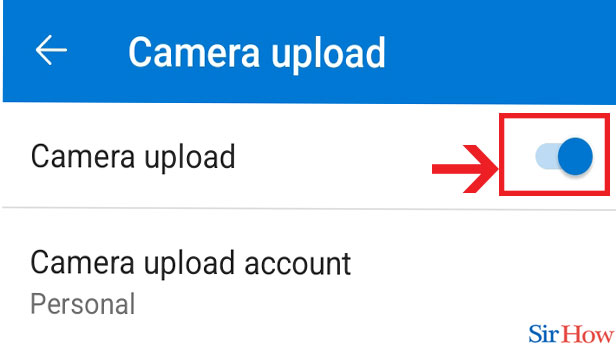
Hence, you don't need to hassle with multiple steps to move the photo. A few clicks and steps of this article will successfully move photos from the gallery to Onedrive.
FAQs
Can You Upload Gallery Photos By Default In Onedrive?
No. You need to do the above-mentioned steps to make your gallery photos upload in Onedrive. One cannot have a default feature to move photos from the gallery to Onedrive.
Can You Delete The Photos From Gallery After Uploading Them To Onedrive?
If you have moved your photos from the gallery to Onedrive. Then you can delete the photos from the gallery. As your photos are now safe and stored on Onedrive. You can get your photos from there easily.
Can You Backup Your Photos From Onedrive?
Onedrive is a very safe place to store your data and files. In addition, you may sync and backup Onedrive for your photos, documents, and other files, etc.
Does Onedrive Allows Anyone Else To View Photos From Another Account?
No. Onedrive will not let anyone view the photos from another account. Although, if one account chooses to share the photos then others can view the photos conveniently.
Can You Store Large Files On Onedrive?
Yes, you can use Onedrive to store large files.
- In addition, one can also use Onedrive to share large files.
- Onedrive is the best place to upload large files securely.
- Plus you can back up your files and documents too.
You must turn on the camera upload option on Onedrive with the help of this article. It will save gallery photos on Onedrive instantly. Therefore, you will have immense space on your device.
Related Article
- How to Empty Trash in Google Drive
- How to Recover Permanently Deleted Files from Google Drive
- How to Download from Google Drive
- How to Sync Google Drive
- How to Upload Photos on Google Drive
- How to Upload a Video on Google Drive
- How to Share Files on Google Drive
- How to Access Google Drive
- How to Upload on Google Drive
- More Articles...
