- Google Docs
- pdf google doc
- google doc offline
- google doc google classroom
- google doc background colour
- delete google doc
- download google doc
- share google doc
- create google doc
- image google doc
- search word google doc
- word count google doc
- google doc pdf
- transfer google doc ownership
- copy google doc mobile
- page numbers google doc
- sign google doc
- draw google doc
- print google doc
- unshare google doc
How to Create a Google Doc
Creating a new Google Doc is pretty easy. Google Doc is used by students and workers alike. It is also very easy to use. If you want to create your own Google Doc in your iPhone, android device or your desktop keep reading this article to know how. Similarly, you can also make Google Sheets on your mobile.
How to Create and Share a Google Doc
Create a Google Doc on Mobile in 3 easy steps
Step-1 Open App: Open your iPhone or Android device.
- Open your menu from your phone and search the Google Docs icon.
- Then click on Google Docs to open it.
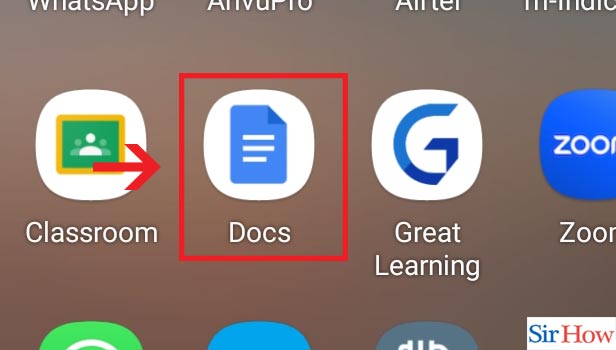
Step-2 Click on "+": After you click on the Google Docs icon, a page showing all your documents will open up.
- In that page, in the bottom right corner, locate a '+' icon.
- Click on the '+' icon to create a new document.
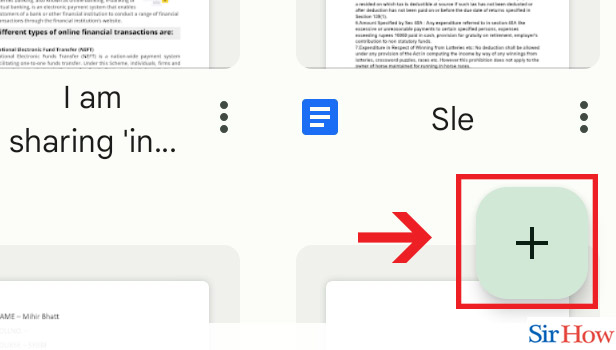
Step-3 Choose "New document": When you click on the '+' icon, two options come up.
- Then select the second option, that is, New Document to create a new document.
- Thus a new fresh document opens up for you to work on.
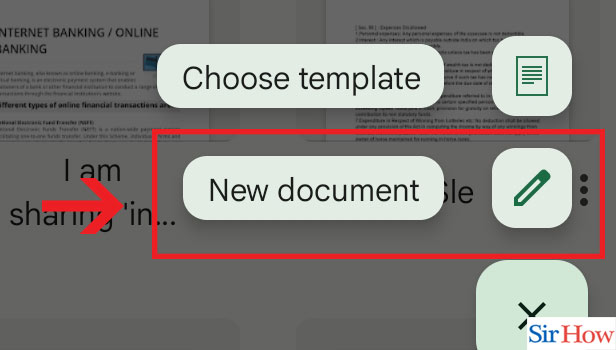
Create a Google Doc on Desktop in 3 Easy Steps
Step-1 Open Website: Open your desktop and visit your browser.
- In the search field of your browser, type in the URL to open Google Doc https://docs.google.com/
- Then, click on Search.
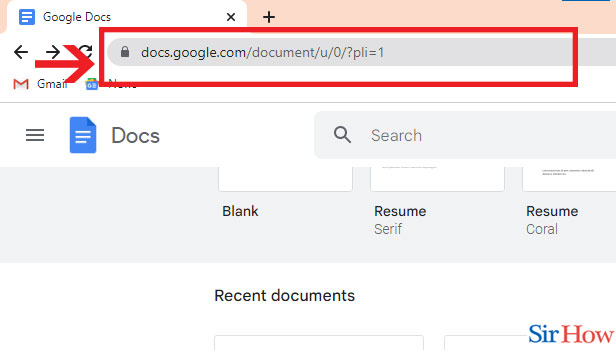
Step-2 Click on "+": After you have clicked on Search, the Google Docs page opens up to show all of your documents including some templates.
- Then, click on the '+' sign in the bottom right corner of that page to create a new document.
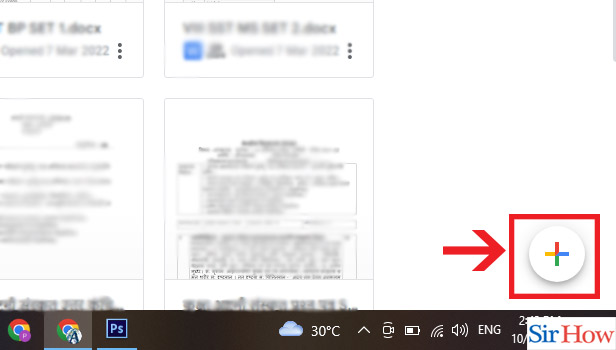
Step-3 Choose "Create new document": When you tap the '+' icon, two options come up.
- Then select the second option, that is, New Document to create a new document.
- After you click on New Document, a new fresh document opens up for you. Now you can work in the new, fresh document.
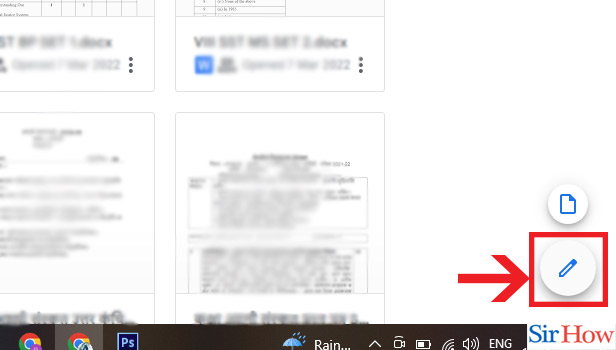
Google Docs is a utilitarian interface that can be used by every person for accomplishing tasks related to school, college, or office. It helps us to record our documents and access them any time we want. We can also share the access of our documents to close ones. There are innumerable functions that we can perform using Google Docs including controlling the font size, style of text, indentation, text color, and more.
FAQs
How do I share a Google Doc?
If you desire to create and share a Google Doc from your mobile follow the steps below:
- Go to Google Docs and open a document of your choice.
- Locate three vertical dots in the top right corner of the document and click on it.
- Click on the seventh option on the list Share and Export.
- The various sharing options show up. For instance, if you want to share through Google Docs, click on the first option Share, and give access to your desired recipient.
- You can also share via other apps by clicking on Send a Copy.
Can I use Google Docs for free?
Google Docs is a highly popular web-based word processor. A huge population of students use it who do not earn money. Therefore fortunately Google Docs is free of cost and available for use
Can others edit my Google document?
Your Google Doc can be exclusively accessed by you and nobody unless you give them access. If you have shared your document to someone or given someone the access to edit your document, they can edit it. Nevertheless nobody else can edit your Google Doc.
How do I access my Google Docs?
If you are having trouble with accessing your Google Docs, take a look at the following easy steps to access your Google Doc.
- Open Google Docs by pasting the link https://docs.google.com/ in your Google Chrome search field.
- Click on Search and Google Docs page will open up showing all your documents.
- Type the name of the file in the Search bar at the top of the page.
- Finally, Double click on the document you want.
- Your document will open up.
How do I save a document on Google Docs?
After you have completed your work, you should not forget to save your task so that you do not lose valuable assignments. Even though Google Doc saves your work in real time even when you are working but it is important to save it. Similar to Microsoft Word to save a document, open it. Then click on File from the Menu Bar and select Save. Type in a name of your choice for the file and then choose a place to save it in. Thus, your document is saved.
How to download Google Docs in my computer?
You might need to have Google Docs downloaded in your computer so that you use it in case of air travel, or network failure or if you want to maintain your own copy. If you are looking for a way to install Google in your computer, the steps mentioned below may be of help to you.
- Open Google Drive from the home page of your web browser. If you have signed out from Google Drive, then you have you login again.
- Open a document you choose from all your documents.
- Then click on File from the Menu Bar and choose Download. Choose the extension you want for your document.
- Your file will be downloaded. You can find the file under Downloads in your PC.
Can I use the Google Docs app on my phone?
Yes, you can very easily use the Google Docs app in your phone. Just follow the steps mentioned below to do so.
- Open your menu from the phone. Locate Google Play Store.
- Open Play Store and type Google Docs in the Search bar.
- Then the Google Docs icon appears. Locate the Install button beside it.
- Finally, tap on Install. The Google Docs app will be downloaded in your phone.
Thus, if you are looking to create a new Google Doc using your mobile or your desktop, this article will be resourceful for you. Just follow the steps above to create a new Google Doc.
Related Article
- How to move files from google drive to Onedrive
- How to Use OneDrive to Share Large Files
- How to Clear the Google Drive
- How to Create a Google Drive Account
- How to Print from Google Drive
- How to Download Google Drive
- How to Clear Google Drive
- How to Backup Photos from Google Drive
- How to Merge Google Drive Accounts
- How to Edit a Document in Google Drive
- More Articles...
