- Google Drive
- add photos shared
- transfer photos google drive
- sync onedrive google drive
- create microsoft one drive
- print photos from drive
- recover one drive files
- access one drive
- move photos from gallery
- send a video
- upload files to drive
- clear the google drive
- create g drive account
- print from g drive
- download google drive
- clear google drive
- backup photos g drive
- merge g drive accounts
- edit document g drive
- create folder g drive
- sign out g drive
- increase g drive storage
- edit pdf g drive
- share g drive link
- uninstall google drive
- install google drive
- google drive offline
- backup google drive
- organize google drive
- delete files g drive
- empty trash g drive
- recover files g drive
- download from g drive
- sync google drive
- upload photos gdrive
- upload video gdrive
- share files drive
- access google drive
- upload google drive
How to Share Files on Google Drive
Google drive is the best service to make a safe storage of your important data including documents, pictures and all. You can even share files on Google drive which makes the sharing service easier. You can send your files which is stored in Google drive, to other users who have Google account.
Let’s understand how you can share files on Google drive.
Google Drive is an amazing application to save your files from your device which helps in clearing storage as it provides 15 GB of storage. You can also view files and use Google Drive offline. It is remarkably easy to share files on Google Drive. You can save many types of files in Google Drive in different folders making it organizable.
Share Files On Google Drive In 6 Steps
Step-1 Open Google Drive Application: In the first step, you will open your Google Drive application.
- If your application isn't on the device then install it from the play store.
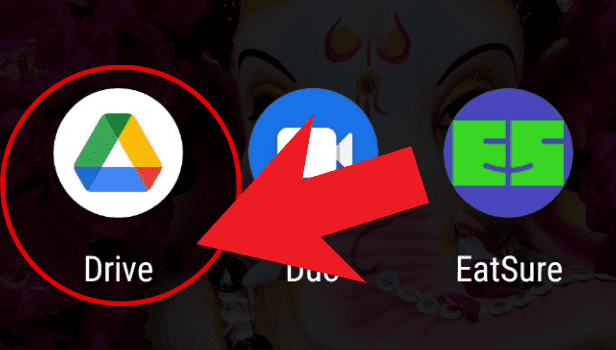
Step-2 Open the menu: Click on the three dots present at the bottom corner of the file.
- A menu will appear.

Step-3 Select Share Option: After opening the menu, you need to tap on the 'Share' option.
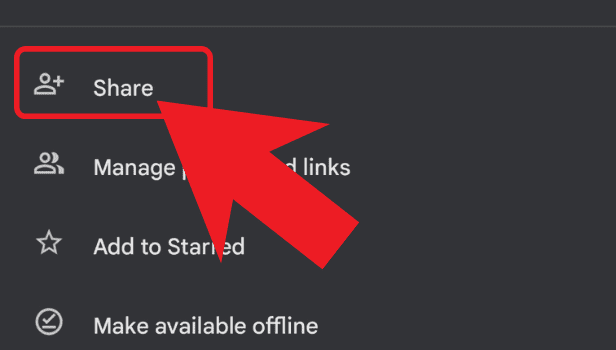
Step-4 Fill In The Gmail ID: Enter the Gmail ID of the person/people with whom you want to share the file.
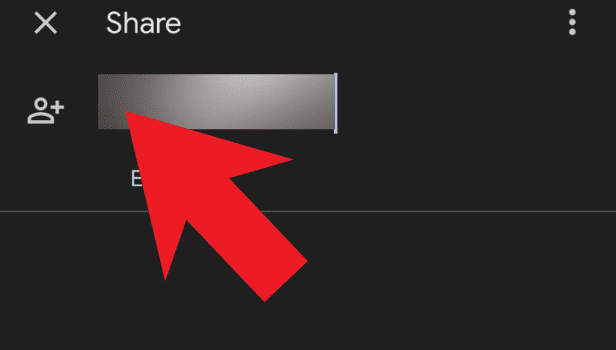
Step-5 Choose The Permission Of the Receiver: Choose from the options whether the person can be the viewer, commenter, or editor for the file.
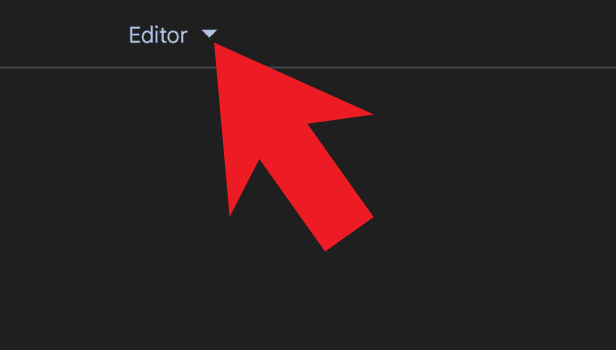
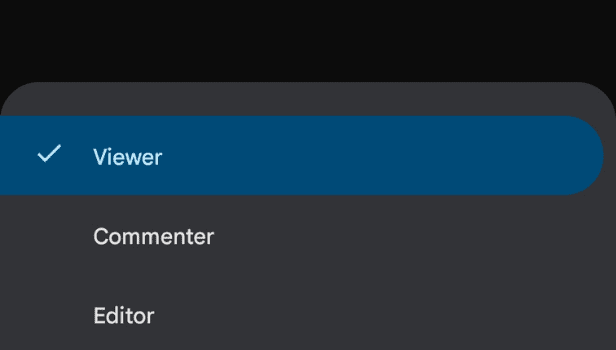
Step-6 Share The File: Click on the arrow present at the bottom right corner and your file will be shared.
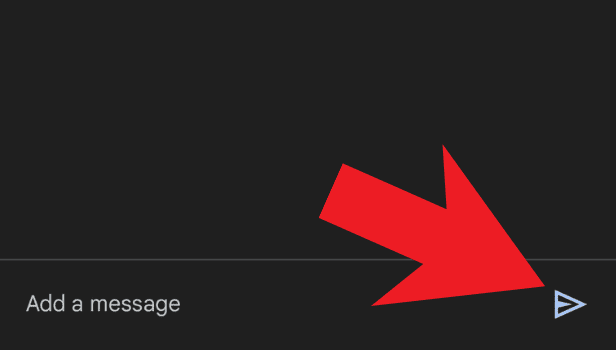
So, with these simple and easy 6 steps, you may be able to share files on Google Drive.
FAQs
How Can I Upload Video On Google Drive?
You can easily upload a video on Google Drive. You need to open the Google Drive application and click on the plus option present at the bottom right of the screen. Choose the upload option and then choose the video you want to upload and click on it.
How to empty trash in Google Drive?
Open the Google Drive application. Tap on the three-bar menu at the top left corner. Then click on the bin option. Here, in the bin, you can see all your deleted files. Now, click on the three-dot menu option at the top right corner. Then click on the 'Empty bin' option and then after that on the 'DELETE FOREVER' option. Your bin will be cleared.
How Do I Use Google Drive Offline?
Open your Google Drive app. To use Google Drive offline choose the file you want to see offline and tap on the three dots option and turn on the available offline option and your file will be available offline.
How Do I Edit A Document In My Google Drive?
Open your Google Drive app. Simply select your file, and tap on the three dots on the right side of the file. Select the 'open with' option in the drop-down menu. Choose the preferred app where you want to edit your document and you are done.
How Can I Install Google Drive?
You can easily install Google Drive by going to the play store application. Search Google Drive and click on install. After getting the application installed, you'll sign in and use the application.
Hence, You can easily share files on Google Drive efficiently, and easily with the steps mentioned above.
Related Article
- How to Use OneDrive to Share Large Files
- How to Clear the Google Drive
- How to Create a Google Drive Account
- How to Print from Google Drive
- How to Download Google Drive
- How to Clear Google Drive
- How to Backup Photos from Google Drive
- How to Merge Google Drive Accounts
- How to Edit a Document in Google Drive
- How to Create a Folder in Google Drive
- More Articles...
