- Google Drive
- add photos shared
- transfer photos google drive
- sync onedrive google drive
- create microsoft one drive
- print photos from drive
- recover one drive files
- access one drive
- move photos from gallery
- send a video
- upload files to drive
- clear the google drive
- create g drive account
- print from g drive
- download google drive
- clear google drive
- backup photos g drive
- merge g drive accounts
- edit document g drive
- create folder g drive
- sign out g drive
- increase g drive storage
- edit pdf g drive
- share g drive link
- uninstall google drive
- install google drive
- google drive offline
- backup google drive
- organize google drive
- delete files g drive
- empty trash g drive
- recover files g drive
- download from g drive
- sync google drive
- upload photos gdrive
- upload video gdrive
- share files drive
- access google drive
- upload google drive
How to Increase Google Drive Storage
Google drive provides 15 GB storage overall for every account. You cannot upload more than 15 GB. This storage is sufficient but in smartphone world, we need space in drive. We upload pictures and contents there so space gets low.
Google give the user an option to increase its storage. You can upload more than 15 GB data. Let’s learn how you can increase Google drive storage.
Get Unlimited Google Drive Storage For Free
Google Drive is a great app for easily and quickly storing your files and making a lot of space for the device. It gives you free 15 GB storage for storing your photos, videos, documents, and many more things and you can also increase Google Drive storage. It's even easier to organize Google Drive by creating folders, changing the view style, and giving color to folders. It's overall an amazing application.
Increase Google Drive Storage In 7 Steps
Step-1 Open Google drive: Firstly you need to open the Google Drive app from your Google folder.
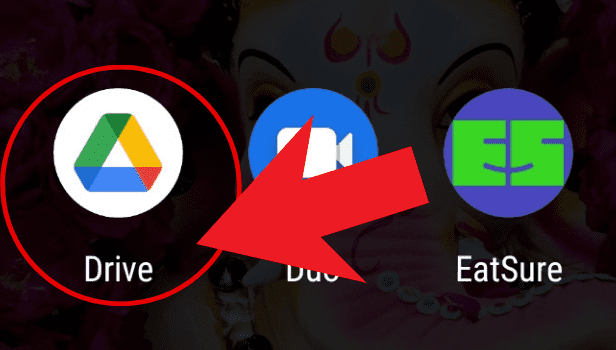
Step-2 Open The Main Menu of The Application: Tap on the three lines present at the top left corner.
- A menu will appear.
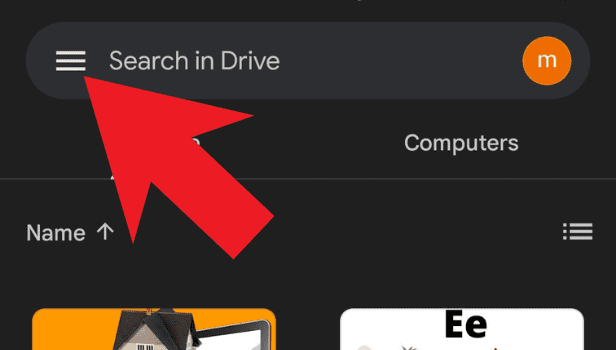
Step-3 Choose The Storage Option: Click on the 'Storage' option with a cloud icon beside it.
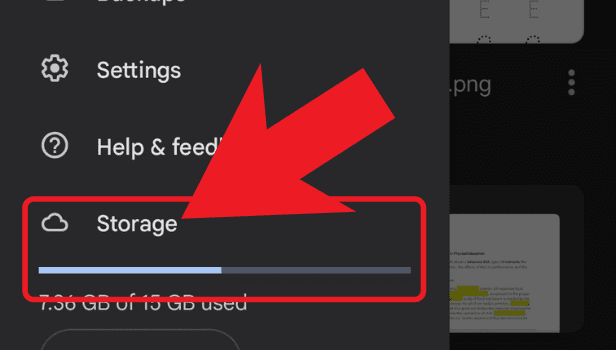
Step-4 Choose Get Storage: Tap on Get Storage option after clicking on the storage option.
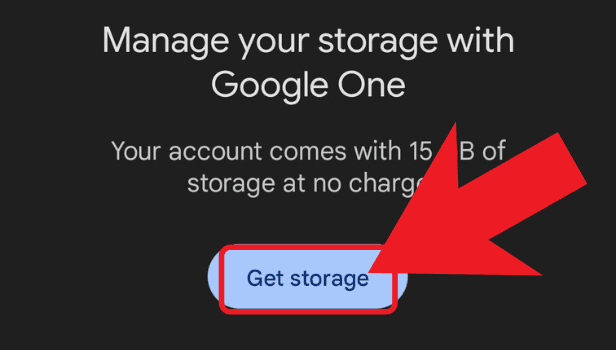
Step-5 Choose The Time Period: Now you need to choose the time period.
- Then you'll be able to choose the plan according to the time period.
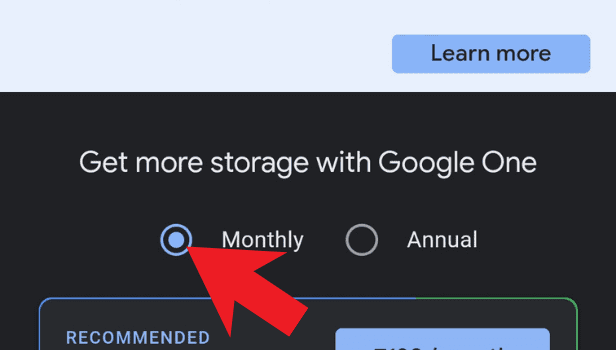
Step-6 Choose The Plan: Now you'll be needed to choose the plan.
- Choose the storage plans shown below according to the space.
- Then click on it and then pay.

Step-7 Choose Payment Method: Select your payment method and make the payment. This is how your storage is increased.
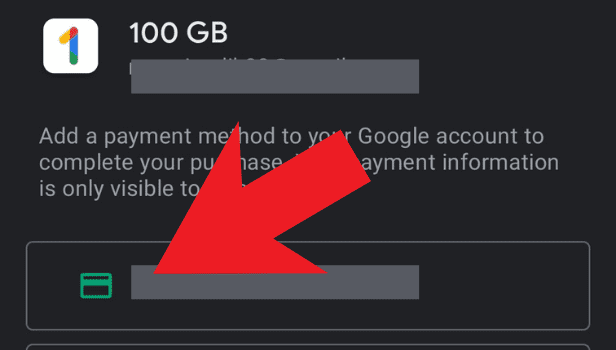
By using these very easy 7 steps you'll be able to increase storage in Google Drive.
FAQs
How Can I Print Files From Google Drive?
It is very easy to print from Google Drive. Just simply open the Google Drive application on your device. Choose the file you want to print and click on the three dots present below at the underside of this file and a menu will appear. Tap on the 'Print' option. Now select the printer you want to print on and your file will print.
How Can I Recover My Deleted Files In Google Drive?
You need to open the Google Drive app and click on the three bars menu present at the top left corner. Tap on the bin option. Then select the file you want to recover and click on the three dots option present at the underside of the file. Select the 'recover' option from the drop-down menu and your file will restore.
How Can I Know My Storage Space In My Google Drive Account?
Yes. You can easily open the Google Drive application and click on the three bars menu at the top left corner. Scroll down the menu and your storage will be visible in the format of how much you have used and how much is left.
How Do I Access My Google Drive Account On Other Devices?
Open the Google Drive app on the device. Open the application and log in with your Gmail ID and password and all your files and folders will appear.
How Can I Install Google Drive?
You can easily install Google Drive by going to the play store application. Search Google Drive and click on install. After getting the application installed, you'll sign in and use the application.
Related Article
- How to Uninstall Google Drive
- How to Install Google Drive
- How to Use Google Drive Offline
- How to Backup Google Drive
- How to Organize Google Drive
- How to Delete Files from Google Drive
- How to Empty Trash in Google Drive
- How to Recover Permanently Deleted Files from Google Drive
- How to Download from Google Drive
- How to Sync Google Drive
- More Articles...
