- Google Docs
- pdf google doc
- google doc offline
- google doc google classroom
- google doc background colour
- delete google doc
- download google doc
- share google doc
- create google doc
- image google doc
- search word google doc
- word count google doc
- google doc pdf
- transfer google doc ownership
- copy google doc mobile
- page numbers google doc
- sign google doc
- draw google doc
- print google doc
- unshare google doc
How to Share a Google Doc
Google Docs can be used for accomplishing a wide array of tasks including school assignments to research papers. If you want to share a Google Doc from your iPhone, android or your desktop keep reading this article to know how to do it. Similarly, you can also make Google Sheets read only if you share it to someone.
How to Share Google Docs With Others
Share a Google Doc on Mobile in 4 easy steps.
Step-1 Open App: Open your android device or iPhone.
- Open your menu and locate the Google Docs app.
- Click on the app to open it.
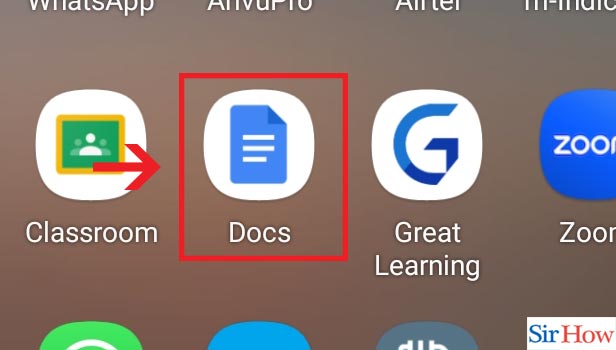
Step-2 Click on three dots: After you open the app, the page opens up showing all your documents.
- Each document has three vertical dots in their lower right corner.
- Subsequently, click on the three vertical dots of the file you want to share.
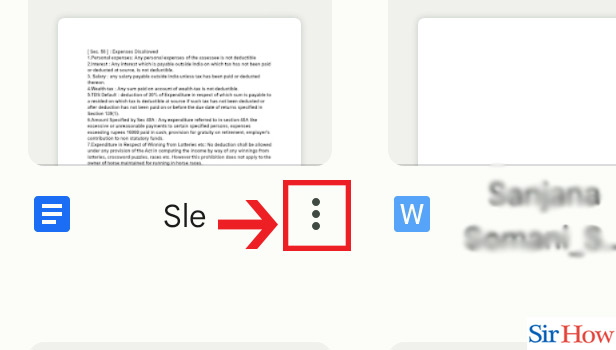
Step-3 Click on "Share": When you click on the three vertical dots, a menu opens up.
- Locate the Share option in the second option in the menu.
- Then click on Share to share the document.
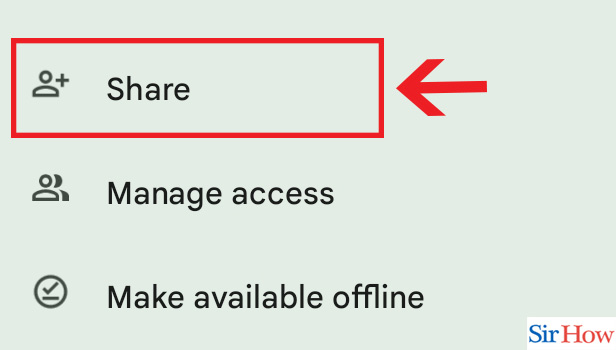
Step-4 Write Email & Click send: A page opens up for you to enter the recipient.
- Type in the Email of the person you want to share the document with in the space given.
- Then locate the send icon in the bottom right corner.
- Finally, click on the Send icon.
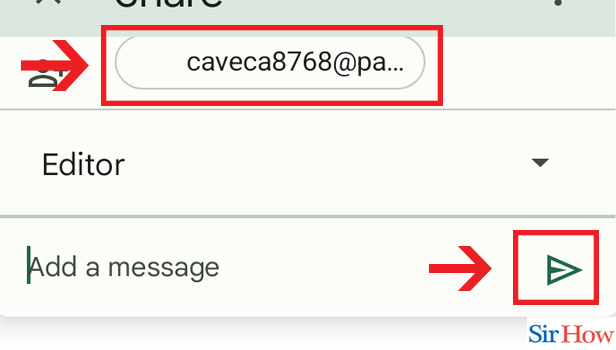
Share a Google Doc on Desktop
Step-1 Open Website: Open your desktop.
- Visit your browser and insert the link https://docs.google.com/ in the search field to open Google Docs.
- Click on Search.
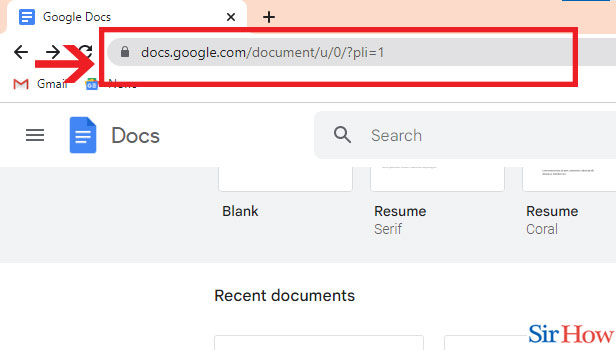
Step-2 Open Document: After you click on search, a page of Google Docs appears to show all your documents.
- Locate the file that you want to send.
- Then open the document by double clicking on it.
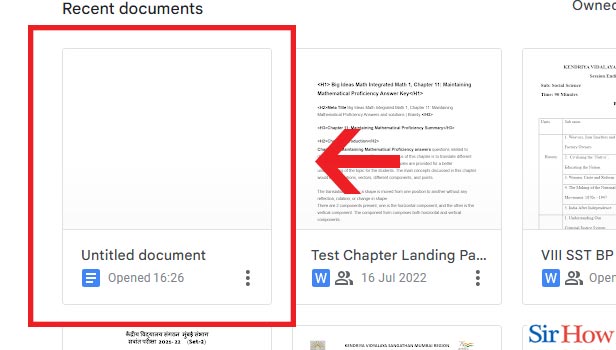
Step-3 Click on Share: After you double clicking on the document, it opens up.
- When the document opens up, locate a blue Share button in the top right corner of the document.
- Click on the Share button.
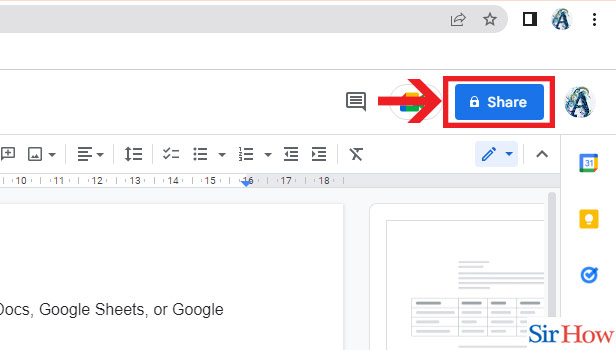
Step-4 Enter email Id & "Click Send": After clicking on Share, a page opens up to enter the recipient of the document.
- Type in the Email of the recipient in the given space.
- Then locate a blue Send button in the lower right corner after entering the Email.
- Finally, click on the Send button.
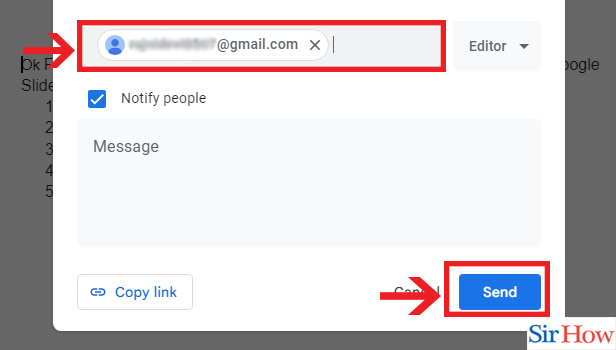
Google Docs is a utilitarian interface that can be used by every person for accomplishing tasks related to school, college, or office. It helps us to record our documents and access them any time we want. You might also need to share your Google Doc to close ones. Sharing a document from Google Docs is very easy and you can do it in minutes if you follow a few simple steps.
FAQs
How do I share a Google Doc with everyone?
If you are looking to share your Google Doc with everyone, follow the steps mentioned below:
- After you open the document of your choice and click on share, dialog box appears.
- Click on Copy Shareable Link. The link gets copied.
- Then select Anyone with the Link and click on the down arrow beside it.
- Then click on More. Under More, click on Public on the Web.
- Click Save and select the level of access you want to give the public on the web.
- Click on Done.
How do I let others edit my Google Doc after sharing?
If you want to give editing access of your document to the people then follow the steps mentioned below:
- After you open the document of your choice and click on share, dialog box appears.
- Click on Copy Shareable Link. The link gets copied.
- Then select Anyone with the Link and click on the down arrow beside it.
- Then click on More. Under More, click on Public on the Web. Click Save.
- Then the options of level of access opens up. Click on Editing to give editing access to the people.
- Click on Done.
Can multiple people work on the same Google Doc at the same time?
Google Docs helps you to work on an assignment online and their are perks that come with it. If you are working on one project with your group of friends or colleagues, Google Docs is a very resourceful option. You can give access of your Google Doc to up to a 100 people to work on it at the same time. You can share the same document not only in Google Docs but also in Google Sheets and Google Slides.
How long does a Google Doc link last?
If you have shared a link of your Google Doc to someone to view it or edit it, it is important to know for how long the link will remain active. It is worrisome if you share a link of your document with your boss and it become inactive by the time your boss gets to it. But in case of Google Docs, you do not have to worry about the time limit of the link. A Google Doc link will last forever without becoming inactive unless you change the settings manually.
How do you create a Google Group?
If you are in need of creating a Google Docs group, just follow the steps mentioned below to do it:
- Sign in to Google Groups and click on Create Groups in the upper left corner.
- Enter in the required information and control the settings.
- Then click on the Create Group button. Your group will created.
- You can also change the Advanced Settings in your choice. (Optional)
Can people see my Email ID from Google Doc?
If you are worried about the privacy of your Google Account while using Google Docs, then do not be because fortunately even if others have access to your Google Doc, they do not have access to your personal information including your Email ID, your geographical location or your IP address. You can also easily change your Email ID reddit.
Therefore, if you were confused about how to share your Google Doc with your teacher or your close ones via your phone or your desktop, this article might be of good use to you.
Related Article
- How to Delete a Google Doc
- How to Download a Google Doc
- How to Create a Google Doc
- How to Download Image from Google Doc
- How to Search for a Word in a Google Doc
- How to Access OneDrive Recycle Bin
- How to Open OneDrive PDF Viewer
- How to Remove OneDrive Folder from File Explorer
- How to Restore a Folder from OneDrive
- How to Download from OneDrive
- More Articles...
