- Google Drive
- add photos shared
- transfer photos google drive
- sync onedrive google drive
- create microsoft one drive
- print photos from drive
- recover one drive files
- access one drive
- move photos from gallery
- send a video
- upload files to drive
- clear the google drive
- create g drive account
- print from g drive
- download google drive
- clear google drive
- backup photos g drive
- merge g drive accounts
- edit document g drive
- create folder g drive
- sign out g drive
- increase g drive storage
- edit pdf g drive
- share g drive link
- uninstall google drive
- install google drive
- google drive offline
- backup google drive
- organize google drive
- delete files g drive
- empty trash g drive
- recover files g drive
- download from g drive
- sync google drive
- upload photos gdrive
- upload video gdrive
- share files drive
- access google drive
- upload google drive
How to Access One drive from Another PC
Thinking that you might not able to use Onedrive If your device is damaged or has some issues? No worries here you will know the process to get access to Onedrive from another PC with the help of easy steps. Let's start with the steps now! Check how you can upload files to Onedrive and share them.
Sync Your OneDrive Files to Your Windows 10 Computer
Access Onedrive From Another PC With 5 Easy Steps
Step-1 Open link: Here the main thing you will require is a working PC.
- Next, you have to open the PC.
- Now go to any browser on your Pc and open it.
- Here you have to paste this website https://www.microsoft.com/en-in/microsoft-365/onedrive/online-cloud-storage and search for it.
- At last open the website on your PC screen.
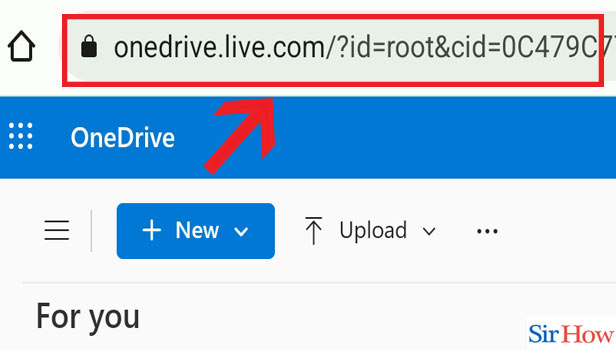
Step-2 Click on 'Sign in' & click 'Next': After the website opens up. You will have three options on your screen.
- They are: Create a free account, See plans and pricing, and Already have one drive? Sign in?
- Since you have an account on Onedrive.
- You have to click on Sign in.
- Then click on next.
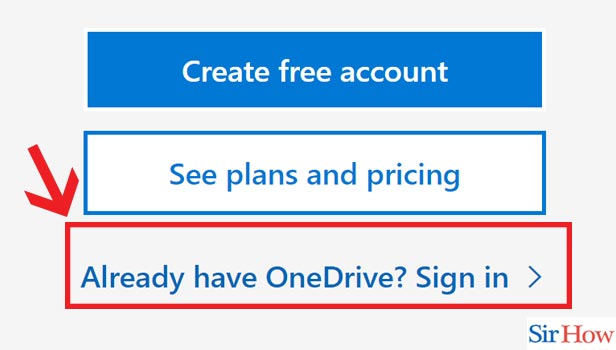
Step-3 Enter Email id: Now start writing your email address correctly. Then click on next.
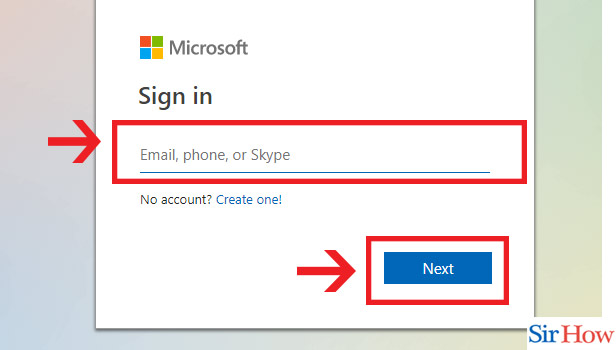
Step-4 Choose one option: Now another page with two options will pop up on your screen: Work/School account and Personal account. Now you have to choose one option.
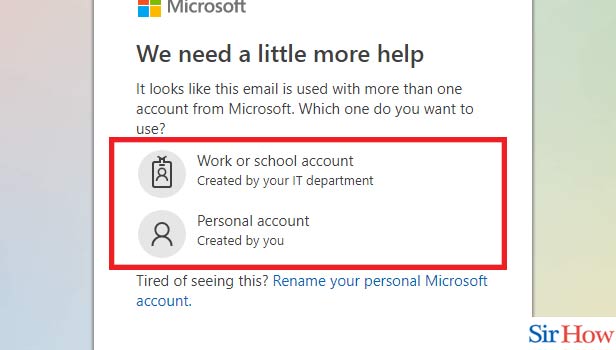
Step-5 Enter password & click 'Sign in': The next step is to enter the password correctly. Then click on sign in.
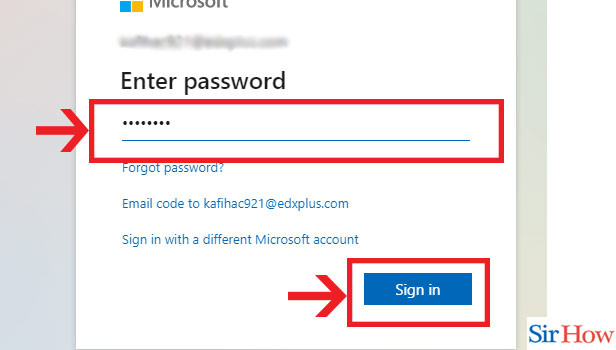
You only need a few steps to get access to Onedrive from another pc as explained in the above steps.
FAQs
Can You Get Access To Onedrive On Another PC Without An Email Id?
One cannot get access to Onedrive without the email id on another pc. They need to enter the email address to sign in to another device for using Onedrive.
Can You Use Onedrive School Account On Another Pc?
Yes, you can use your Onedrive school account on another Pc. You need to do exactly the above-mentioned steps. In step 4 you have to choose the school account option.
How Many Devices Can Run Your Onedrive Account Simultaneously?
At a time you can use five devices to view your Onedrive Account simultaneously. In addition, all the Microsoft 365 apps can be used simultaneously on five devices.
Can You Send Files From Onedrive To Google Drive?
Yes, you can send files from Onedrive to Google Drive. Although, you must check the size of the file before sending it. As google drive does not support large-size files. In addition, one can also move files from google drive to Onedrive.
If You Lost Your Password Then Can You Still Sign In On Onedrive?
In case you lost your password then you cannot sign in on Onedrive.
- Although, you have another option to sign in.
- Under the password column, you will find an option of Forgot password.
- Click on it.
- Next, you have to do as the process instructs you.
- Hence, this way you will be signed in on Onedrive.
This article is well explained all the small information regarding the process to access Onedrive from another Pc. You can refer to FAQs to clear more doubts about it.
Related Article
- How to Create a Google Drive Account
- How to Print from Google Drive
- How to Download Google Drive
- How to Clear Google Drive
- How to Backup Photos from Google Drive
- How to Merge Google Drive Accounts
- How to Edit a Document in Google Drive
- How to Create a Folder in Google Drive
- How to Sign Out from Google Drive
- How to Increase Google Drive Storage
- More Articles...
