- Zoom
- auto saving chats in zoom
- multiple participants can share screen in zoom
- choose reaction skin in zoom
- see all participants in zoom
- mute participants after join meeting in zoom
- enable waiting room in zoom
- enable email notifications in zoom
- enable annotation tools in zoom
- end zoom meeting
- scheduled meeting on zoom
- zoom sign in
- zoom signup
- enable auto recordings on zoom
- fingerprint on zoom
- change password on zoom
- turn on video on zoom
- new host on zoom
- unmute someone on zoom
- allow hosts to chat
- kick out of zoom meeting
- change display name on zoom
- leave zoom meeting
- share screen on zoom meeting
- connect audio on zoom
- invite participants in zoom
- raise hand on zoom
- virtual backgrounds on zoom
- logout on zoom
- enable screen sharing on zoom
- change profile photo on zoom
- schedule a meeting on zoom
- send msgs in zoom meetings
- host an instant meeting in zoom
- delete scheduled meetings on zoom
- mute all participants in zoom
- join a meeting in zoom
How to Start a Scheduled Meeting on Zoom
The Zoom app provides its users with a wide variety of latest features and options to make the video-conferencing on the app a lot more fun and also convenient. That's why it is so popular among its users from all over the world. One such feature is the feature of scheduling meetings for the future. You can easily schedule future meetings so that you do not have to do everything on the eleventh hour. This feature helps helpful in the case of big webinars and online events when you have to give prior invitations to a large number of people. So, in this article, we are going to talk about how to start a scheduled meeting on Zoom.
Sometimes, the event or the Webinar has to be canceled due to some unforeseen circumstances. The app also provides the meeting host to delete the scheduled meetings on Zoom. The participants will also know if you cancel the event. Meanwhile, let us dive into the fun process and learn how to start a scheduled meeting on zoom.
Most Common Zoom Mistakes
Start a Scheduled Meeting on Zoom in 3 Steps
Step-1 Open Zoom app: Tap on the Zoom app icon on your device.
Also, make sure that you are using the account or device from which you have scheduled the meeting earlier.
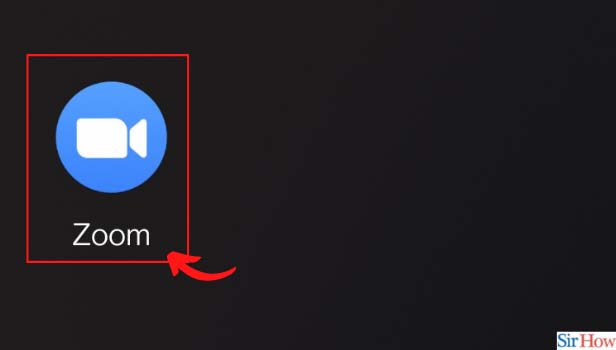
Step-2 Click on Meetings: After the app opens up, click on the 'Meetings' option. This option is present at the bottom of the app window among some other options like Meet and Chat, Contacts, and More.
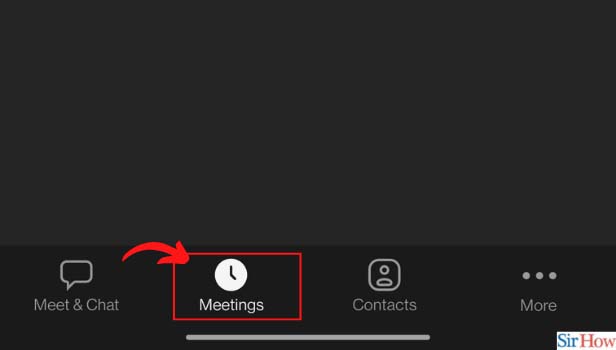
Step-3 Click on Start to start the meeting: Then, you will be able to see all the meetings that you have scheduled along with the date and time. Just click on the start button. And the meeting scheduled for this time will start automatically.
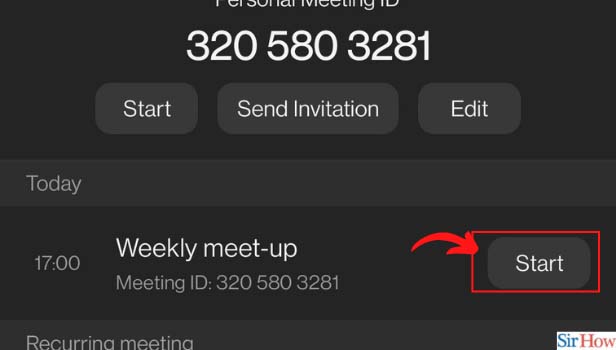
Cab We Also Schedule A Meeting With No Fixed Time?
Yes, you can easily schedule a meeting on the Zoom app which has no fixed time. You may want to conduct this meeting more than one time or even again and again on some regular or alternate basis. In the Zoom app, such meetings are called recurrence or recurring meetings. You can schedule them. Such meetings can recur 50 times and after that, you have to schedule again.
Is Zoom the Same As Google Meet App? Which is Better?
Zoom app and Google Meet App are both video conferencing apps. They both have gained popularity and momentum in the lockdown era. During the lockdown, online meetings, jobs, and educational classes were the need of the hour. They were possible with these apps. Both of these apps have their own unique and great features. Rest, it depends on the users and their expectations.
Can We Share the Google Meet Link just like The Zoom Link?
Yes, it is possible to share the Google Meet link on other apps and platforms. In this way, you can invite other people and participants to the meeting. It is the same feature as the zoom app.
Related Article
- How to Ask Someone to Unmute on Zoom Meeting
- How to Allow Only Hosts to Chat on Zoom Meeting
- How to Kick Someone Out of Zoom Meeting
- How to Change Display Name on Zoom
- How to Leave Zoom Meeting
- How to Share Screen on Zoom Meeting
- How to Auto Connect Audio on Zoom Meeting
- How to Invite Participants in Zoom Meeting
- How to Raise Hand on Zoom Meeting
- How to Use Virtual Backgrounds on Zoom Meeting
- More Articles...
