- Zoom
- auto saving chats in zoom
- multiple participants can share screen in zoom
- choose reaction skin in zoom
- see all participants in zoom
- mute participants after join meeting in zoom
- enable waiting room in zoom
- enable email notifications in zoom
- enable annotation tools in zoom
- end zoom meeting
- scheduled meeting on zoom
- zoom sign in
- zoom signup
- enable auto recordings on zoom
- fingerprint on zoom
- change password on zoom
- turn on video on zoom
- new host on zoom
- unmute someone on zoom
- allow hosts to chat
- kick out of zoom meeting
- change display name on zoom
- leave zoom meeting
- share screen on zoom meeting
- connect audio on zoom
- invite participants in zoom
- raise hand on zoom
- virtual backgrounds on zoom
- logout on zoom
- enable screen sharing on zoom
- change profile photo on zoom
- schedule a meeting on zoom
- send msgs in zoom meetings
- host an instant meeting in zoom
- delete scheduled meetings on zoom
- mute all participants in zoom
- join a meeting in zoom
How to Change Profile Photo on Zoom
You can change your profile photo on the zoom app and upload them from your gallery for a formal meeting or click a quick selfie for an informal meeting.
Zoom App allows you to join a meeting in zoom just like you do in other online video conferencing applications like Google Meet.
You can send invite links to your friends and colleagues and ask them to join the zoom meeting as per your schedule from the comfort of their homes.
Learn how to change your profile photo on the zoom app by following this simple guide.
How to Put Your Picture on Zoom (for when your camera's off)
Change Your Profile Photo On Zoom By Following These 7 Easy Steps
Step-1 Open Zoom App: Look for the Zoom Icon on your mobile screen and tap on it to start this process.
The Zoom App Icon refers to a video camera as shown in the image below.
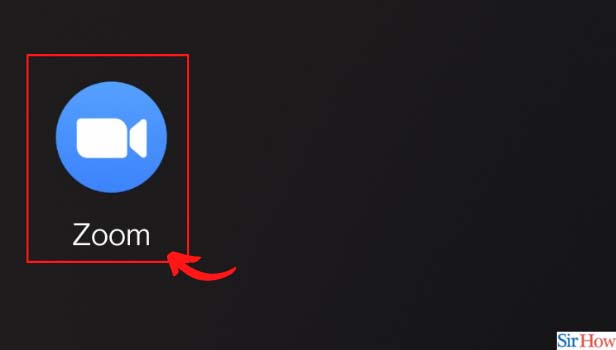
Step-2 Click On More: Tap on the " More" option from the main menu just beside the contact option.
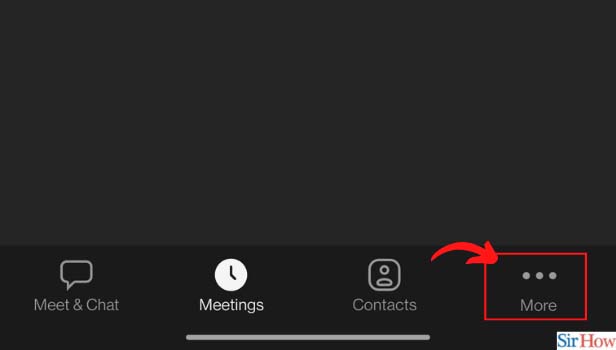
Step-3 Click On The Icon That Appears With Your Name: Press the icon of the arrow that showcases just beside your name on the zoom pop-up screen.
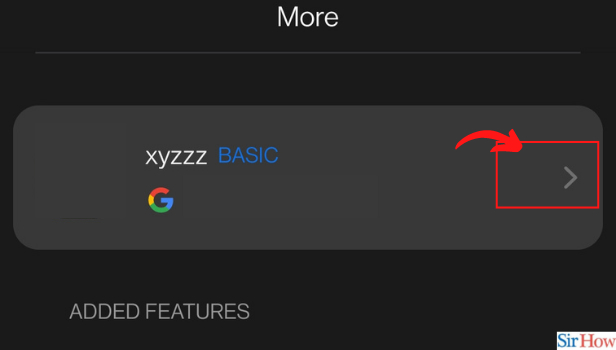
Step-4 Click On Profile Photo: Tap on the profile photo option from the zoom menu screen.
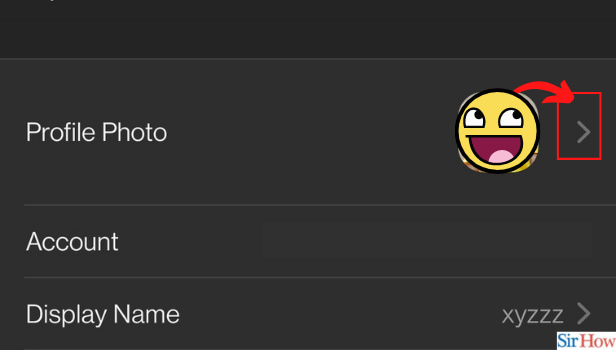
Step-5 Click On Choose Photo: Tap on the " choose photo" option from the pop-up message displayed on your screen. You can alternatively choose to click a photo from the " Take Photo" option.

Step-6 Click On Allow To Give Access: Tap on the " Allow" option to allow the zoom application to access your photo from your gallery. You can not deny this request if you wish to upload a photo from the gallery.
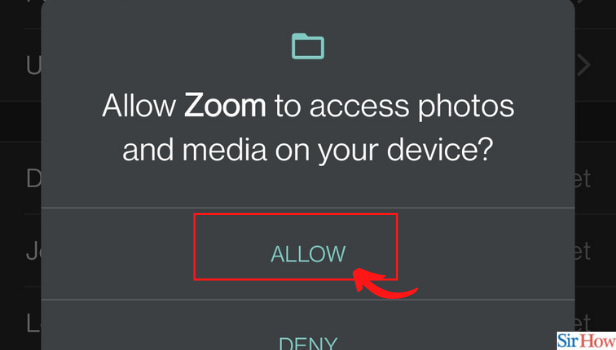
Step-7 Choose The Image From The Gallery: Select your favorite Image from your gallery to start the uploading process. Once your picture is uploaded you will be able to change it.
Remember to choose appropriate and formal photos for office meetings and selfies for just a chat with your friends.
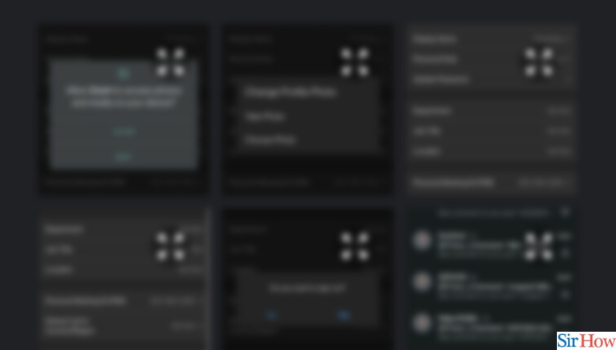
Can I Login To A Zoom Meeting From My Laptop?
Yes, you can log in to your zoom meeting from a laptop by using Zoom Desktop Client Service. Most Office Colleagues use the Zoom Desktop Client Service to Conduct Offical Meetings.
You don't need to download their app for this. You can choose to avail of their premium plans if you wish to conduct meetings for longer than 40 minutes.
What Are Different Subscription Plans Available At Zoom?
Zoom offers different plans for different business outlets. You can choose from their basic, pro, business, and Enterprise plans. Each of them offers different benefits.
The basic plan allows you to conduct meetings for 40 minutes for up to 100 participants while other plans allow you to host up to 600 people and conduct meetings for up to 24 hours.
Plans are priced as per their features and benefits. For privacy concerns, the admin of all meetings is allowed to Mute all Participants in Zoom.
Can I Add Emojis On Zoom Chat?
Yes, you can add emojis on zoom chats when you send messages on group or private chats.
Related Article
- How to Allow Only Hosts to Chat on Zoom Meeting
- How to Kick Someone Out of Zoom Meeting
- How to Change Display Name on Zoom
- How to Leave Zoom Meeting
- How to Share Screen on Zoom Meeting
- How to Auto Connect Audio on Zoom Meeting
- How to Invite Participants in Zoom Meeting
- How to Raise Hand on Zoom Meeting
- How to Use Virtual Backgrounds on Zoom Meeting
- How to Logout on Zoom
- More Articles...
