- Zoom
- auto saving chats in zoom
- multiple participants can share screen in zoom
- choose reaction skin in zoom
- see all participants in zoom
- mute participants after join meeting in zoom
- enable waiting room in zoom
- enable email notifications in zoom
- enable annotation tools in zoom
- end zoom meeting
- scheduled meeting on zoom
- zoom sign in
- zoom signup
- enable auto recordings on zoom
- fingerprint on zoom
- change password on zoom
- turn on video on zoom
- new host on zoom
- unmute someone on zoom
- allow hosts to chat
- kick out of zoom meeting
- change display name on zoom
- leave zoom meeting
- share screen on zoom meeting
- connect audio on zoom
- invite participants in zoom
- raise hand on zoom
- virtual backgrounds on zoom
- logout on zoom
- enable screen sharing on zoom
- change profile photo on zoom
- schedule a meeting on zoom
- send msgs in zoom meetings
- host an instant meeting in zoom
- delete scheduled meetings on zoom
- mute all participants in zoom
- join a meeting in zoom
How to Send Messages in Zoom Meetings
Zoom App allows you to send messages in zoom meetings if you are not available on a video call.
Zoom Meetings have given the new startups power to make business meetings personal and comfortable for their employees.
It has also made it easy for the employees to work from the comfort of their homes. You can join meeting in zoom and do all activities as you would do in an office environment.
You can easily send messages in zoom meetings by following these steps
How to Use the Zoom Chat Box
Send Messages In Zoom Meeting in 5 Easy Steps
Step-1 Open The Zoom App: Click on the Zoom app as shown in the picture below. It shows a video camera as its favicon.
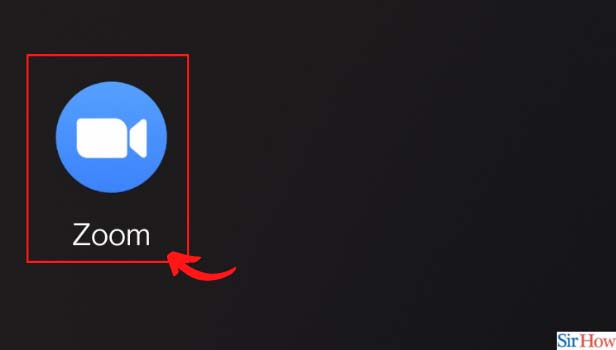
Step-2 From The Meeting, Click On More: From the menu option of the zoom app, tap on " Meetings". Now, from the meetings option, click on " More" or the icon which has three dots as its favicon.
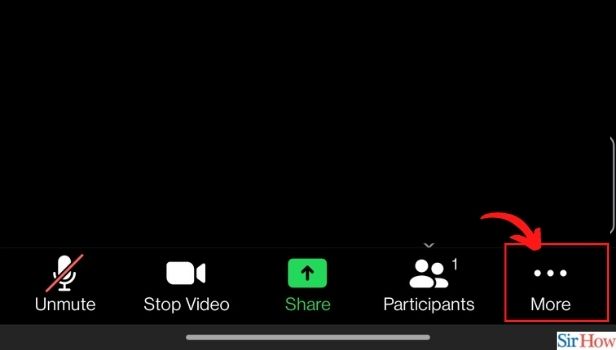
Step-3 Click On Chat: Tap on the" Chat" Option from the pop-up menu to send a message.
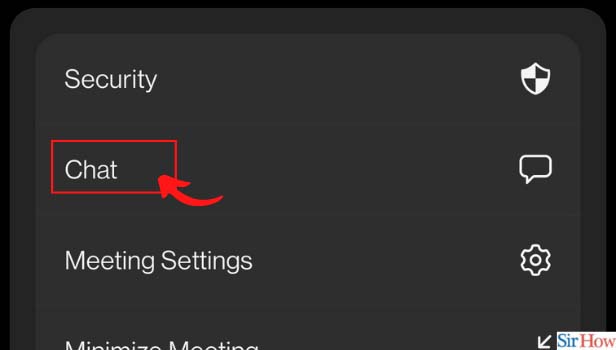
Step-4 Type The Message In The Textbox: You can type your text or message in the chatbox. You can also send emojis in the chat if you want.
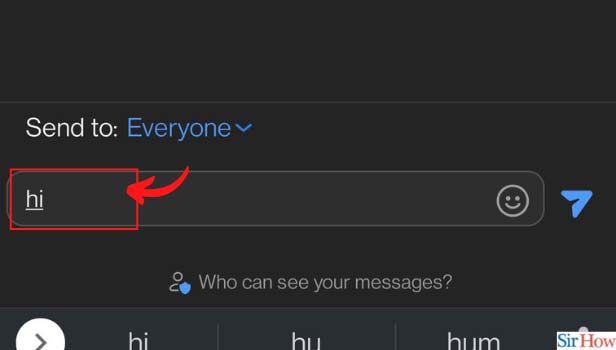
Step-5 Click On Send: Tap on the "send" option to send the message that you have typed after being sure it is suitable for the meeting.
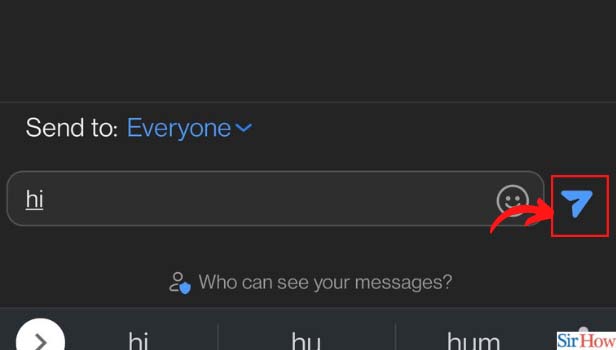
How To Join A Zoom Meeting?
You can only join a zoom meeting if you have an invite link from the admin or if the admin allows you to join the meeting as per your request.
Once you have received the invite link from the admin, download the zoom app and log in. Now, Click on " Join" to send the admin a request for you to join.
Once the admin starts the meeting, you will be automatically joined in the meeting. You can mute or un-mute your audio and video as per your choice.
What Can Be Done If Someone Keeps Disturbing Me In A Zoom Meeting?
If someone is sending unnecessary messages you can choose to block or mute them from the zoom meeting. If you want no disturbances in your meeting, you can choose to mute all participants in the Zoom meeting.
To block or mute a certain person, go on the " All Participants" option and then select the person you wish to block and mute and then select " Block" or "Mute" from the pop-up message.
How To Switch Off My Audio and Video On A Zoom Meeting?
When you join a meeting on the zoom app it always asks you if you wish to turn off your audio and video for the meeting. Enable that option as per your preference.
If you want to turn off your audio in between the meeting then click on your profile picture. Now, tap on the " Settings" option and click on " Audio" now turn it off.
You can also easily just look for the audio icon on the menu bar on your mobile screen, It shows a recorder as its icon, just tap it to switch off audio.
Related Article
- How to Leave Zoom Meeting
- How to Share Screen on Zoom Meeting
- How to Auto Connect Audio on Zoom Meeting
- How to Invite Participants in Zoom Meeting
- How to Raise Hand on Zoom Meeting
- How to Use Virtual Backgrounds on Zoom Meeting
- How to Logout on Zoom
- How to Enable Screen Sharing on Zoom Meeting
- How to Change Profile Photo on Zoom
- How to Schedule a Meeting on Zoom
- More Articles...
