- Zoom
- auto saving chats in zoom
- multiple participants can share screen in zoom
- choose reaction skin in zoom
- see all participants in zoom
- mute participants after join meeting in zoom
- enable waiting room in zoom
- enable email notifications in zoom
- enable annotation tools in zoom
- end zoom meeting
- scheduled meeting on zoom
- zoom sign in
- zoom signup
- enable auto recordings on zoom
- fingerprint on zoom
- change password on zoom
- turn on video on zoom
- new host on zoom
- unmute someone on zoom
- allow hosts to chat
- kick out of zoom meeting
- change display name on zoom
- leave zoom meeting
- share screen on zoom meeting
- connect audio on zoom
- invite participants in zoom
- raise hand on zoom
- virtual backgrounds on zoom
- logout on zoom
- enable screen sharing on zoom
- change profile photo on zoom
- schedule a meeting on zoom
- send msgs in zoom meetings
- host an instant meeting in zoom
- delete scheduled meetings on zoom
- mute all participants in zoom
- join a meeting in zoom
How to Join A Meeting in Zoom
Zoom Meetings are the new talk in town where participants join a meeting in zoom. They can also communicate their work duties through the zoom app.
Post-Covid World has created a classic change in today's work environment and has made everything online. You can choose to download zoom to your laptop or desktop.
You can also even share the screen on zoom same as you can share a screen in Google Meet.
How To Join Zoom Meeting on PC / Laptop
Join A Zoom Meeting By Following These Easy 5 Steps
Step- 1 Open The Zoom App: Open the zoom application on your mobile phone to get started. Its favicon represents a camera with a blue background.
Pictorial Representations are provided below for better visual understanding.
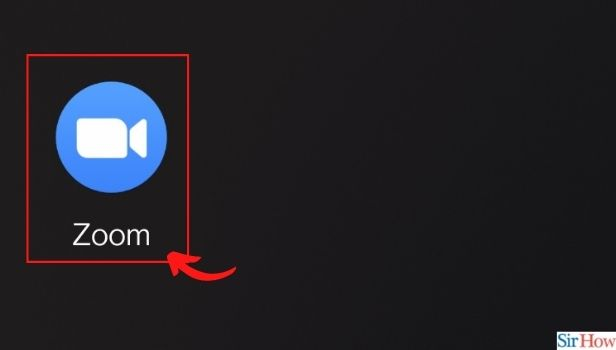
Step- 2: From The Home Screen, Click On Join: Once you open the zoom app, click the " Join" option from your home screen.
It's the second option on the menu bar which showcases a plus box as its favicon.
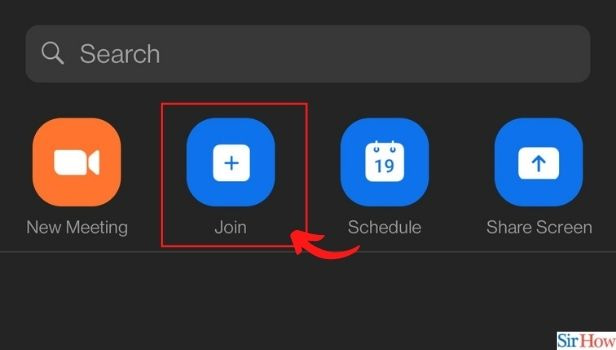
Step- 3: Enter The Meeting Id: Enter the meeting id provided to you by the admin of the meeting to join the meeting. You can even join the zoom meeting with the help of a personal link name.
It will be provided to you by the admin of the meeting. Only the admin of the meeting can provide you with such details in order for you to join the meeting.
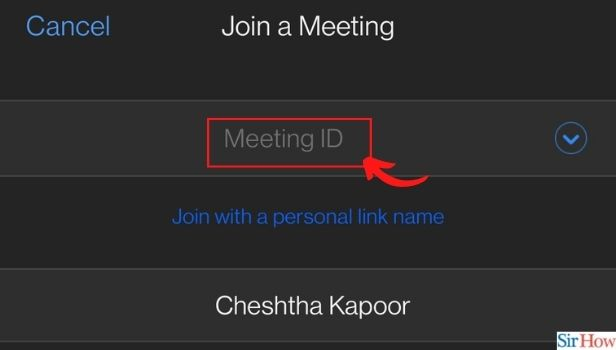
Step- 4: Toggle Switch On For Video Off: You can now select your preferences and customizations in relation to the zoom meeting.
If you do not want other people to be able to see you on their screens then turn off my video slide on the screen. Other participants will only see your favicons with this setting.
You can also choose if you do not wish to connect to the audio of the meeting.
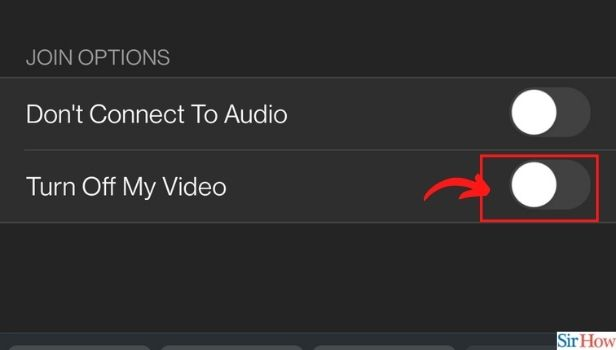
Step- 5: Click On The Join Button: Now tap on the join button to join in the meeting.
If you have received an invitation link from the admin of the meeting, then click on the link. This will allow you to join the meeting.
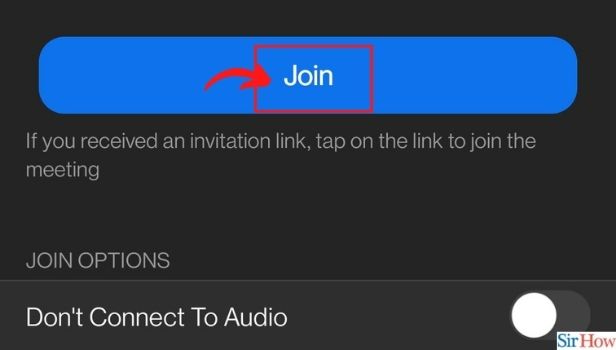
Now you are ready to achieve your career milestones by easily joining a zoom meeting and acing it.
Can I Invite Other Participants To Join The Zoom Meeting?
No, only the admin of the meeting can send invite links or approve join-in requests to join in the zoom meeting.
If you are the admin of this group zoom meeting then you can accept join-in requests and send the join-in links to other people by email.
How To Find The Zoom Meeting Invitation Link?
To find the zoom meeting invitation link, go to the zoom app and click on meetings. Now select the meeting from the scheduled meetings for the link you are looking for.
Once you have selected the particular meeting, click " Copy Invitation" and the meeting link will be copied to your clipboard, which you can send to any person of your choice.
How To Remove Someone From Your Zoom Meeting?
If you want to remove someone from a zoom meeting and prevent them from rejoining then click on the participant's option on the zoom meeting menu.
Now select the person who you want to remove. You will be asked to re-confirm if you wish to remove the selected participant then tap " Yes".
You can also disable the chat option just as you can disable google meet chat.
Related Article
- How to Enable Email Notifications for Zoom Meetings
- How to Enable Annotation Tools for Zoom Meetings
- How to End Zoom Meeting
- How to Start a Scheduled Meeting on Zoom
- How to Sign in on Zoom
- How to Signup on Zoom
- How to Enable Auto Recordings for Zoom Meetings
- How to Add Fingerprint on Zoom
- How to Change Password on Zoom
- How to Ask Someone to Turn on Video on Zoom Meeting
- More Articles...
