- Zoom
- auto saving chats in zoom
- multiple participants can share screen in zoom
- choose reaction skin in zoom
- see all participants in zoom
- mute participants after join meeting in zoom
- enable waiting room in zoom
- enable email notifications in zoom
- enable annotation tools in zoom
- end zoom meeting
- scheduled meeting on zoom
- zoom sign in
- zoom signup
- enable auto recordings on zoom
- fingerprint on zoom
- change password on zoom
- turn on video on zoom
- new host on zoom
- unmute someone on zoom
- allow hosts to chat
- kick out of zoom meeting
- change display name on zoom
- leave zoom meeting
- share screen on zoom meeting
- connect audio on zoom
- invite participants in zoom
- raise hand on zoom
- virtual backgrounds on zoom
- logout on zoom
- enable screen sharing on zoom
- change profile photo on zoom
- schedule a meeting on zoom
- send msgs in zoom meetings
- host an instant meeting in zoom
- delete scheduled meetings on zoom
- mute all participants in zoom
- join a meeting in zoom
How to Raise Hand on Zoom Meeting
When any meeting on zoom has numerous participants then everybody must get a chance to speak. This makes the meeting more fruitful. Plus to have every idea, query, and decision on the table makes the teamwork better. Now it can be a bit difficult to speak one by one while meetings. There is an option of raise hand on zoom meeting which allows you to send a message with a raised hand. This signals to everybody else that you want to speak something. Now let's quickly see the method to do so!
Use Q&A, Raise Hand, and Chat in Zoom Webinar
Raise Hand On Zoom Meeting With 4 Easy Steps
Step-1 Open Zoom App: You have to begin by going to the Zoom app on your device.
- Now click on it.
- Then open zoom.
- Furthermore, you have to join a meeting on zoom to know the settings of features such as virtual background, raise a hand, mute all participants, etc.
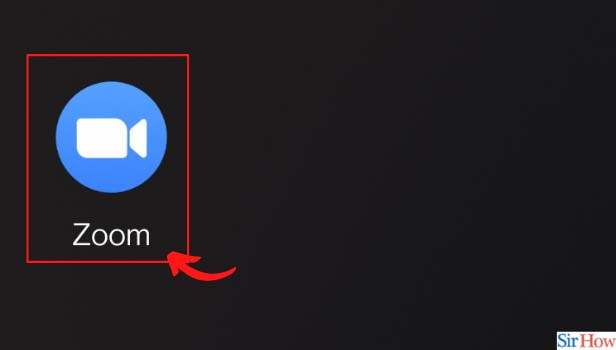
Step-2 From the Meeting, Click on More: The homepage of the zoom gives you numerous options. You have to select the meetings option. Then on the meeting page, you have an option of More (three-dot option) on the bottom taskbar. Click on this option.
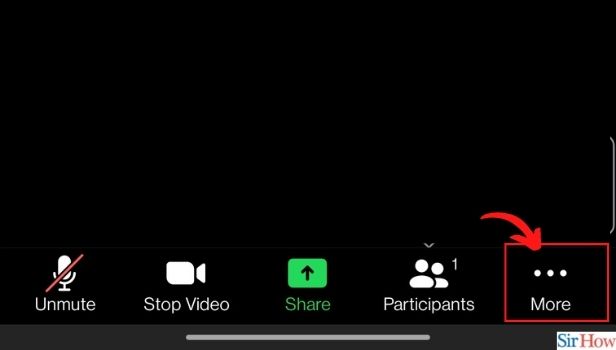
Step-3 Click on Raise Hand: Now the More option opens another list of different options on your screen. Go to the Raise hand option. Then click on it.
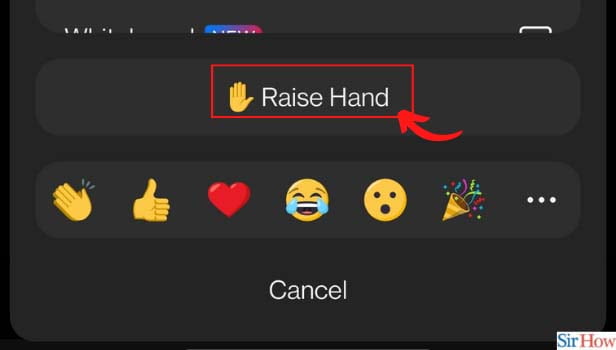
Step-4 A Message is Popped up With the Name: Once you click on the raise hand option, a message with your name will pop up. It will also have the raised hand icon too. Hence, this is how you can raise your hand while meetings are going on zoom.
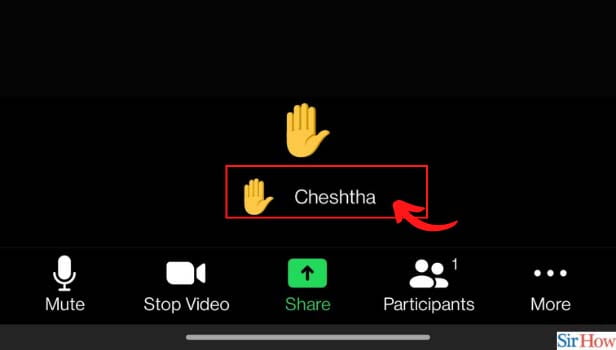
Can You Send Raise Hand Message Only Once On Zoom Meeting?
No, there are no boundaries or limitations to sending raised hand messages in meetings. You can send a raise hand message as many times as you want to speak in between the zoom meeting.
Can You Schedule The Zoom Meetings Way Before Time?
Yes, If you don't want to not waste a single minute from a fixed meeting timing. Then you can prevent it by scheduling zoom meetings way before the time. You can choose the day and date of the meetings and schedule them on zoom meeting. In addition, if the timing or days get clashed for any reason. You can even cancel your scheduled zoom meeting. Moreover, it can be the last minute before the meeting time. Still, you have the chance to cancel it.
How To Check The Participant's Name On Zoom Meeting?
Firstly, you have the power to allow the participants in the meeting if you have started the zoom meeting. However, once they are in the meeting.
- You can cross-check the name or message them directly while the meeting is still going on.
- All you need to do is open the zoom app.
- Then go to the meetings section.
- Next, on the meetings page.
- Tap on the option of Participants from the bottom taskbar.
- Now you will see the number of participants with their names.
- You can also send them messages by tapping on their profile.
Related Article
- How to See All Participants of Zoom Meeting
- How to Mute Participants After Join in Zoom Meetings
- How to Enable Waiting Room for Zoom Meetings
- How to Enable Email Notifications for Zoom Meetings
- How to Enable Annotation Tools for Zoom Meetings
- How to End Zoom Meeting
- How to Start a Scheduled Meeting on Zoom
- How to Sign in on Zoom
- How to Signup on Zoom
- How to Enable Auto Recordings for Zoom Meetings
- More Articles...
